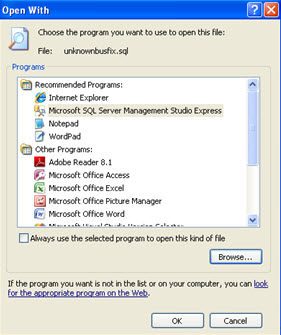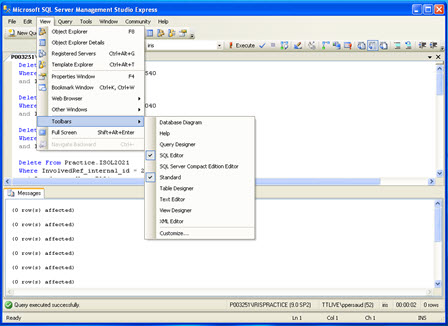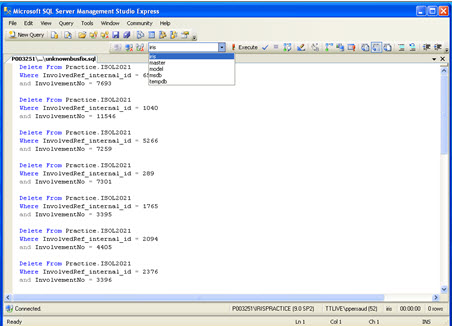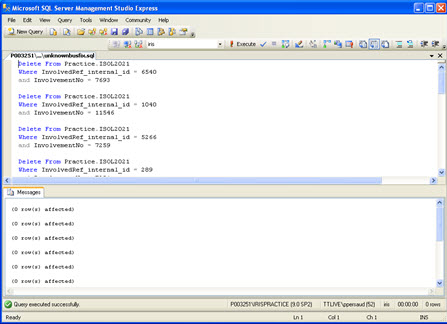How to Run a SQL Script
Introduction
This topic explains how to run a Microsoft SQL Script.
Locate the SQL script file and right-click.
Select Open
With and click Microsoft SQL
Server Management Studio Express.
If this option is not available,
click Browse and go to C:\Program Files\Microsoft SQLserver\90\Tools\Binn\VSShell\Common7\IDE\ssmsee.exe.
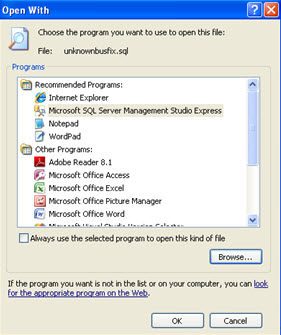
Once the file is associated with this
program double-click the SQL File
or right-click and select Open.
- This will open up SQL Server Management Studio Express and display
the Connect to Database Engine Window; click Connect.

- From the View menu item, select the SQL
Editor and Standard
Toolbars.
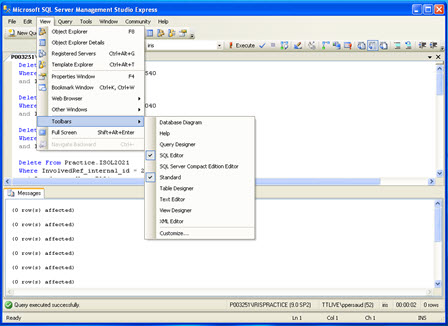
- Select the IRIS database from the drop-down list and then click
Execute.
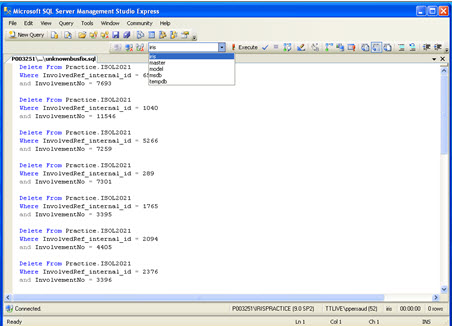
- If successful, Query executed successfully will display in the
status bar.
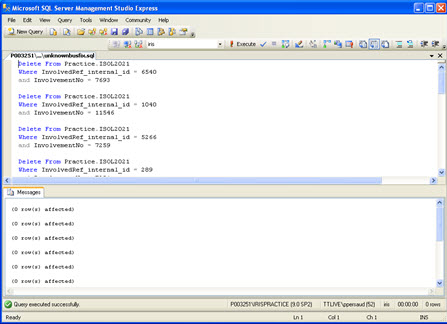
- To see if the problem has been fixed, retry IRIS.