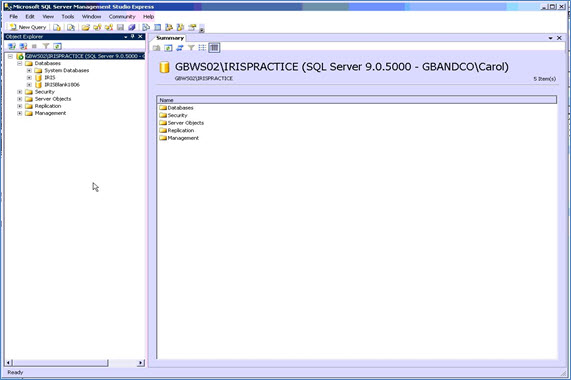|
 |
This topic explains the process to recover a database which is marked as SUSPECT.
This process works on SQL Server 2005 and higher versions.
Some of the reasons why an SQL Server database can be marked as Suspect are:
Database could have been corrupted
There is not enough space available
Database cannot be opened due to inaccessible files or insufficient memory or disk space
Database files are being affected by operating system, third party software
Unexpected SQL Server Shutdown, Power failure or a Hardware failure
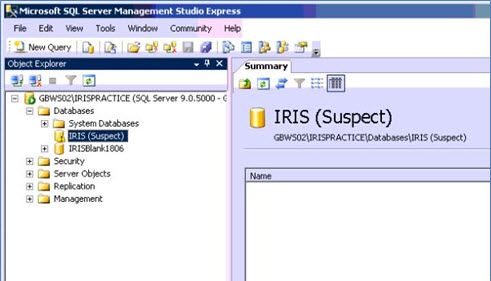
When a database is in Suspect mode connection to the database will not be possible. The first step is to get the database in Emergency mode to repair the database.
Use master
GO
ALTER DATABASE BPO SET EMERGENCY
GO
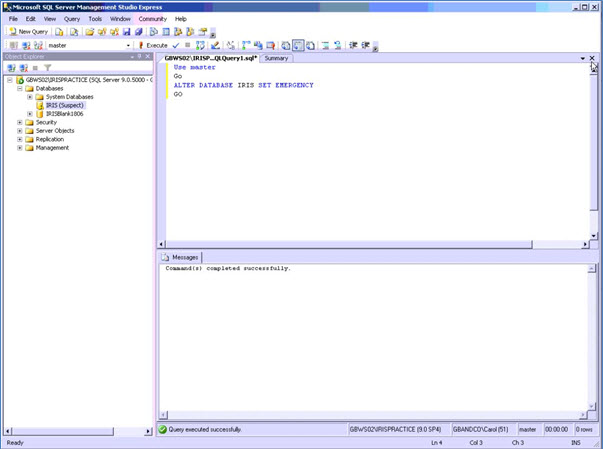
Once the database is in Emergency
mode you will be able to query the database:
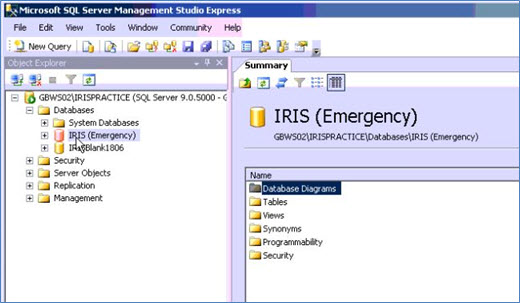
DBCC CHECKDB (IRIS)
GO
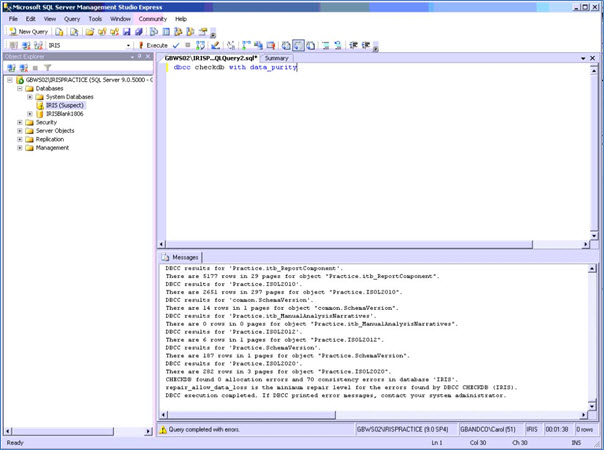
The next step will be to bring the user database in Single_user mode.
ALTER DATABASE IRIS SET SINGLE_USER WITH ROLLBACK IMMEDIATE
GO
Once the database is in Single_user mode execute the TSQL code to repair the database. When the database is repaired using REPAIR_ALLOW_DATA_LOSS option of DBCC CHECKDB command, there can be some loss of data.
Once the database is successfully repaired there is no way to go back to the previous state.
DBCC CHECKDB (BPO, REPAIR_ALLOW_DATA_LOSS)
GO
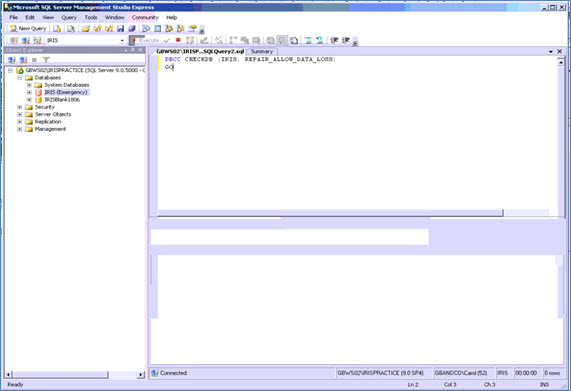
ALTER DATABASE BPO SET MULTI_USER
GO