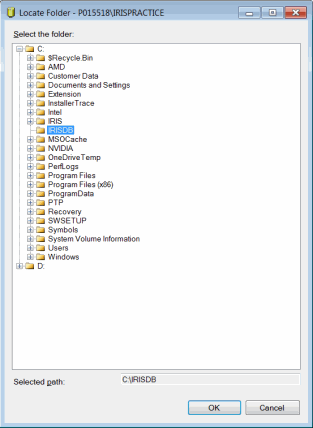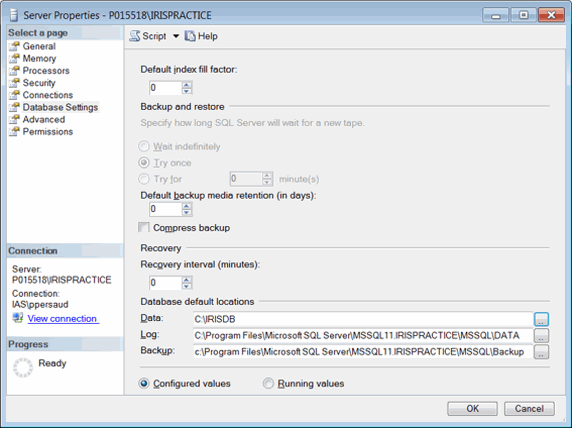|
 |
This topic explains the process to change the default file location of the SQL Server Data and Log Files.
In order to makes these changes, the user must have admin privileges on the SQL Server and permissions to edit the REGISTRY values on the server.
Once the database default locations have been updated, restart the SQL Server Services for the new values to come into effect.
Before making any changes make sure the database is backed up.
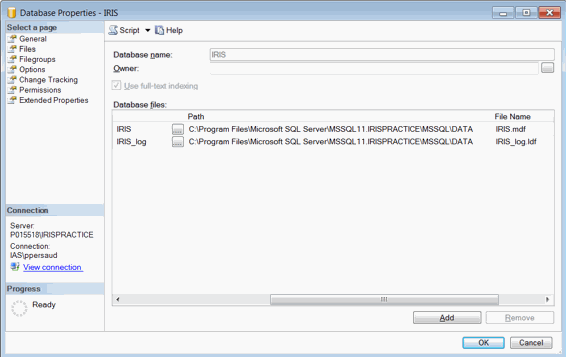
In the Object Explorer expand Databases and right-click on the IRIS database.
Select Properties and Files, this will indicate the current location of the IRIS SQL files.
Close this Window and then go back to the Object Explorer right-click on the IRIS database and select Tasks then Detach.
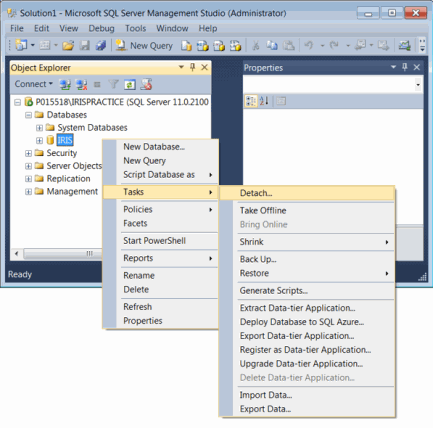
Create a new folder on the PC, for example, C:\IRISDB
Go to the current location of the database files in Windows Explorer (as found in step 2) and move them to the new location using cut and paste.
Go back to the Object Explorer right-click on the IRIS database and select Tasks and Attach then click Add in the Attach Databases window.
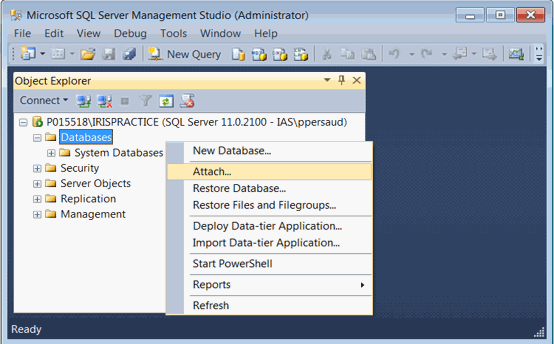
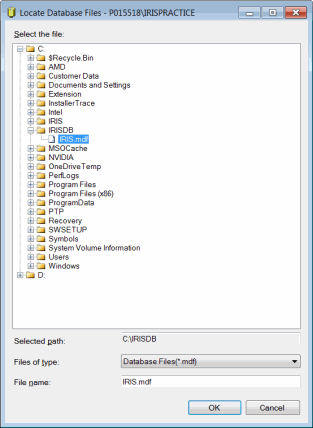
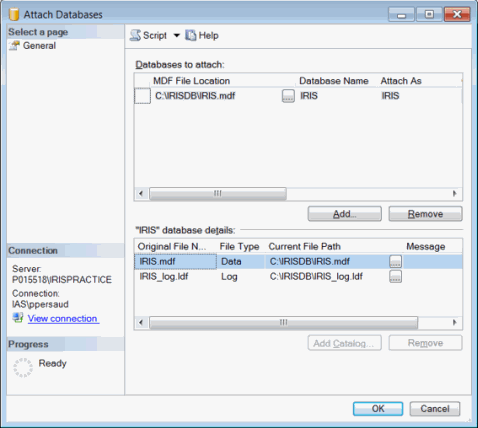
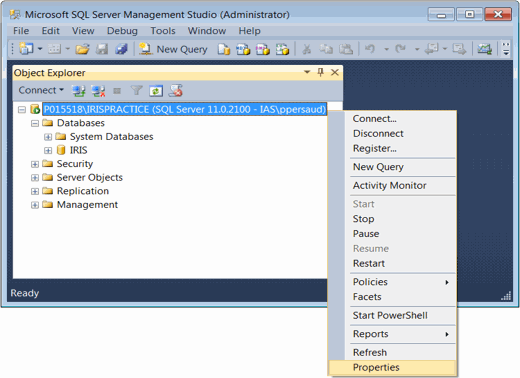
In Server Properties dialog box navigate to Database Settings page as shown below. Under Database default locations you can specify the new path for the Data and Log.
Click the … to browse to the new database location