 |
 |
This will take you to the Customer Support area on the IRIS Website. You may need to log in here with your IRIS customer reference number and your password (post code with a space).
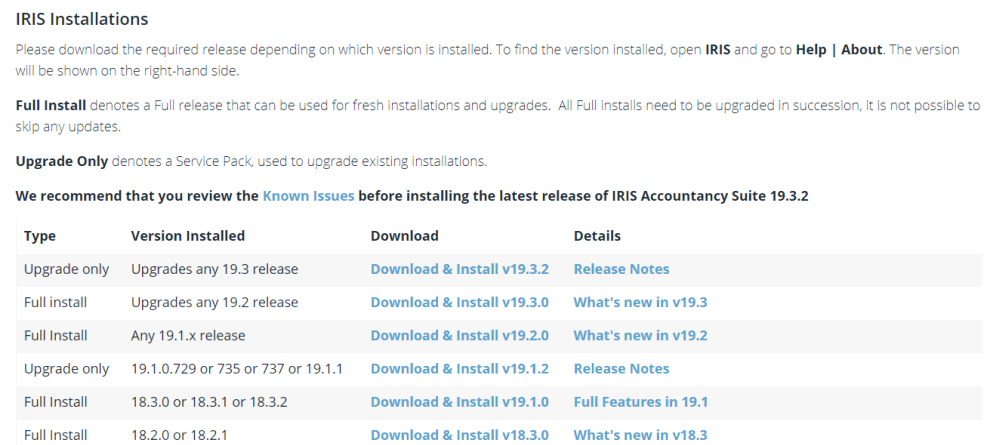

Users of IRIS Docs are required to Stop the INVU Services prior to running an IRIS Update. Click here for details.
Once the file has been downloaded Run the file and proceed through the
installer wizard.
If you encounter any problems with the update please forward your log files to support@iris.co.uk.
Right-click on your IRIS Practice Software Menu icon/shortcut.
Select Properties.
On the Shortcut tab, click Find Target or Open file location.
The IRIS folder will now open.
Scroll to the top where you will see the sub folders.
Locate the Logs Folder.
Right-click on the folder and choose > Send to (Compressed) Zip folder.
This will then create another file within the IRIS folder called Logs.Zip (make a note of its location) and send to the email address above.