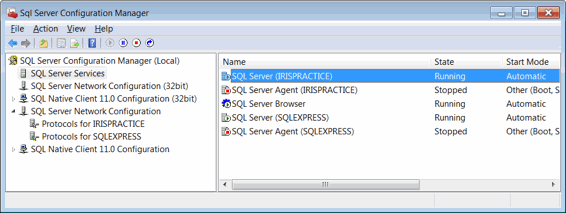|
 |
This topic guides you through the Installation of Microsoft SQL Server Express 2012 with Tools.
Download the SQL Server 2012 Express with Tools installation file. This can be obtained from the Microsoft website. Click here to download and run.
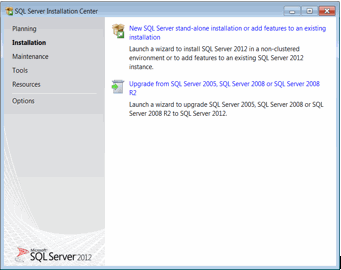
Select the New Installation option. Accept all the defaults and click Next.
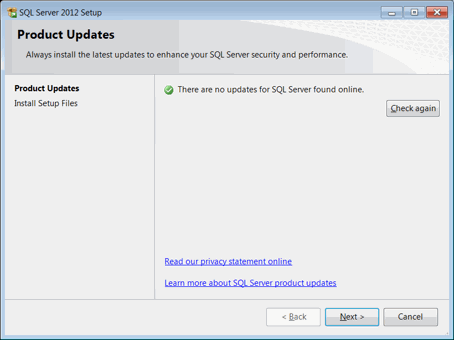
Accept the license terms and click Next.
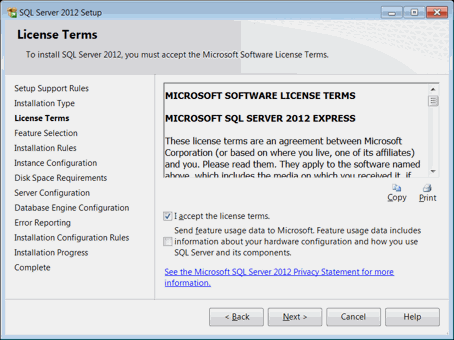
Click Next to continue.
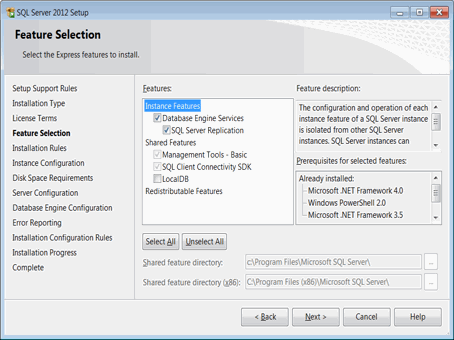
On the Instance Configuration page, change the Named instance from SQLEXPRESS to IRISPRACTICE and click Next.
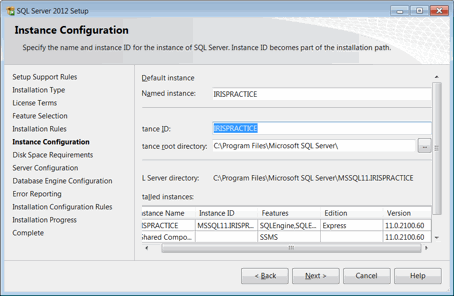
On the Server Configuration screen, change the Account Name of Database Engine Service to NT AUTHORITY\NETWORK SERVICE. The installation will successfully install all components without any error.
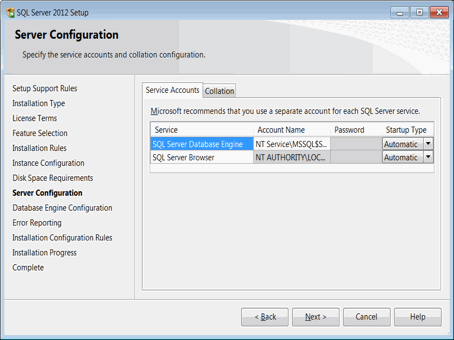
On the Database Engine Configuration screen select the Mixed Mode option.
Enter a strong password for the system administrator and confirm the password.
Click Next.
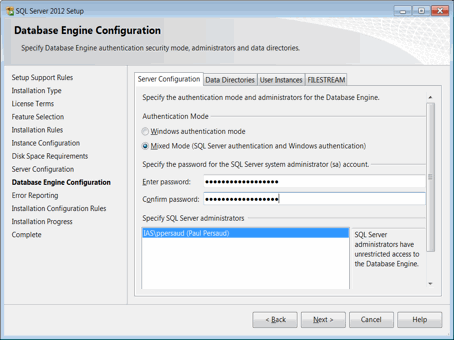
Click Next and accept all other defaults. The install of SQL should now complete successfully.
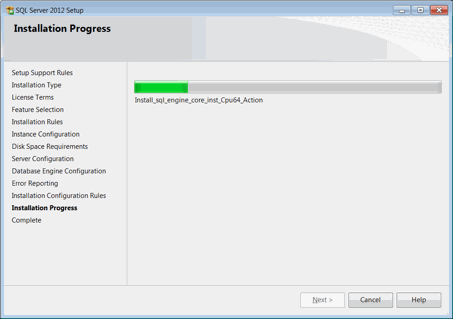
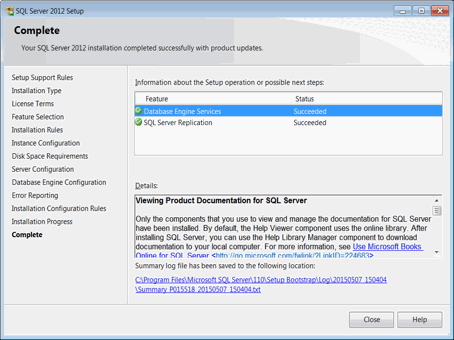
Once installed, check that your SQL Server Client Protocols have been configured correctly.
The IRIS installation requires that they are as
follows: Shared Memory, Named Pipes and TCP/IP
are enabled. For Standalone Machines
only, TCP/IP can also be disabled.
To enable or disable a client protocol:
Click Start | All Programs | Microsoft SQL Server 2012.
Select Configuration Tools.
Select SQL Server Configuration Manager and expand SQL Server Network Configuration.
Right-click Client Protocols and click Properties.
Click a protocol in the Disabled Protocols box, and then click Enable, to enable a protocol.
Click a protocol in the Enabled Protocols box, and then click Disable, to disable a protocol.
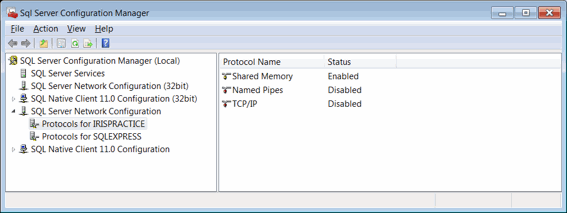
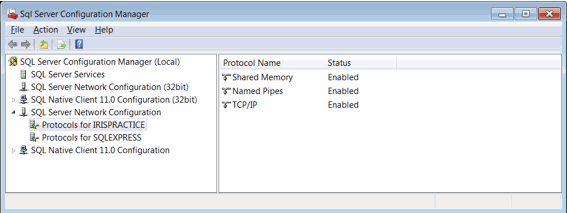
Once completed restart the IRISPRACTICE Service. This can be done by selecting SQL Server Services, then right-clicking on your SQL instance (IRISPRACTICE) and selecting Restart.