 |
 |
The setup of Windows Server 2012 has been known not to install all versions of .NET Framework by default.
This in turn prevents the installation of SQL Server.
When trying to install .NET manually, the following message displays:
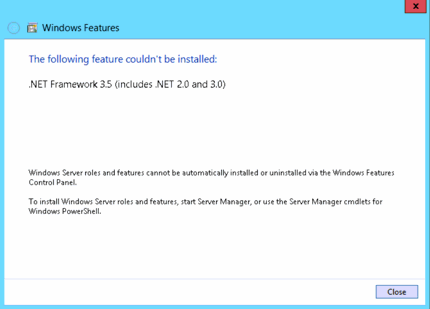
The way round this is to use the Server Manager to add features to the .NET Framework installation.
In Server Manager, highlight Local Server in the left-hand pane.
Scroll down to see ROLES AND FEATURES.

In this section .NET Framework 4.5 is listed in this section.
On the right-hand side, from the TASKS drop-down list, select Add Roles and Features.
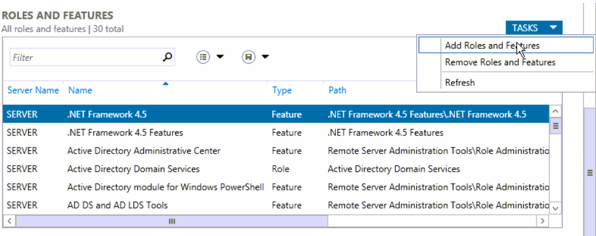
The Before You Begin screen displays. Read through this and when ready, click Next.
On the next screen, select Role-based or feature-based installation and click Next.

On the next screen, select the Select a server from the server pool option.
Select the server from the list and click Next.
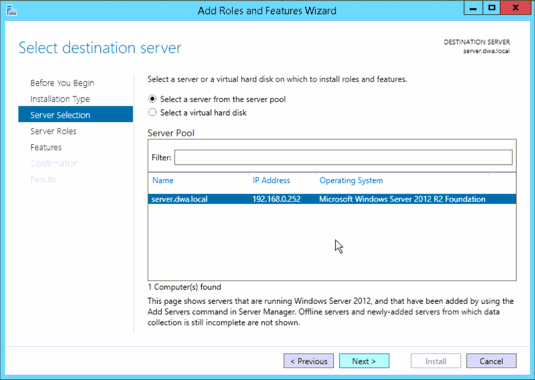
The Select server roles screen
is where extra roles can be selected to be installed.
For the purpose of installing .NET 3.5, select Features in the left-hand pane.
Select the feature to install, .NET Framework 3.5 Features and click Next.
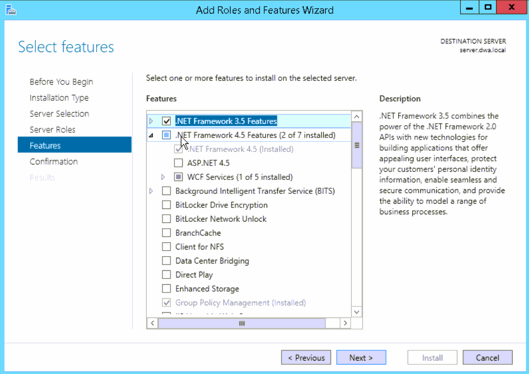
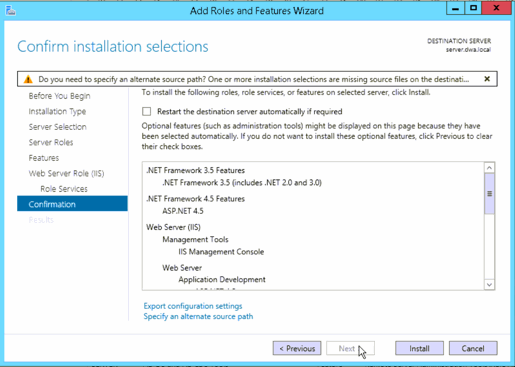
The Installation progress screen displays. The installation can take 10
minutes or longer.
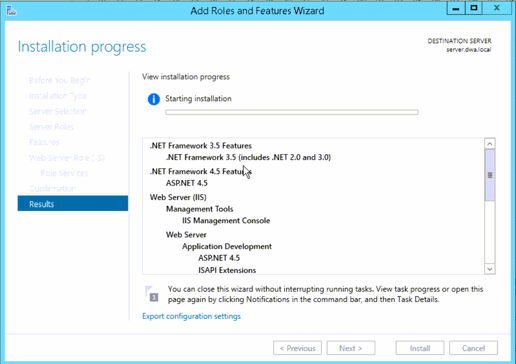
When the installation is complete, the following screen displays.
In the screen shot below, extra features were installed on the server. Only .NET Framework 3.5 features should be listed.
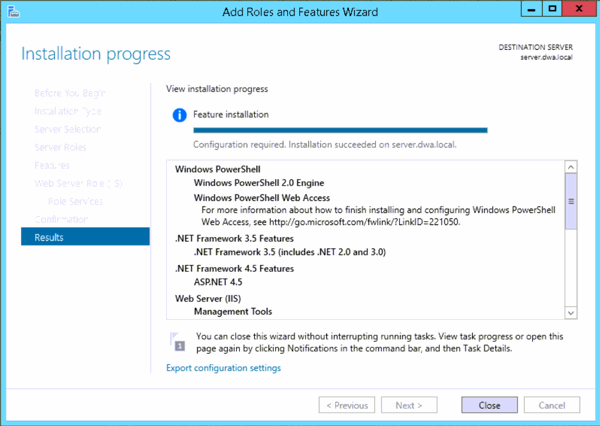
.NET is now fully installed. The installation of SQL Server can now go ahead.