 |
 |
In some cases the Windows Firewall on the server may be blocking access to IRIS from the workstations. In these cases it may be necessary to set exclusions for the SQL Server within the Windows Firewall.
It assumed that the default posts 1433 and 1434 are in use by SQL Server. Please refer to the document titled “Understanding SQL Server TCP Ports” to establish which ports are in use.
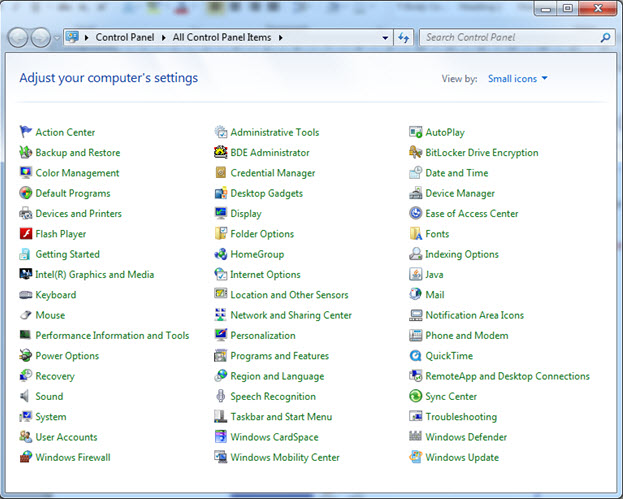
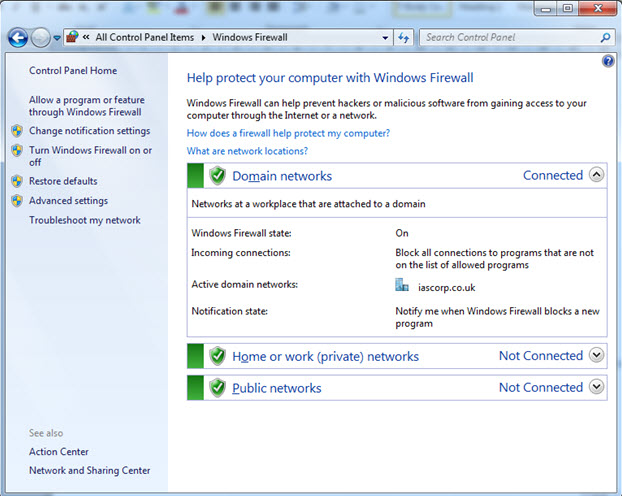
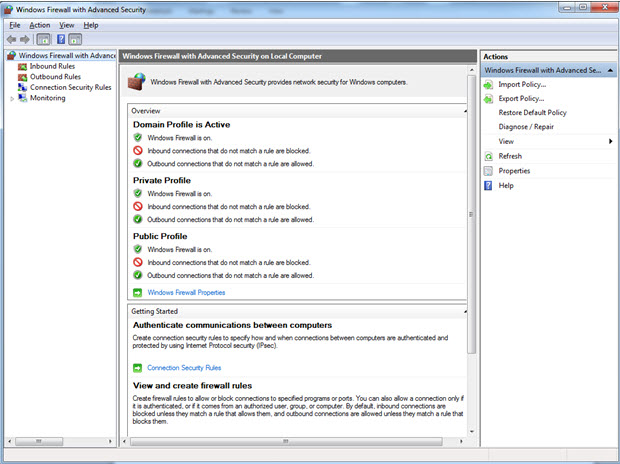
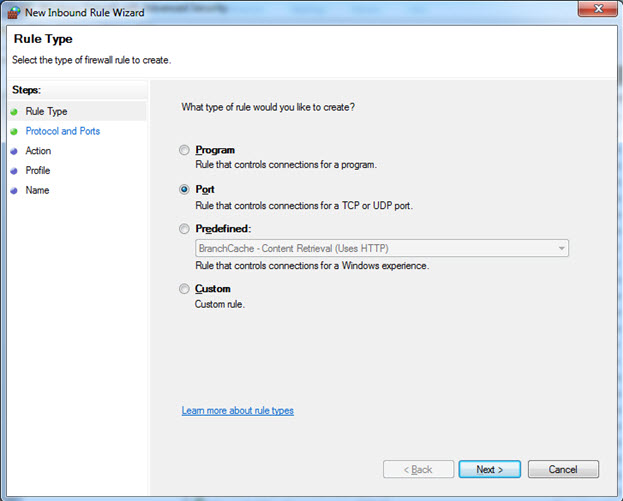
Click Port and then click Next.
You will now need to specify the relevant TCP Port.
Port Number 2345 is used for illustration purposes and will not reflect the actual TCP Port in use
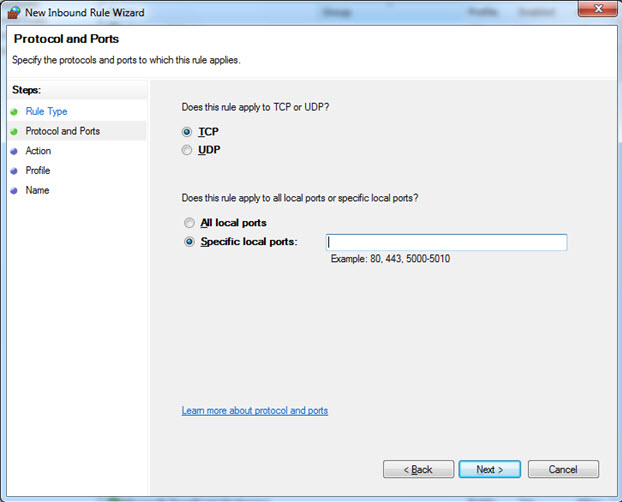
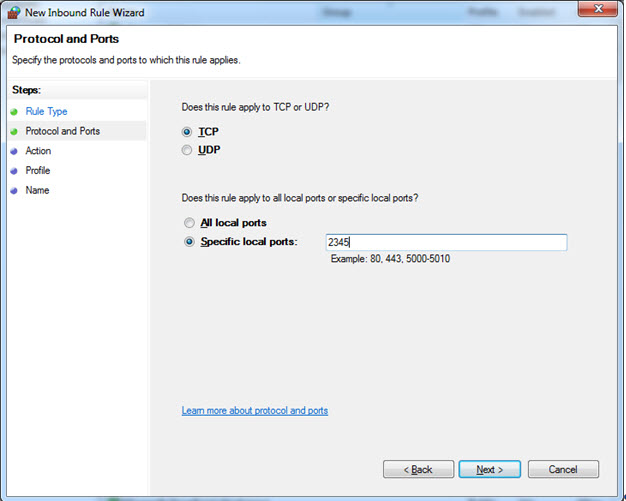
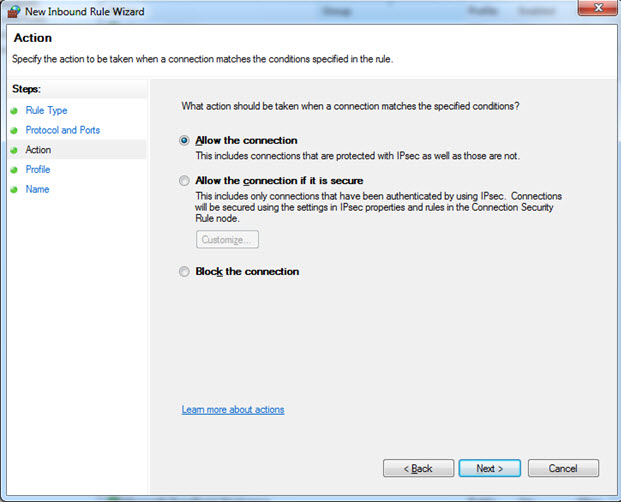
Make sure Allow the connection is checked and click Next.
Select all three options:
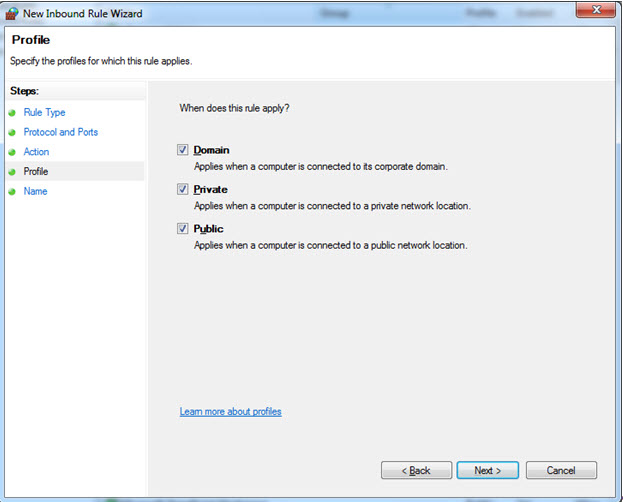
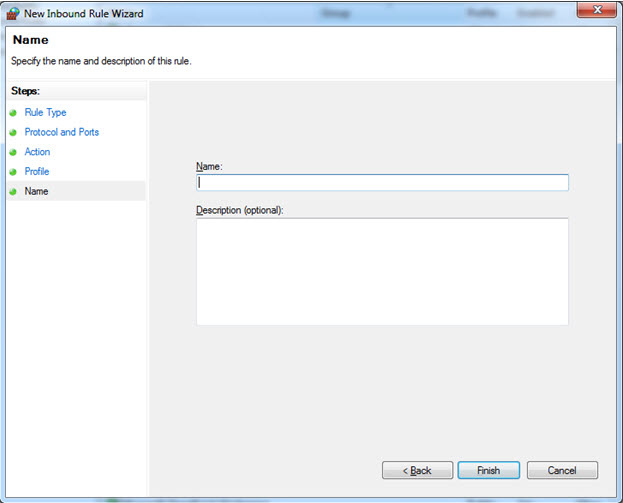
Name the rule and click Finish.
You now need to repeat this process to specify an Outbound Rule.
Click Outbound Rule and then Click New Rule.
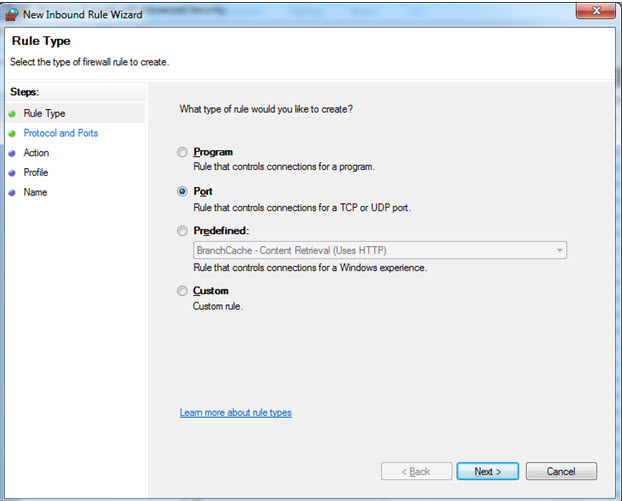
Click Port and then click Next.
You will now need to specify the relevant TCP Port.
Port Number 2345 is used for illustration purposes and will not reflect the actual TCP Port in use
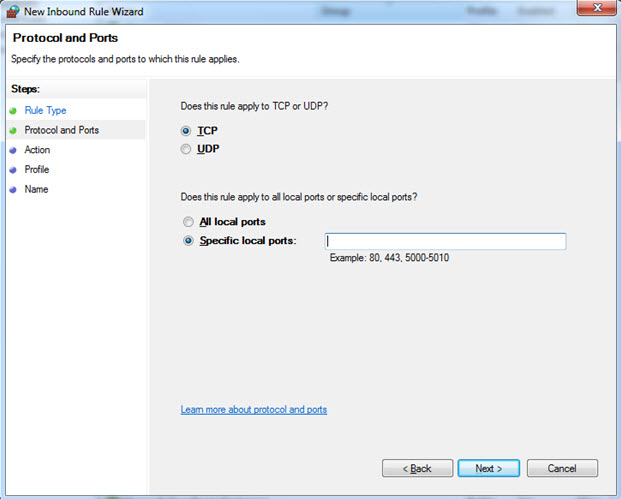
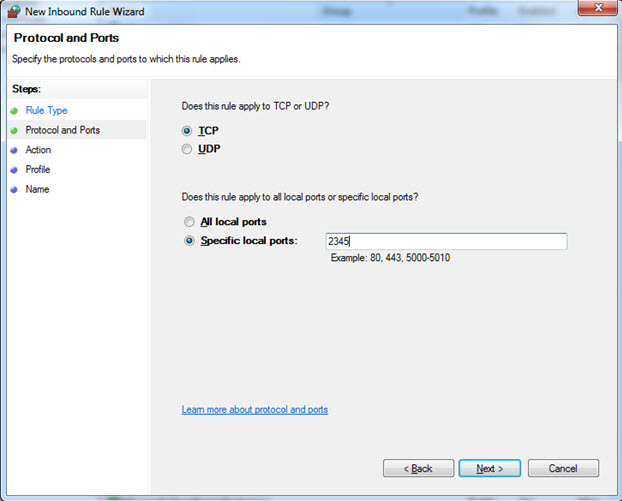
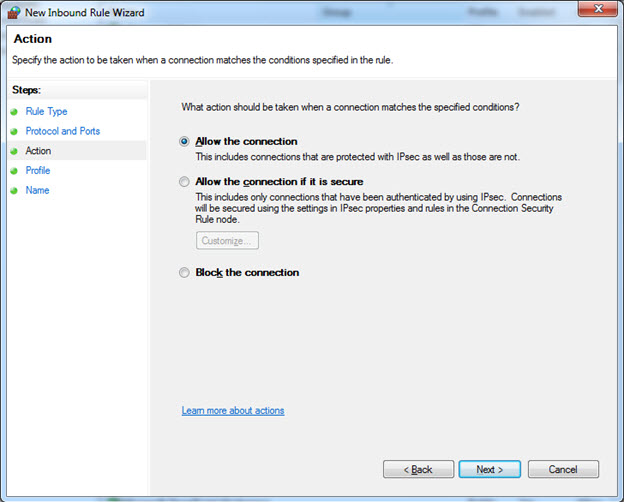
Make sure Allow the connection is checked and click Next.
Select all three options:
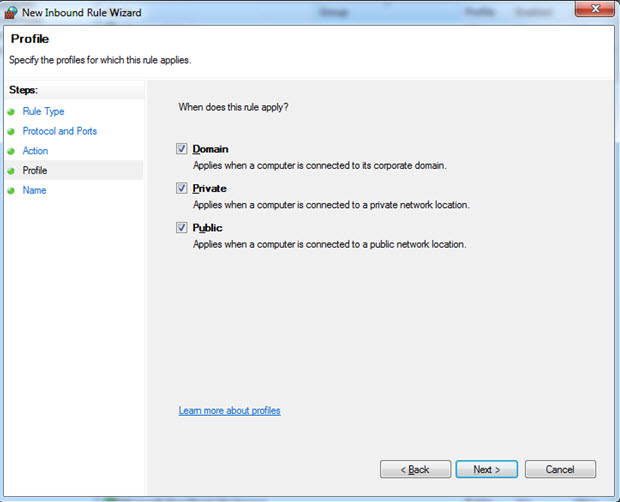
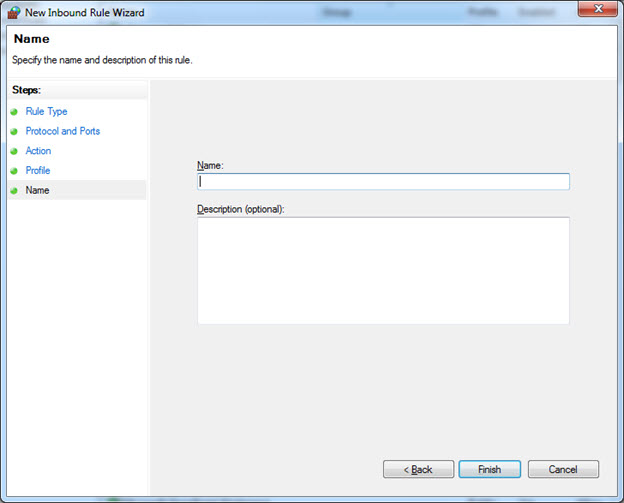
An Inbound and Outbound Firewall Rule has been configured for the SQL Installation in use by the IRIS Software.