 |
 |
The nature of much of the information within many IRIS products is sensitive to the practice. Therefore restrictions can be placed on the areas of the system each user has access to.
To view or change these restrictions:
Log into System Maintenance.
Select Staff.
Select Staff maintenance.
Highlight a staff member.
Click View.
Select the Allowed tab.
or alternatively,
Log into the Time or Fees Ledger.
Select File and Staff.
Highlight the staff member you want to change.
Click View.
Select the Allowed tab.
You will have to log into the system as a user with all the Common Privileges enabled to access the Allowed tab. If you are unsure or setting up for the first time log into IRIS as MASTER.
The privileges which can be assigned or removed on the Allowed section
fall into three categories. To view or hide the privileges within a category,
either click on the + or - symbol or double-click on the description.
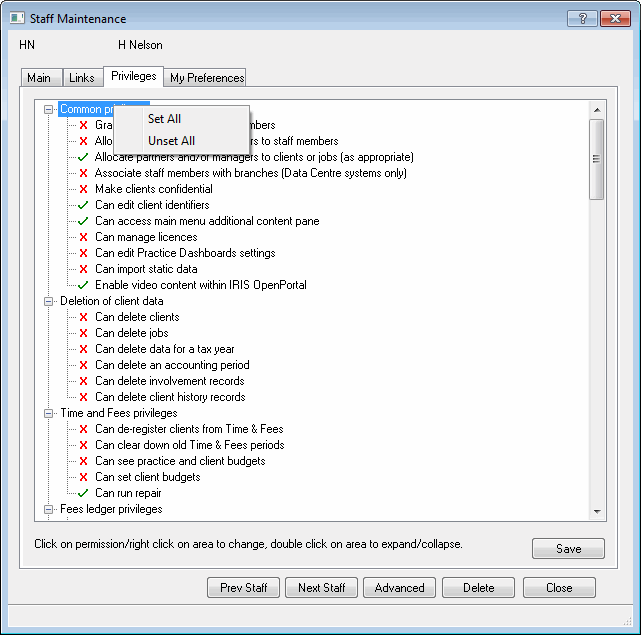
The options under this section relate to both the Time and Fees Ledgers:
Grant Privileges to other staff members
The user MASTER cannot have this option restricted.
Allocate partners and/or managers to staff members - restricts the user from changing the responsible partner and manager under the Staff Links section of staff maintenance.
Allocate partners and/or managers to clients or jobs - restricts the user from changing the partner and manager responsible for clients and the manager who is responsible for a job (where jobs are in use).
Associate staff members with branches (Data Centre systems only) - only visible if Data Centre licence present. Restricts the user from associating a branch with a staff member.
Make clients confidential - controls whether staff members can set a client to be confidential, by way of password. The user would need to know the password to edit the client.
Can access clients from all branches (Data Centre systems only) - only visible if Data Centre licence present. Giving permission to user to access clients from all branches.
Can Manage Licences - controls whether staff members can activate and remove licences, this includes manually checking for updates to web licences, accepting Licence Agreements and changing the system type between Live and Test.
The options under this section relate to both the Time and Fees Ledgers:
Can de register clients from Time and Fees - restricts the user from running the client de-register facility from Time & Fees.
Can clear down old Time & Fees Periods - restricts the user from clearing down old data from time and fees.
This option is not currently available in Time & Fees.
These options restrict user access within the Fees Ledger:
Open/close/reconcile fees ledger periods - this allows staff to create new Fees Ledger periods and change their state. If this is not enabled, any periods in reconciliation will not be available for postings by the staff member. Fee period and time period restrictions are independent of each other.
Can see clients payment status assessment etc. - allows the staff member to view whether the client is marked as a good payer or a bad payer, or whether the client is to receive statements, payment reminders (and separate reminders for each invoice.
Can set client's payment status assessment - allows the staff member to edit as to whether the client is marked as a good payer or a bad payer, or whether the client is to receive statements, payment reminders (and separate reminders for each invoice.
Can draft bills - allows staff members to type in a draft invoice within onscreen billing. This draft can be sent to another staff member to check using the task function with Practice Management.
To use this function both Time
& Fees and Practice Management licences are required.
To draft bills ensure that 'can post tasks' and 'can see WIP valuations
of time' are enabled.
Can set staff members allowed to authorise bills for client - this privelge allows the user to set, on a client by client basis, which staff member can authorise invoices. (on the Fees Posting conditions screen).
Can authorise bills for any client - allows the user to authorise a draft invoice for any client. Once an on-screen invoice has been authorised it can then be posted.
Bar clients from fees postings - it is possible to limit the types of postings that can be made to client in the Fees Ledger. Enabling this option allows the staff member to change these posting restrictions. See the Client Maintenance help topic for more information on restricting postings.
These options restrict user access within the Time Ledger:
Open/close/reconcile time ledger periods - this allows staff to create a new time period, place periods into reconciliation and then close them. If this privilege is not enabled, new time periods cannot be created and any periods in reconciliation will not be available for postings by this staff member. Time period and fee period restrictions are independent of each other.
Update time ledger WIP - all WIP postings are held in a pending state until they are applied to the Time Ledger. Once they have been updated, contra postings have to be made if any corrections are necessary. This enables staff to finalise WIP postings by updating the ledger.
See WIP Valuations of time - WIP is sensitive information, it therefore may be necessary to limit the staff who can see WIP valuations. If this option is restricted, the staff member will still be able to post to the system although all WIP figures will be hidden and certain reports will be made unavailable.
Staff do not have to be able to see WIP valuations to be able to post timesheets.
See cost valuations of time - the cost of WIP is usually related to staff salaries, therefore it is important to limit the staff who can view this information. If this option is restricted the staff member will only be able to post to the system although all costs will be hidden and cost rates will be replaced by their identifier.
Staff do not have to be able to see cost valuations to be able to post timesheets.
Bar clients/jobs from time ledger posting - it is possible to limit the types of postings that can be made to client (and their individual jobs if you are using them) in the Time Ledger. Enabling this option allows the staff member to change these posting restrictions. See the Client Maintenance help topic for more information on restricting postings.
Set charge premiums/discounts - client can be assigned a premium or discount percentage that is applied to all postings made in the Time Ledger to that client. This adjustment is made automatically, therefore it is very important the staff who have the ability to assign and change these premiums and discounts are restricted.
Change charge rates and allocate to staff/work types - charge rates are used to calculate the value of a posting made to a client account. These can be assigned to a staff member or work type (if both are assigned the work type will take precedence).
If a staff member has multiple charge rates which are changed in the timesheet, this option does not have to be enabled, use 'Can override charge rates whilst posting' below.
Change cost rates and allocate them to staff - cost rates are used to record the cost of a posting to the practice. This information only relates to staff members and cannot be overridden for individual postings, therefore the only staff who need access to this facility are those who update the cost rate to reflect cost changes (e.g. salary reviews)
Can see practice and client budgets - allows the staff member to view and print budget details.
Can set practice and clients budgets - allows the staff member to edit, and delete budget details.
Can override charge rate when posting - it is possible to have multiple charge rates for staff members, these are selected within the timesheet. If a user needs to use this facility, this option must be enabled.
Can post time for staff members other than self - if all timesheets are posted by an individual, that person must have this option enabled to allow the timesheets for other staff members to be available for posting. However, if your practice uses the IRIS PTP Timesheet Postings Only facility, if this option is not enabled, only timesheets for that staff member will be available for posting.
This privilege is dependent on one of following privileges that must be enabled to view the timesheet(s) in order to post to it. (Can view partners timesheet, Can view managers timesheets or Can view staff members timesheet)
Can view partners timesheet - allows the staff member to view partner timesheets.
Can view managers timesheets – allows the staff member to view managers timesheets.
Can view staff members timesheets – allows the staff member to view other staff members timesheets.
The following restrict user access within Personal Tax:
Can submit tax returns via ELS - staff member’s who wish to be able to submit ELS tax returns will needs to be selected.
Can mark data entry as completed - being able to mark a data entry setting as completed, for example Edit | Income and changing the status of an entry in that screen.
The following restrict user access within Global Practice Management:
Can post tasks - allows the staff member to create a task for either themselves or someone else. Also allows the user to set a reminder and mark as complete.
Can post private tasks - allows the staff member to post tasks as private, so only the owner and recipient of the task can see the details.
Can reject tasks that have been assigned - allows the staff member to reject a task that was assigned to them.
Can re-assign tasks that have been assigned to you - allows the user to re-assign a task the user does not own (but is assigned to them) to another staff member. Superuser status will override this. Superuser status will override this.
Can edit tasks that have been assigned to you - allows the user to change the details of the tasks.
Can complete any task - can mark any task as complete.
Can delete any task - gives power to be able to delete a task, without this staff members can only delete their own owned tasks.
Can edit any task - allows the user to edit any task unless marked private. The staff member would not be able to mark the task as complete.
Can de-register clients from Company Secretarial - allows a staff member to de-register a client from Company Secretarial. The effect of this is that the client will no longer be part of this product.
Can send E-Files - allows a staff member to electronically file forms to Companies House within Company Secretarial | Reports | Company Forms
Can send chargeable CHOS requests - allows a staff member to submit requests for client information held on Companies House records that incur a charge. The feature is available from Company Secretarial | Client | Companies House Online Service
Can amend report options - this allows the user to change items within Reports | Options and Setup | Report Options
Does not include the facility to change the fly sheet settings.
Can delete posting files/entries - this allows the user to access the Delete option within Post | Post Maintenance
Can set account/group descriptions at chart level - this allows the user to change descriptions within Setup | Accounts Chart | Change Chart
Can set depreciation policies at chart level - this allows the user to set up depreciation policies within Setup | Accounts Chart | Change Chart
Can set aliases at chart level - this allows the user to set aliases within Setup | Accounts Chart | Change Chart
Can create sub accounts - this allows the user to create sub accounts within Setup | Accounts Chart | Change Chart
Can delete/change depreciation policies - this allows the user to delete/change depreciation policies within Setup | Accounts Chart | Change Chart
Can delete/change document types - this allows the user to delete/change document types within Setup | Accounts Chart | Change Chart
Can create/delete/change VAT rates - this allows the user to create/delete/change VAT rates within Setup | Accounts Chart | Change Chart
Can create/amend/delete import maps - this allows the user to create/delete/change import maps within Setup | Import Maps
Can extract/replace clients - this allows the user to use the extract and replace options within Client | Extract/Replace
Can set/revoke final status on accounts - this allows the user to set or revoke the final accounts marker in Reports | Reports Finalised
Can reset draft accounts produced date and time - this allows the user to reset the draft accounts produced option in Posting | Draft Accounts Produced
Can convert client to enhanced chart - this allows the user to select the Chart Convert option in Posting | Post Maintenance
Can create new chart - this allows the user to create a new chart within Setup | Accounts Chart | New Chart
Can import chart - this allows the user to import a new chart within Setup | Accounts Chart | Import Chart
Can set rounding account at chart level - this allows the user to set rounding accounts within Setup | Accounts Chart | Change Chart
Can amend fly sheet settings - this allows the user to amend the fly sheet settings within Setup | Report Options
'Can amend report options' must
be enabled for the user to be able to access fly sheet settings.
For any changes to take affect the staff member must exit the IRIS
application and then re-enter.
Can edit the default data screen values - this allows the user to edit the chart level default data screen values in Setup | Data Screen Values
Can amend chart level quick accounts list - this allows the user to update the quick accounts list which can be used within the Please choose account screen when posting Posting | Post
Can import transactions from IRIS Accounts Office - this allows users to import transactions from IRIS Accounts Office into Accounts Production Posting | Post
Can export adjustments to IRIS Accounts Office - this allows users to export transactions from Accounts Production into IRIS Accounts Office Posting | Post
Can create/edit chart level expressions - this allows the user to create and edit the chart level Expressions in Setup | Account Charts\ Amend | Expression Designer
Can connect clients to the standard Charts - this allows the user to connect clients to the standard charts for example, IRIS (these charts are no longer supported)
Can submit financial statements electronically - this allows the user to send financial statements electronically to Companies House Reports | iXBRL and CH E-File | Create Submission | Submit Now or Reports | Submit CH E-File Accounts | Submit
Can edit data screen iXBRL tags - this allows the user to Apply/Remove and Edit tags when running an iXBRL report Reports | iXBRL or iXBRL and CH E-File (Lmited companies ONLY)
Can edit default data screen iXBRL tags - this allows the user to apply the default iXBRL settings to specific charts, a partner or to the practice Setup | Default Data Screens
Can edit report iXBRL tags - this allows the user to Apply/Remove and Edit tags when running an iXBRL report Reports | iXBRL
Can edit iXBRL tags at chart level - this not only allows the user to Apply/Remove and Edit tags when running an iXBRL report, but to also apply the tag at chart level Reports | iXBRL or iXBRL and CH E-File (Limited companies ONLY) and Setup | Accounts Chart | Amend | iXBRL Tags
Can set/revoke iXBRL finalised status - this allows the user to finalise a set of accounts for a client when running an iXBRL report Reports | iXBRL or iXBRL and CH E-File (Limited companies ONLY)
Can create iXBRL copy for Companies House - this allows the user to create a copy of the iXBRL report for Companies House Reports | iXBRL and CH E-File | Create Submission or File | Save As
Can create iXBRL copy for HMRC - this allows the user to create a copy of the iXBRL report for HMRC Reports | iXBRL
Can edit iXBRL files within the iXBRL editor - this allows users to load an iXBRL accounts file into the iXBRL Editor for editing Administration | iXBRL Editor or iXBRL Editor and CH E-File (Limited companies ONLY)
The permission Can create iXBRL copy for Companies House is included within requirements for v11 so isn't mentioned here.
Can refresh personal tax - allows practices to restrict the users who can refresh Personal Tax. The default setting on issue will be for all users to have this permission as this matches the current level of security.
Can change business tax accounts - allows staff members other than Master to change the chart settings for the Setup | Business Tax Accounts option. The default setting on issue will be for only Master to be able to access these options as this matches the current level of security.
Can change accounts for self assessment - allows staff members other than Master to change the chart settings for the Setup | Accounts for Self Assessment option. The default setting on issue will be for Master only to be able to access these options as this matches the current level of security.
Can send EINC - allows staff members to electronically form a company in Company Formations | Reports | Incorporation Forms | Send EINC
Can send same day EINC - allows staff members to electronically form a company in Company Formations using the Same Day service provided by Companies House. This incurs a higher fee for incorporation and available from Reports | Incorporation Forms, select Same Day and select Send EINC.
Can create bank account - allows staff members to send a bank account request to A1 Company Services Limited within Company Formations | Edit | Request Barclays Bank Account
If you have changed any information on this screen click Save.
Click here for the help topic on setting up Staff Rates.