 |
 |
It is possible to change another user's password. This option is restricted to users with the option Grant Privileges to other staff members set in the Staff Maintenance screen Privileges tab.
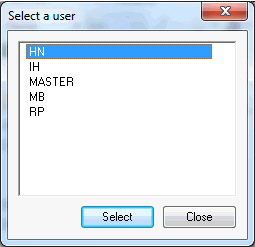
User MASTER cannot be selected here. (Choose Staff | Change Own Password while logged in as MASTER to set the MASTER password).

Leave the password field blank to remove a password.
IRIS will prompt for re-entry of the password, to ensure there are no typing errors. Re-enter the password and click OK again. Passwords are not case sensitive.
Use this option to change your own password. This is the only way to set a password for user MASTER.
If the MASTER password is forgotten, call IRIS for assistance.
If a user's password is forgotten, set a new one with the Change User's Password option accessed from the Staff pull-down menu.

Leave the password field blank to remove a password.
IRIS will prompt for re-entry of the password, to ensure there are no typing errors. Re-enter the password and click OK again. Passwords are not case sensitive.