The screen is laid out into four main areas.
![]()
The title bar at the top of the screen shows the product name. It also shows the client ID, name of trust and type of trust as well as the usual minimise, maximize and close buttons.
![]()
File - this only has one option: exit
Client - this has select, new, view, delete (tidy), export, replace and unlock (some of these options may also be accessed via the magnifying glass beside the client identifier box on the toolbar)
Edit - this has a link to Capital Assets data entry, manual bring forward and delete tax year options
Reports provides a list of all the reports that are available within the Trust Tax program
Administration provides access to the client account and claim to reduce payments on account options as well as reports and tools relating to the client account
Setup provides general program setup options
Help provides access to these screens and an About option with useful version and path information
![]()
Below the menu bar is the toolbar which contains the entry point for the client ID and tax year. The client id may be entered either by typing directly into the box or via the client browser (click on the magnifying glass to view the browser which is where new clients may be set up). The tax years available are the years ending 5th April 2002, 5th April 2003, 5th April 2004 and 5th April 2005. As time passes newer returns will be added.
Below the toolbar is the main screen. On the left-hand side is a tree view providing access to all the data entry screens as shown below.
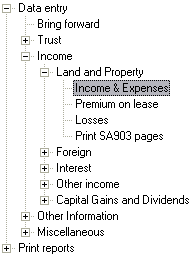
The right-hand side of the main screen will show the list view of the data for the selected tree-view item. For example, selecting Income & Expenses from the Land and Property tree-view will bring up two list views on the right; a list of sources and a list of receipts for the highlighted source. (Not all of the tree-view options have associated list views. Some will link directly to a data entry screen.)