 |
 |
If you are using IRIS OpenSpace, you now have the ability to see which documents have been uploaded and which documents have been sent, within the communications tracking screen.
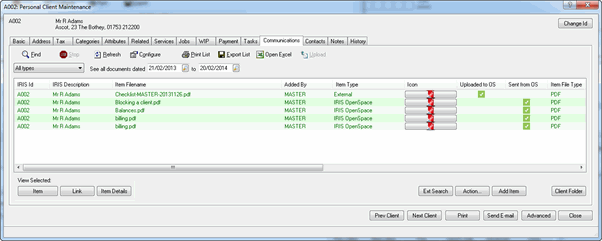
In order to see these columns:
Open IRIS Practice Management.
Click Launch | Client lookup
View a client, for example, A001.
Select the Communications tab.
Click Configure.
Column Name - Upload to OS:
Green tick - this represents documents that have been uploaded to IRIS OpenSpace.
Orange Caution Mark - this represents
documents that have been overwritten within IRIS, but the user chooses
not to Upload a new copy within IRIS OpenSpace.
Column Name - Sent from OS:
Green tick - this represents
documents which have been added to IRIS OpenSpace, where the user has
the ability to log to IRIS Communications. This action is solely performed
via accessing the IRIS Client dashboard and cannot be performed via the
IRIS OpenSpace website directly.
If the documents have never been uploaded, the columns will remain blank.