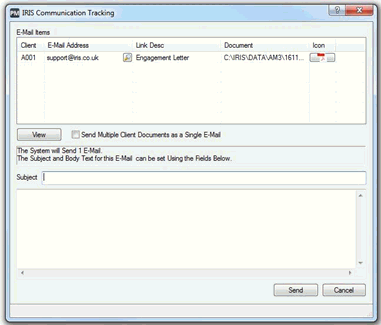|
 |
It is possible to email clients from IRIS, either emailing clients in bulk or emailing individual clients.
In order to email clients you will need to ensure email links are configured within IRIS:
Sign into IRIS as the Master user
Open System Maintenance.
Click Utilities | Email Links
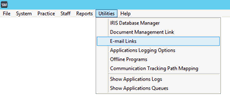
Select the Modify Existing Comms Subsystem option
Click Next.
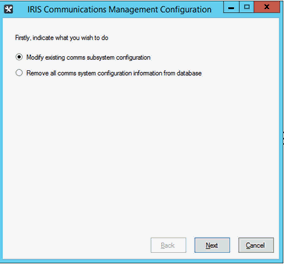
Select either Send via your E-mail application to send emails via your normal email application, for example, Outlook or Send via SMTP server. If choosing SMTP server you will require the SMTP details.
Click Finish.
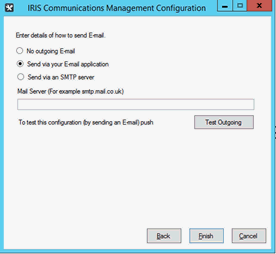
Once email links are configured you can email individual clients in the following ways:
Open Practice Management.
Select Launch | Client Lookup

Enter client name or ID and click View.
Click Send E-mail at the bottom of the screen.
From here you can choose one of two options:

An alternative way to email an individual client is to send an email with an attachment, for example, an invoice document:
Open Practice Management.
Select Launch | Client Lookup
Enter client name or ID and click View.
Select the Communications tab.
Highlight the document which you want to email.
Click Action | Action: Email

Enter the subject of the email and an email message.
Click Send.
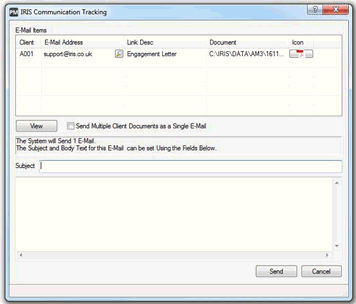
It is also possible to email clients in bulk via IRIS Accountancy Suite. In order to do this the email has to be sent with an attachment for each client, for example, an AutoMail letter.
Open IRIS AutoMail.
Click Generate.
Click Select Template.
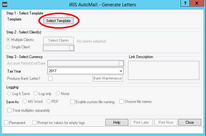
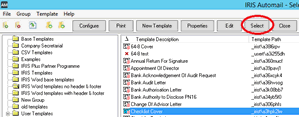

Search Data Mining for the clients you want to generate the letter for. Click here for further information on data mining. To select multiple clients you can use the ctrl key and click on the appropriate clients. If all clients are required press ctrl and A to select all clients. Once the clients are highlighted click Select in the bottom of the screen.
Click OK to generate letter.
Click Print later.
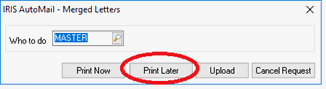
From the IRIS Main Menu open Practice Management.
Click the Communications tab.
Highlight the documents you generated previously (highlight the top document, scroll to the last of the documents, hold shift and select the last document. This will highlight all documents.
Click Action.
Select Action: Email.
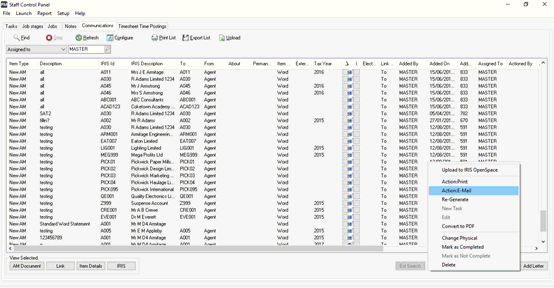
Enter the subject of the email and an email message.
Click Send.