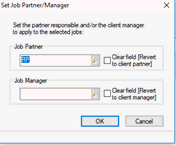|
 |
It is possible to change job manager or partners, for example, if a new manager takes over client(S). This can be done either on an individual client basis or completed for clients in bulk.
To change job manager or job partner for an individual client:
Open IRIS Practice Management.
Click Launch.
Client Lookup.

Enter client ID or name.
Click View.
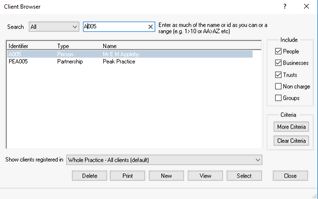
Click the Jobs tab.
Highlight the appropriate job and click View.
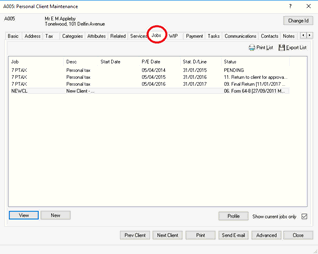
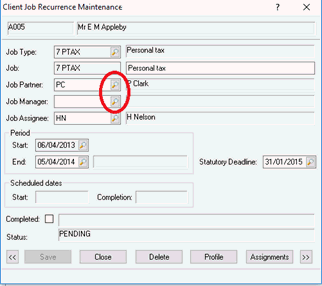
Highlight the new Job Partner or Job Manager and click Select.
Click Save in the bottom right of the client maintenance screen.
If multiple clients need to have the job manager/partner changed:
Open IRIS Practice Management.
Click Launch.
Click Job Planning.



Enter the current job manager/partner
Click Find.
Highlight the clients you want to change. If you want to change the job manager/partner for all clients press ctrl and A. To pick certain clients hold the ctrl key and click on the clients.
Right-click on the highlighted clients and select Set Job Partner/Manager.
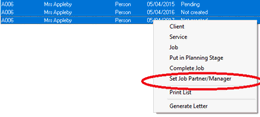
Enter the new Job Partner or Manager.
Click OK.