 |
 |
It is possible to change client manager or partners for client(s), for example, if a new manager takes over. This can be done either on an individual client basis or in bulk.
To change client manager or job partner for an individual client:
Open IRIS Practice Management.
Click Launch.
Client Lookup.

The client browser displays.
Enter the client ID or name.
Click View.
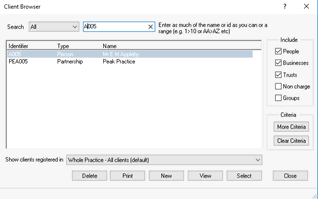
Click the categories tab.
Click the magnifying glass next to Partner Responsible or Client Manager to change client partner/manager.
Highlight the new client partner or manager and click Select.
Click Save in the bottom right of the client maintenance window.
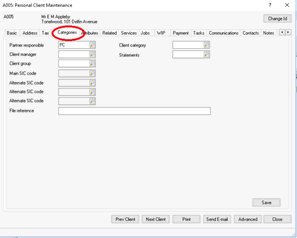
If multiple clients need to have the client manager/partner changed:
Open IRIS Practice Management.
Click Launch.
Click Data Mining.

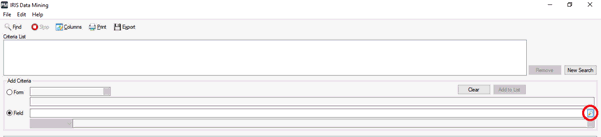
Expand the Basic folder.
Expand Manager or Partner field (depending on which field needs to be amended).
Highlight Identifier and click Select.
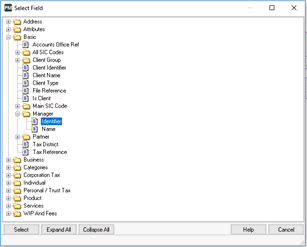
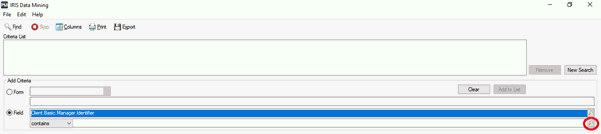
Select the staff member who is the current client Manager/Partner.
Click Add to List.
Click Find.
To highlight all clients, hold down ctrl and press A. If you only want to change some of the clients hold down the ctrl key and click on the clients you want to change.
Click Categories (located at the bottom of the data mining screen).
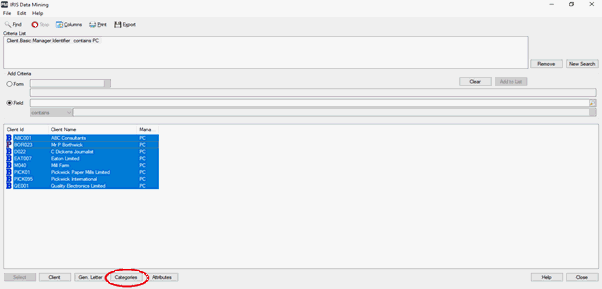
Click the magnifying glass next to Partner Responsible or Client Manager.
Highlight the new Partner or Manager.
Click Set Categories.
Click Close.