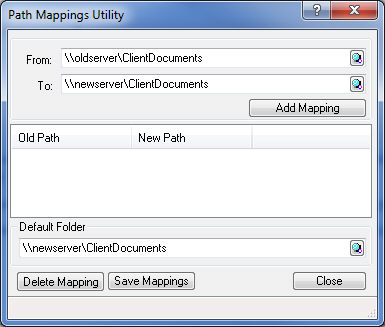|
 |
After moving servers, you will have to point the communications that are saved in Practice Management to the correct path (the new server) to ensure you are able to view the documents. To do this:
From the IRIS Main Menu select System Maintenance.
Log on as MASTER.
Select on Utilities | Communication
Tracking Path Mapping
The following screen displays.
Substituting 'oldserver' for the old server name.
Substituting 'new server' for the new server name.
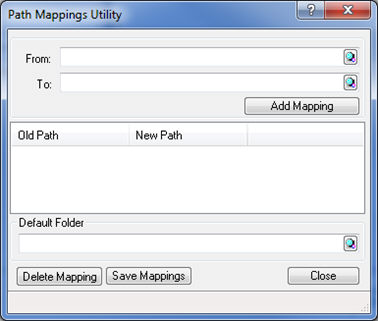
The default folder is used to map the Enable custom file naming feature in Auto Mail. This allows the user to navigate immediately to the correct client folder.
All client communications for the practice are saved on the server in a particular folder, that is, for client ABC001, the documents would be saved in \\newserver\ClientDocuments\ABC001.
If the default folder is not setup, then you would need to navigate to the above path every time you generate a letter for client ABC001.
To overcome this tedious task, in the Default Folder field, enter the location to save the communications \\newserver\ClientDocuments.