Tax Season FAQ's
December and January are busy months as we approach the Tax Return filing
deadline.
To help speed up the process and to help answer your question, we have
compiled a list of answers to some of the most common queries when completing
a tax return.
What version of IRIS should I be on to submit
2020/2021 Personal Tax returns? 
To submit the 2020/21 self-assessment tax return, you will need to be on
the IRIS spring release v21.1.0 or later; however we recommend running
the latest version of IRIS v21.4.0 which will reflect the latest tax updates.
Property mortgage loan (Type 16 expense),
why is my Residential finance cost relief is missing on comp AND then
being carried forward? 
When calculating the amount of basic rate relief from loan interest, the
relief is restricted to the lower of:
Residential finance costs
Property business profits
Adjusted total income
Therefore, in some situations the basic rate relief will not be given on
the full loan interest.
Note: You can run the residential
finance cost report (Reports | Residential finance costs computation)
which will advise of how the restriction is calculated.
ERROR CODE 3001 6492 - Most common
solutions 
A) Claiming
Entrepreneurs’ Relief on a Residential Property
Entrepreneurs’ relief is no available to claim on residential properties,
please ensure that on any asset disposal arising within the tax year both
below statements are not true:
Property is a residential property:
Dividends | Capital assets | Assets | Select asset | Edit | Select the
magnifying glass for Land and property | Residential property is ticked
Entrepreneurs’ relief is claimed:
Dividends | Capital assets | Assets | Select asset | Edit | Disposals |
Select the disposal entry within the second window | Entrepreneurs relief
is ticked
If both, above statements are true for a singular asset, the return will
be rejected.
b) Incorrectly Claimed Trade Income Allowance
A trading income allowance has been claimed on a trade with no turnover.
This can be identified by going to:
Trade Profession Vocation | Sole Trade Partnership | Highlight the corresponding
accounting period| Edit | Either remove the tick option for ‘Claim trading
income allowance’ or ensure a turnover has been entered.
c) Class 2 NIC Voluntary Payments
If the amount highlighted on the rejection error is the class 2 NIC amount,
please complete the following steps:
Trade Profession Vocation | Sole Trade Partnership | NIC adjustments |
Untick voluntary payments.
d) Overwritten Tax Deducted at Source
If the tax deducted at source for any interest record has been overwritten,
this is likely to lead to a rejection due to validation rules implemented
by HMRC.
Ensure that all interest records within ‘Interest’ section of Personal
tax have tax deducted at source of 20%
e) Trust Interest Tax Deduction at Source
Overwritten
If tax deducted at source for an interest record under the trusts section
of Personal tax has been overwritten and does not equal 20% this will
lead to a rejection from HMRC.
Ensure that each interest record has tax deducted at source of 20%
Computation Exception Warning - Pension contributions
exceed 100% of net relevant earnings. Please check the contributions.
What does this mean? 
This exception report is displayed as the net pension contributions for
the individual are greater than the net relevant earnings.
Net Relevant Earnings: Employment | Earnings/Foreign Earnings.
Pension Contributions: Under Reliefs | Pension Contributions | Personal
Pension Contributions
Note: If the entries are correct,
you can continue to submit this return without receiving a rejection.
The State pension/ Other pension entered
is missing from the tax computation/tax return 
When retrieving data from HMRC, the software can select HMRC values to
be used over Manual values, therefore please ensure the correct entry
has been selected:
Go to Pensions and State Benefits | State pensions | View pensions and
state benefit summary (Bottom of the screen) | Ensure the correct entry
is selected
HMRC data retrieval of data for all/some
clients is missing – why? 
If data is not being retrieved for all clients of your practice this could
be down to the authorisation set up, therefore please complete the following
steps:
1 - Setup | Authorised Agents | highlight the row for ‘pre-population’
| Reset credentials | Close
2 - Select ‘Retrieve HMRC data’ | re-enter the login Credentials and follow
the steps set out by HMRC
3 - Select a client with which data needs to be retrieved | select ‘Retrieve
HMRC data’
Note: HMRC reconciles the data
returned when retrieving pre-pop data, therefore where this issue is arising
for a single client, it could be due to this data not being reconciled
yet.
Where do I enter Student loan deductions

Employment | Expenses | New |Type 10 Student loan deductions
Foreign sole trader income will not appear
on the tax comp – why? 
You need to enter the income within Trades, Profession or Vocation | Foreign
income first AND make a duplicate entry under Trades, Profession or Vocation
| Sole trade or Partnership as well.
This is because HMRC needs to know out of all your income, how much is
from foreign sources.
How do I
pay NIC 2 national insurance? 
IRIS will automatically calculate class 2 NIC, however this will
be dependent on whether the corresponding individual has a trade record
entered within Personal Tax.
IRIS will calculate Class 2 NIC at £3.05 per week for tax year 2020/21
If you would like to enter voluntary payments of NIC class 2 – Go to: Reliefs
| Miscellaneous | NIC adjustment | Tick override and enter in the value
and tick Voluntary payments.
How do I import income/expenses from excel/csv
for a Furnished Holiday let (FHL) property? 
Go to UK property income | create a FHL property first | then click FHL
property options | Import from File | Import file and look for the excel
| csv file.
How do I offset losses against other income
in Personal Tax? 
Go to Trade, Profession or Vocation | Sole trade or Partnership | Select
the corresponding accounting period | Select the ‘Adjustments, Losses,
Overlap and Tax’ Tab | Make and entry within ‘Offset against other income’.
How to claim EIS relief in Personal Tax?

Select Edit | Capital Assets | Edit | Losses and Other Formation
Enter the amount of share loss relief firstly within: ‘Share loss relief
used against this year’s income’
The amount associated to EIS should be entered within the ‘Share loss relief
used against this year’s income’
Ensure a capital loss has arisen in the year from a disposal an asset
Jointly owned property entry is not splitting
the income based on the share split? 
Ensure that you have the jointly held function correctly set up:
1 -UK land and Property | UK Property Income | Select the corresponding
property
2 - Ensure ‘Property let Jointly’ is ticked
3 - Select the ‘Jointly Income’ magnifying glass | Ensure the correct share
split appears
If the above does not resolve your issue, complete the refresh routine
to assist:
1 - Remove all Jointly held entries within UK Land and Property | UK Property
income
2 - Select the corresponding property
3 - Untick ‘Jointly let’
4 - Select the magnifying glass for ‘Joint Income’
5 - Delete all rows
6 - Run a Tax computation to refresh the client record
7 - Close the computation
8 - Re-enter Jointly held entries within the property record
How to unmatch a payment on account?

1 - Select ‘Administration’ | Client Account | Highlight the matched record
| Select Match
2 - Highlight the record which you wish to ‘Unmatch’ | Select Match | This
will ‘Unmatch’ the payment
P11D – How do I submit an amended P11d to
correct an earlier submission I made to HMRC? 
HMRC have restricted the ability to submit amended P11d returns online,
therefore if you require to submit an amended return, this will needed
to be printed out and posted to HMRC.
Where to enter disguised remuneration/Loan
Renumeration? 
For Employment
Select Employment | Earnings /Foreign Earnings | Select the employment
| Edit | Tick the option for ‘Earnings include disguised remuneration’
For Non-PAYE Employment, Self-employment, and Partnerships
Select | Reliefs | Miscellaneous | Disguised Remuneration
EIS has been deferred in previous year. Now
it needs to show as taxable in this year as it has been crystalised. 
The clients’ capital gains transactions would need to be entered into IRIS
using one of the following three options:
1 - Enter the disposal of the EIS shares and claim relief on the disposal
to reduce the taxable gain to the required level.
2 - If there is a loss (need to create the loss in cap assets) - under
other cap gains) which can be offset against the other income, can be
entered via the edit menu within capital assets- click edit- losses and
other information and complete both share loss relief used against this
year’s income boxes.
3 - If there is a gain - the element of deferred gain which has become
taxable within the tax year can be entered within the other capital gains
section, (also you can enable the brokers schedule option within this
section as this will eliminate the need to enter an acquisition date.
Where to change HMRC username and password
details in IRIS? 
Sign in as the Master user |Access Personal Tax | Select ‘Setup’ | Practice
Options | Tax Options (right-hand side) | Select the corresponding tab
| Enter practice credentials.
The business has ceased. However, overlap
relief is not showing. Why is this? 
This could simply be a refreshing issue, therefore please complete the
following:
1 - Trade computation | once generated close the report
2 - Verify whether this has now used the Overlap relief | Trade, Profession
or Vocation |
3 - Select the accounting period | Adjustments, Losses, Overlap and Tax
|
Overlap relief will not be used if the businesses cessation date does not
match the end of the businesses accounting period.
Please ensure the two matches:
Business cessation date
1 - Trade, Profession or Vocation | Sole trade or Partnership | Select
the business | Edit
2 - Ensure the cessation date is correct
3 - Select | Related | ensure all individuals have a corresponding ‘To’
date
Change accounting period end date
Trade, Profession or Vocation | Sole trade or Partnership | Select the
business | Select the accounting period | New | Select the period end
| Change
I have turnover entered in for a sole
trade (or partnership) but when I run the tax computation nothing is showing.

The system needs to establish the basis period to display the corresponding
trade data, therefore update the period dates as follows:
1 - Go to Trade Profession or Vocation | Sole trade or Partnership
2 - Select the corresponding sole trade
3 - Select ‘New’ In the Bottom half of the screen
4 - Add in the previous year-end date (if the business is existing)
5 - Click OK
I am carrying back a loss for a sole trade
(or partnership), but it is not showing in the previous year? 
Carrying back a loss from 2021:
1 - Trade Profession or Vocation |Sole trade or Partnership
2 - Select the accounting period for 2021 | Edit | Adjustments Losses Overlap
Tax tab
3 - Enter loss amount in ‘To carry back’ | Close
4 - Reliefs | Miscellaneous | Tax Calculation | Tax code overpaid, underpaid
and repaid tax
5 - Manually enter the tax savings from the loss carry back within ‘Tax
Underpaid / Overpaid from earlier years’
6 - Reliefs | Miscellaneous | Additional info | sa101 | 7 - Add a note
declaring the loss carry back details
Losses brought back in 2020 tax year:
1 - Other income | Any other losses | "Future trading or certain capital
losses"
2 - Enter the tax saving from the carry back off loss
Reliefs | Miscellaneous | Tax calculation | Tax code overpaid, underpaid,
and repaid tax
3 - Enter the tax savings amount within the ‘Tax reclaimed now’ field
4 - Reliefs | Miscellaneous | Additional info | sa101 | 5 - Add a note
declaring the loss brought back details
Receiving validation error: “Entry in sa108
losses claimed against income of previous return year -please complete
sa108 losses in return year” when generating the return. 
1 - Go to Edit | Capital Assets | Access either ‘Other Capital Gains’ or
‘Shareholding’ (Dependent on where the disposal has been entered)
2 - Select and Edit the asset the EIS loss entry has arisen Ensure ‘Unlisted
Shares’ has been selected as the asset type
3 0 Click OK
4 - Re-generate the Electronic Tax Return and submit
Can I print an SA302 from IRIS Personal Tax?

HMRC have approved that the IRIS tax computations can now be used in replacement
of an SA302.
The clients name and UTR must be visible on the tax computation.
To print a Tax Computation:
Select Reports | Tax Computation.
BE AWARE THAT THIS WILL NOT HAVE SA302
PRINTED ON THE TAX COMPUTATION AS AN SA302 IS ONLY AVAILABLE FROM THE
HMRC. HOWEVER, HMRC HAVE STOPPED PROVIDING THESE FORMS.
HMRC have not provided any link that we can point you to regarding this.
Therefore, if you have any banks/mortgage lenders that do not accept our
computations then you will need to contact the HMRC where they have advice
on their website.
For information click
here.
How do I deactivate clients from Personal
Tax? 
Firstly, ensure you are viewing the client you wish to deactivate.
1 - Delete the tax year data for the client you wish to deactivate.
2 - do this go to edit | delete tax year data.
3 - Selectt ‘Client’ | Status | Select ‘No’ to ‘Is this person currently
a client’
When you now go to view the client browser screen (Client | Select)
You will notice this client is no longer appearing within the list, as
the view is set to ‘Currently registered in Personal Tax’ by default.
If you wish to review this client alter the drop-down ‘Registered in’ to
‘Whole Practice’
You will be able to select the client you previously deactivated and re-register
them back into Personal Tax so historical data can be accessed again if
ever needed.
How to claim multiple reliefs for capital
gains disposal (asset/shareholding/other capital gains)? 
1 - Edit | Capital assets
2 - Select the corresponding asset category
3 - Select the asset | Disposals
If disposal details have been entered ensure this record is selected first
from the middle section
4 - Select ‘Claim relief’ | Select relief type ‘0 (Multiple claims)
5 - Enter claim details within the Information field
Why am I receiving a fatal error 1000
for all my clients when trying to submit a tax return? 
Fatal error is returned directly from HMRC and is returned when HMRC gateways
are too busy to handle the traffic. You will need to attempt to submit
this return shortly.
Authentication Failure 
There are three reasons why an Authentication Failure message can occur:
1 -1The user ID and/or password details are incorrect
2 - The clients UTR number is incorrect
3 - The service has not been activated using the PIN provided by HMRC
Checking the user ID and Password
1 - Log into IRIS Personal Tax as the MASTER user
2 - Select Setup | Practice Options
3 - Click Tax options
4 - Ensure the User ID and Passwords have been correctly entered under
the Self Ass. tab
Alternative accountant
If alternative accountant has been selected for a selected client, the
User ID and Password assigned to the client will need to be verified:
1 - Go to Client | View | Accountant
2 - If ‘Alternative accountant’ is selected then continue with the next
steps
3 - Select the spy glass for ‘Alternative accountant’
4 - Highlight the corresponding entry | view | Tax options
5 - Ensure the User ID and Passwords have been correctly entered under
the Self Ass. tab
It is possible to highlight and copy this information from IRIS and paste
into the relevant login boxes on the Government Gateway website. This
is a good way to ensure the details have been entered correctly.
Checking the client's UTR number
Log onto the Government Gateway Website and check the client list for the
practice, ensure that the UTR number shown for the client is the same
as the UTR number entered into IRIS Personal Tax (Client | View | Tax).
Checking the service has been activated
To check this log onto the Government Gateway website using your User ID
and Password and check for any options to activate the service.
Note: If the User ID and Password
are correct and the UTR number is correct, refresh the clients file by
reprinting the electronic Tax Return (to the screen) then transmit again.
If the client is still receiving the authentication message, then it is
advised to contact HMRC are rejecting the return based on the provided
credentials.
When selecting ‘Final Return’, I am getting
a warning to say that some sections are incomplete? 
This is an informative message to advise that stages of completion haven’t
yet been set to complete for all sections prior to running the final return.
Move all stages to complete
1 - Right client on an income source from the tree view
2 - View/Change status
3 - Highlight any entry and select ‘Complete all’
Can I file a tax return without a UTR? 
HMRC Restriction. No this cannot be done.
How do I enter a consolidation? 
1 - Select ‘Edit’ | Capital Assets
2 - Click on the Shareholdings category
3 - Highlight the shareholding | Events | Consolidation | 4 - Enter a date
5 - Edit each event and alter the number of shares accordingly.
Marriage allowance of £1,250 (for 2020/21)
is not showing on the computation for the recipient 
Ensure the following criteria applies:
The recipient is a basic rate taxpayer – total income should generally
be between £12,501 - £50,000
The transferor income needs to be less than the personal allowance (£12,500)
Software entries:
Ensure the ‘Married Couple - Allocation and Transfer’ screen displays as
follows (Reliefs | Allowances | Married couple – Allocation and Transfer):
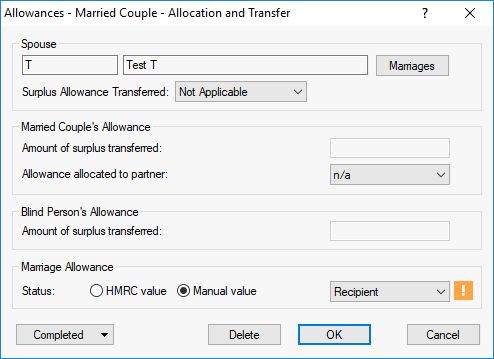
The spouse’s details should appear within the corresponding field.
The married couple’s allowance section should appear as above as we are
claiming marriage allowance.
Within the Marriage Allowance section ‘Recipient’ should be selected if
this hasn’t been retrieved from HMRC you can manually select it from the
drop-down.
Non-Resident clients
Defined within: Reliefs | Miscellaneous | Residences Questionnaire | Non-Resident
will be selected.
If this is correct, select the ‘Personal Allowances and Double Taxation
Relief’ tab | select ‘Claiming personal allowances as a non-resident on
some other basis’.
Marriage allowance transfer of £1,250
(for 2020/21) is not showing on the computation for the transferor

Ensure the following criteria applies:
The transferor’s income is less than personal allowance (£12,500)
The recipient is a basic rate taxpayer – total income is between £12,501
- £50,000
Ensure the Married Couple – Allocation and Transfer screen look as follows
(Reliefs | Allowances | Married couple – Allocation and Transfer)
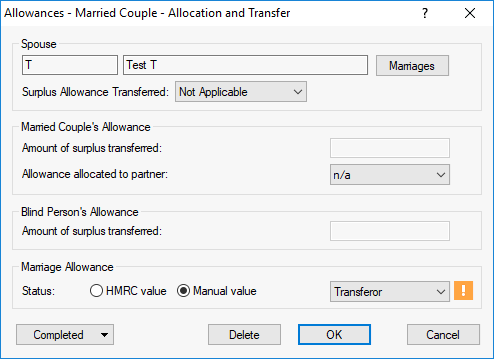
The spouse’s details should appear within the corresponding field.
The married couple’s allowance section should appear as above as we are
claiming marriage allowance.
Within the Marriage Allowance section ‘Transferor’ should be selected if
this hasn’t been retrieved from HMRC you can manually select it from the
drop-down.
Non-Resident clients
Defined within: Reliefs | Miscellaneous | Residences Questionnaire | Non-Resident
will be selected.
If this is correct, please select the ‘Personal Allowances and Double Taxation
Relief’ tab | select ‘Claiming personal allowances as a non-resident on
some other basis’.
HMRC and manual value options are greyed
out with the Marriage allowance data entry 
1 - Go to setup
2 - Select ‘Retrieve HMRC data practice options’
3 - Ensure ‘Marriage Allowance’ is ticked

Marriage allowance personal allowance
transfer of £1,260 (for 2020/21) is not showing on the return for the
recipient 
This field on TR5 of the SA100 will not be completed for the recipient.
This is information which will be completed by the transferor.
A claim must be made first online, so HMRC are aware of the claim:
https://www.gov.uk/marriage-allowance
Where do I enter in CIS deductions for a
sole trade? 
1 - Go to Trades, Profession or Vocation | Sole Trade or Partnership
2 - Double-click the relevant accounting period at bottom of screen
3 - Select Adjustments, losses overlap & tax
4 - Enter the amount in ‘Deductions made by contractors on account of tax
(CIS25s)’.
Personal Tax - How do I prevent other users
editing and submitting an accepted tax return 
Once the tax return for a client has been accepted by HMRC, it is possible
to prompt other users that this client has been completed.
1 - Select the client | Administration | Edit Tax Return Data
2 - Enter a date within the field ‘Tax Clearance for the year’
If you complete the above and subsequently attempt to generate a tax return
the following warning will be displayed:
‘This year’s tax matters have already
been cleared up for this client’.
Personal Tax - How to Fill in Foreign Dividends
Boxes 6 & 7 Page TR3? 
This is a HMRC rule set up for foreign income. You cannot claim ‘Foreign
Tax Credit Relief’ (FTCR) on Foreign dividends – and expect it to be shown
on page TR3 boxes 6 etc.
If you claim ‘FTCR’ on the dividends, then it needs to go on to the foreign
pages (and not TR3 box 6 etc).
If you have a foreign dividend entry, you can test this by following the
steps below:
1 - Select Foreign| Dividends and Interest
2 - Open the Dividends record (Top half)
3 - Untick ‘Claim Tax credit relief’ box | check page TR3.
If there is a foreign tax credit to be claimed, ensure that the above field
is ticked.
Personal Tax - How do I claim Private residence
relief on a property disposal which has a loss? 
This is an HMRC Restriction – You cannot claim a relief against a loss.
Adjust the disposal amount to obtain the correct loss figure. Then make
a note to explain this further about the period covered by Principal Private
Residence into box 37 on page CG 2 of the tax return.
A note can be entered in the following: Capital Assets | Edit | Losses
& Other Information | Tick the Additional Information box and make
the note here.
Personal Tax – Where do I enter SEISS and
Covid grants? 
1 - Select the client in Personal Tax | Trades, Profession or Vocation
| Sole trade or Partnership
2 - Select the corresponding accounting period
There are two field in which COVID payments can be made:
Other income – any amounts received
from SEISS Should not be included within this field. Payments from CJRS
can be entered within here
Self-Employment Income Support Scheme
Grant – enter any amounts received from SEISS this will map to
box 70.1 on the full pages of the Self-employment pages
Any SIESS and/or other COVID grants claimed against property income will
need to be declared as an additional note via Reliefs | Miscellaneous
| Additional information | SA100
Smart Tax not picking up HMRC Values 
This was previously an issue in an early version of IRIS, this has subsequently
been resolved in the IRIS Winter Release 21.4.0.
Please update your version when available on www.iris.co.uk
SEISS is being split between two periods
when a trade starts, ceases, or has a long period 
The tax return does correctly populate Box 70.1, HMRC have not updated
their working sheet to cater for businesses where the basis period does
not match the accounting period.
In this instance we would suggest for you to contact HMRC for further guidance,
as there is nothing to amend on the tax return as it is showing the correct
amount as expected in the box.


![]()
![]()
![]()
![]()
![]()
![]()
![]()
![]()
![]()
![]()
![]()
![]()
![]()
![]()
![]()
![]()
![]()
![]()
![]()
![]()
![]()
![]()
![]()
![]()
![]()
![]()
![]()
![]()
![]()
![]()
![]()
![]()
![]()
![]()
![]()
![]()
![]()
![]()
![]()
![]()