 |
 |
The Import screen allows you to import the current year income, relief
and expenses figures that your client has entered into their e-Checklists,
directly into IRIS Personal Tax.
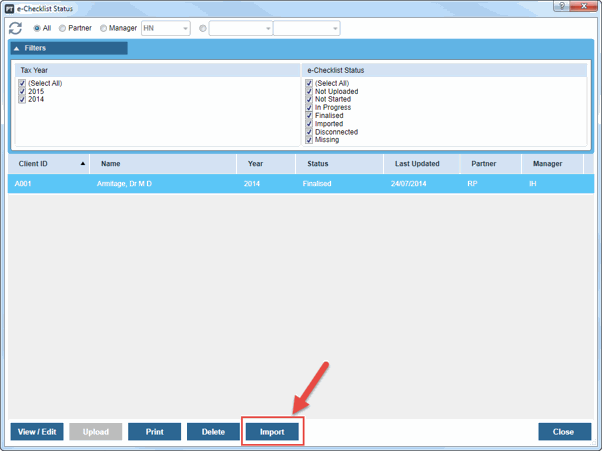
The e-Checklist must be finalised before you can import it.
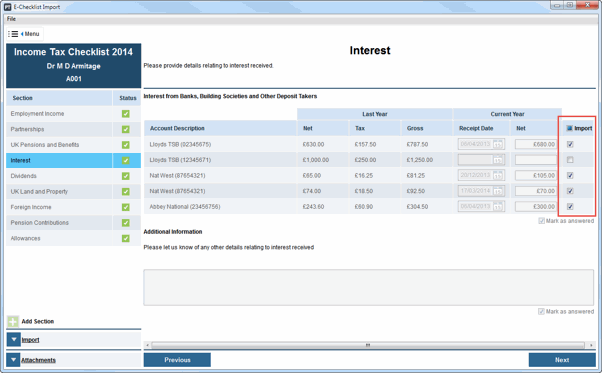
If you close the screen, your selection will be automatically saved and retained for when you return to the import screen.
Select All
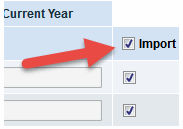
Grouped Fields
When importing an e-Checklist into IRIS Personal Tax, some of the question fields are grouped, for example, Employment Income and Car and Fuel benefit. This is because collectively, the fields represent one record in IRIS Personal Tax. It means that ALL fields have to be imported in one go and it is not possible to import fields in isolation, for example, Car Registration only. Where fields are 'grouped' the Import box next to each field is disabled, so to select all, the box in the table heading must be selected.
Warning for Existing Information
If IRIS Personal Tax has already been populated with some of the current years tax information for the client, a warning displays. You can opt out of importing these figures from the e-Checklist.
An example of where this might happen is where benefits from the P11D module have been imported.

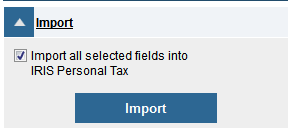
The import can only be done once.
Once the e-Checklist has been successfully imported, the status screen will display Imported for that e-Checklist. This indicates which e-Checklists have/have not been imported.
Exception Report
If the following message displays at the end of the import, some of the fields failed to import. This may happen, for example, if a dividend is imported but the mandatory date field has not been entered or, if employment income is imported where the employment/involvement has been deleted from IRIS after the e-Checklist is generated.
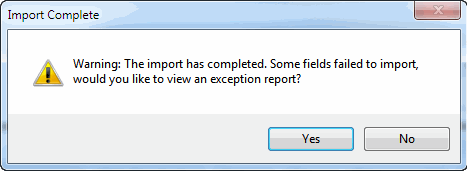
The missing data can be enter into IRIS Personal Tax at a later date.