 |
 |
The IRIS OpenSpace screen can be accessed in the below different ways:
Go to Client | View | Basic tab and click the magnifying glass next to IRIS OpenSpace textbox.
Go to Client Dashboard | Summary tab | OpenSpace:Upload and click the spanner icon to Manage OpenSpace client link.
There are 3 different options available to link and connect to OpenSpace
client
This option will display the full list of clients which exist in OpenSpace. The user can choose any client and link them to the IRIS OpenSpace client.
To do this single click and select the client from the list, then click the OK on the screen to complete the linking process.
This option allows to create a new OpenSpace client. In addition to creating a new OpenSpace client, a client user can be optionally created too.
To create a new IRIS OpenSpace client user tick the checkbox and enter the client user Forename, Surname and Email Address. The client details can be entered either manually or by selecting from existing Contacts and Email Addresses.
The Receive Notifications checkbox is ticked by default. This is ticked so the client user receives notification and will mean that the client user is configured to receive notification for everything conducted on this new OpenSpace account. So they will receive a notification that the account has been set up and also ongoing notifications for other actions.
Clicking OK should create a new IRIS OpenSpace client user.
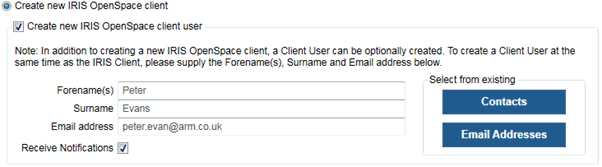
This option should be selected when a client is not to be linked to an IRIS OpenSpace client. Selecting this option will result in the removal of any previous links to IRIS OpenSpace clients.
Refresh – this refreshes the list of clients in the IRIS OpenSpace Client screen.
OK – this saves the details in IRIS OpenSpace Client screen.
Cancel - this allows to exit from the IRIS OpenSpace Client screen.