 |
 |
With IRIS OpenSpace files can be accessed from any location. An account is created on IRIS OpenSpace so that documents can be exchanged instantly and securely; just fire up an internet browser and login.
Storing files remotely improves business resilience; protect your company from disaster or weather-related disruption. All the files are stored securely off site so access to them quickly and effective.
An email will be sent to you, see below, asking you to activate your account and set your own password.
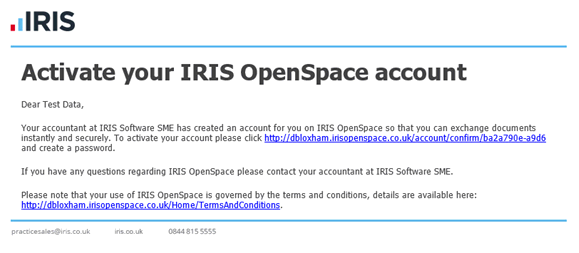
Check the details in the first three fields and create a password. Enter the password twice to confirm.
Click Set Password. The password can be changed at any time.
The password is encrypted and securely stored on the IRIS OpenSpace
website.
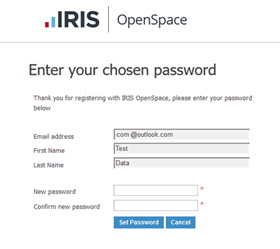
The password must contain at least one letter and one number.
A confirmation screen displays once the password has been set.
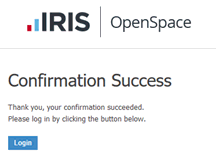
Once the account has been created, it can be accessed from any computer
with a web browser. Just visit www.irisopenspace.co.uk
, enter the email address and password:
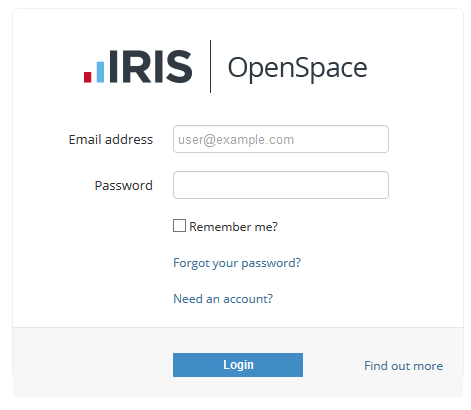
On the first log in, a screen displays prompting you to agree to the terms and conditions.
If you have forgotten your password click the link Forgot your password? or visit https://www.irisopenspace.co.uk/Account/PasswordReset where you will be asked to enter the email address used when the account was created.
You will then receive an email with a unique link where you can create a new password.
The password must contain at least one letter and one number.
When a file is sent to IRIS OpenSpace an email will be sent. The email will display the name of the file sent to OpenSpace.
You can access the file by clicking the link in the email.
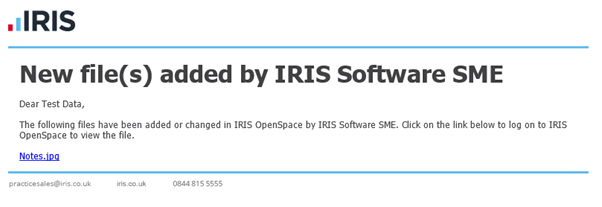
or
visit the website and enter your log in details:

You can change your email address, password at any time. These options are available at the top of each page. Click the word account or the arrow at the top of the screen to access the menu.
To change your email address:
From the menu, click User Details.
Enter your new email address and click update.
If you choose to change your e-mail address, you will be logged out
and will have to log in using the new address you enter here.
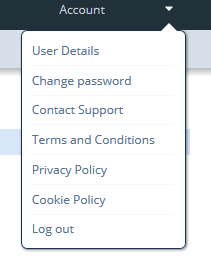
To change your password:
From the menu, click Change password.
Enter your current password, then the new password and confirm the new password and click Change.
The password must contain at least one letter and one number.
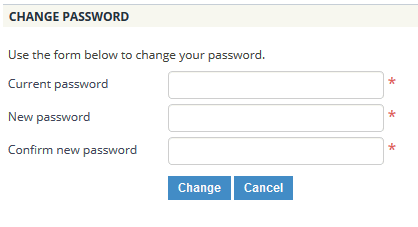
number
Your use of IRIS OpenSpace is governed by the terms and conditions, details are available here: https://www.irisopenspace.co.uk/Home/TermsAndConditions