 |
 |
This topic explains the process of bundling several documents into a
single PDF document during the upload process to OpenSpace. The Bundle
document supports merge of PDF, Word documents, Excel, CSV, JPEG, TIF,
TIFF, BMP or PNG only.
On Client Dashboard | Summary
tab | OpenSpace widget | selecting
the Bundling documents option, bundles the selected multiple documents
into a single PDF.
Bundled PDF will be uploaded to OpenSpace
depending on the destination folder selected during upload.


Upload documents to OpenSpace either by using the drag-drop mechanism on
the OpenSpace widget or by generating a report. This opens the OpenSpace Upload
Request screen. This screen shows a list of files to be bundled
along with different locations to choose the files to be added to the
list.

The option Create a single bundle from multiple documents is selected if Bundle option is selected in the OpenSpace Upload widget in Client dashboard. This option allows the user to select and add multiple documents either by selecting a file from Communication Tracking or by selecting an external file or both.
When this option is not selected the ability
to select and add new files is not possible. Clicking Bundle
PDF bundles the files listed in the Files section to a single document.
The Bundle PDF Filename is customizable.
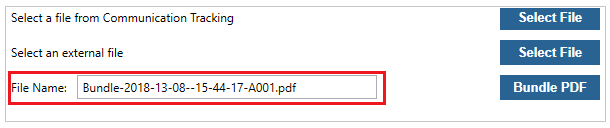
The selected files are added in the Files
section and the total number of files selected is shown against File count.
The Request e-Approval for PDF
option allows electronic approval only for PDF files. This is selected
by default if the Request Approval for PDF is ticked in Client Dashboard
OpenSpace: upload widget. Only one PDF file can be requested for Approval
at a time. For multiple PDF selection this option is disabled.

The option to select the destination folder is enabled, this will allow the user to select where the file(s) are to be uploaded to within OpenSpace.
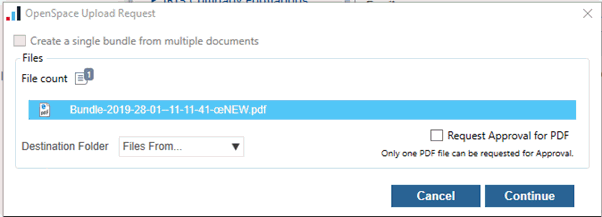
The files that are bundled and uploaded to OpenSpace will appear in communication tracking through three-way integration mechanism.