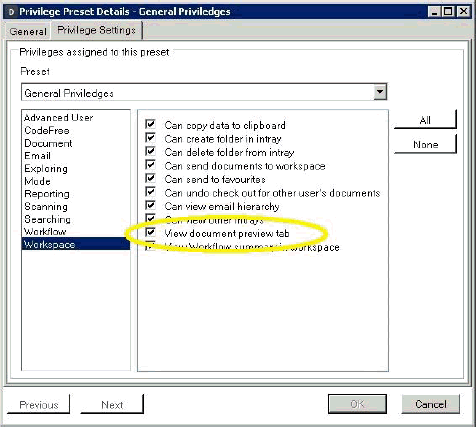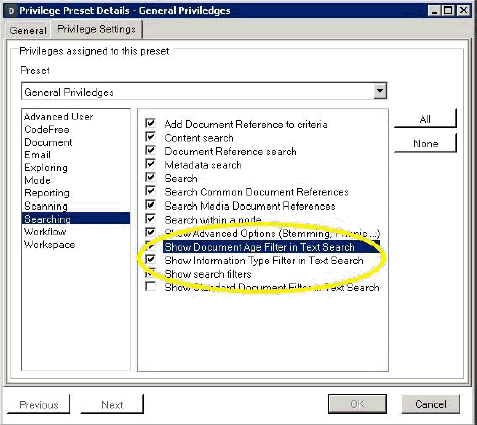New Email Assistant Feature – Drag-and-drop to client-file
The IRIS Docs Update Assistant is designed to automate the key stages of the update process of IRIS Docs. The password for the S6Services (AD)account IS required or must be reset first.
Where the desktop client requires updating on a Terminal Server, the update must be run using install mode. Therefore users’ sessions must be disconnected and logged off.
The Update Assistant automates the important steps in the update process; requiring user intervention only for triggering the actual IRIS Docs software update.
Prior to running the update, customers should ensure that users are not using IRIS Docs. They should also be advised not to generate documents out of IRIS which would otherwise automatically file away into IRIS Docs. IRIS Docs will be off-line whilst the update takes place.
The whole process may take around 15 minutes; once the software has successfully downloaded. The download usually takes approximately 20 minutes, but this depends on the capacity of the internet connection.
The option to download and install later may be selected for customers with slower internet connections. The utility may be left to download overnight; or where additional prior planning is anticipated as part of the update process.
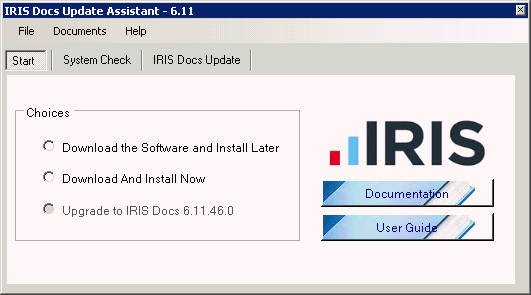
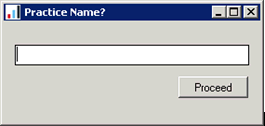
The progress bar indicates the amount of data downloaded. Abort halts the download process.
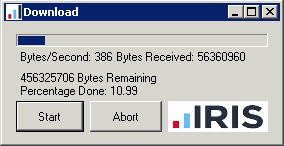
When the download has completed Update Assistant will automatically continue and the update process will begin. Or, where Download the Software and Install Later was selected the option to upgrade becomes the default option next time the assistant is started.
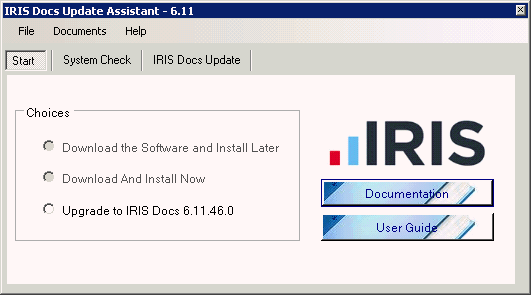
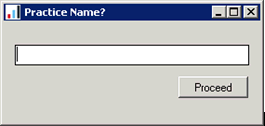
Final confirmation is required.
Click Yes to continue and to commence the update process. Click No to halt the process; no changes will be made and the services will not be stopped.
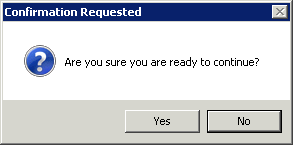
After clicking Yes the INVU V6 Services are automatically stopped to engage the update process:
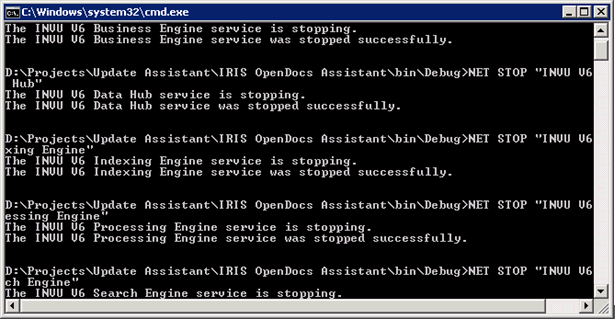
A backup of the existing database is taken and located within the S6 folder should it be required:
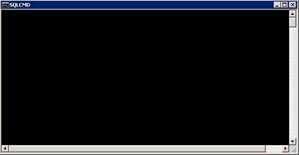
Select Upgrade existing server installation.
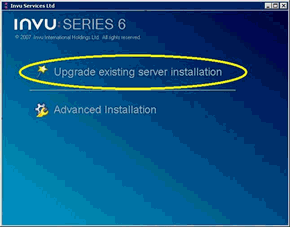
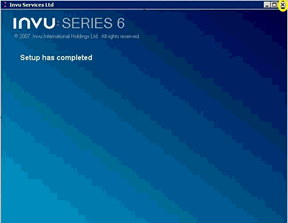
Users can start IRIS Docs. Users will be prompted to update their desktop software and will be prompted if there are sessions open of IRIS, Microsoft Word, Excel or Outlook.
Where the desktop client requires updating on a Terminal Server, the update must be run using install mode. Therefore users’ sessions must be disconnected and logged off.
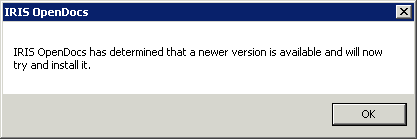
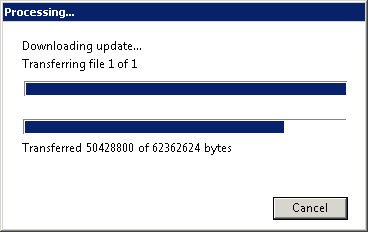
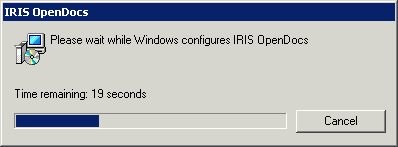
Users will note the updated icon when updating from versions prior to 6.8.68.0: 
These apply to customers who are updating from versions prior to 6.7.78.0 or customers who have not yet enabled new features since updating. Some features may require additional support or training.
Provides users with a preview of the first page of documents and preview of emails without the need to open the document:
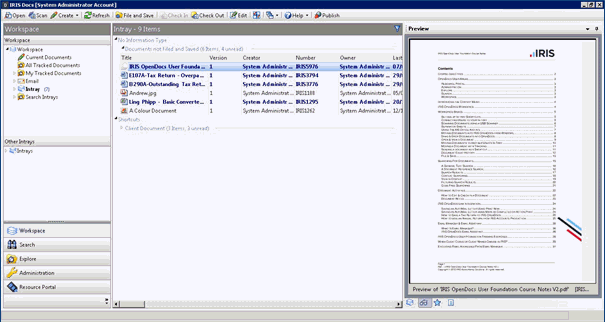
When using general text searching the ability to have a standard document or information type selection can be used:
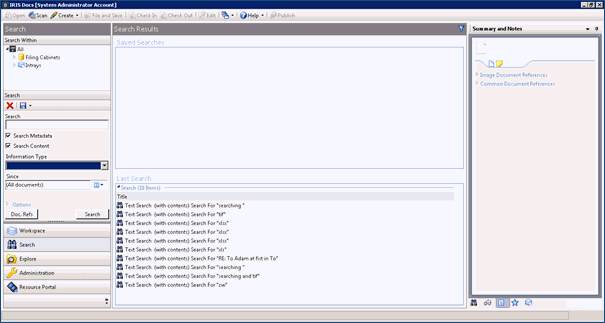
Notes can be added to documents using the new notes pane. Additional notes can be added and displayed in a conversational style:
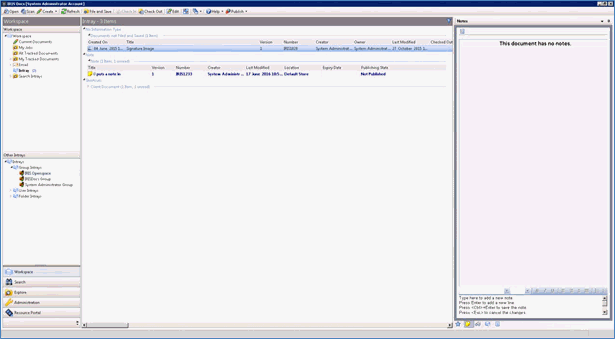
Users of Microsoft Outlook 2012, or newer, can view a personalised list of clients as a list in Outlook. Emails can be manually dragged across and be automatically filed against a selected client:
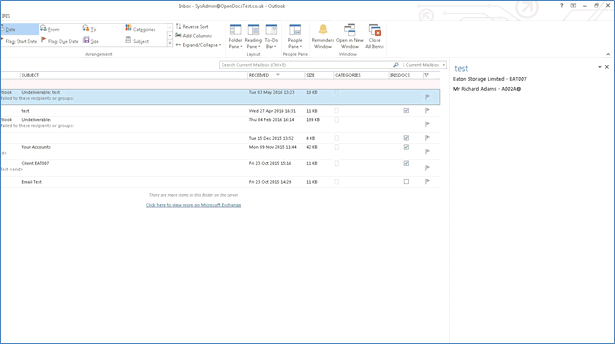
Users with access to the Administration options in IRIS Docs can manage these features. See Security | Show Privilege Pre-sets | Modify the pre-set/s: