 |
 |
This topic explains how to create an external member in IRIS Docs and
ho to log in as that user.
An External Member is a user account for an individual who needs access to the system from outside of the company’s domain. This could be for a single user/demonstration installation of IDM where there would be no domain. An External Member has access to IDM from outside of the company’s domain.
When creating an External Member, a local user account is created on the Invu server. For example, an accountancy firm could create an External Member for each of their clients. This will allow a client to access their own files in IDM.
External Members cannot login using Windows Authentication. Authentication
is generally done through the Business Layer (web service) or the Business
Engine (NT service).
To create an External Member, click Administration,
Users, and then select the Create an external member option.
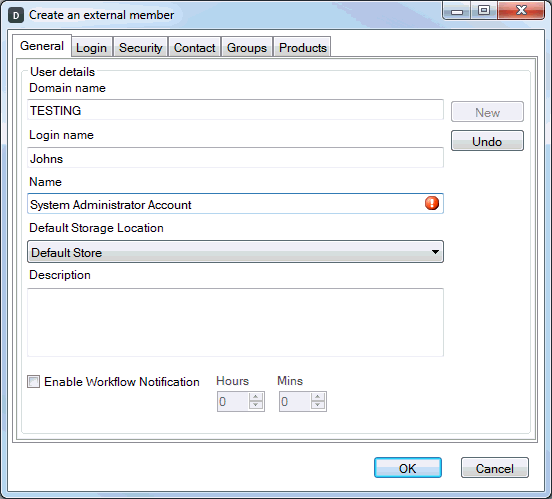
As well as creating an External Member in IDM (and the database) a local user account will be created on the Business Engine\Business Layer server.
It is therefore essential that the Administrator (current user) has network administration privileges on the Business Engine\Business Layer server. Without these appropriate rights the user may still be created in the IDM but the local account on the Business Engine\Business Layer server may not be set-up, and would need to be created manually in LocalUser & Groups.
Domain name - should be set. If IDM is installed on a Domain Controller this field should be set to reference the Domain where Invu Document Management is located. If IDM is installed onto a Member Server then the name of the machine where the Business Engine is located will be entered.
Login name - (mandatory) must be supplied. This will be used as the login.
Name - (mandatory) field is used to set the name by which the user is referred to within the system (i.e. their full name).
Default Storage Location - drop-down will allow the Administrator to choose which File Store this user will use when documents are brought into IDM.
This would only need to be changed if using Multiple File Stores.
Description - an appropriate can also be added to further explain the use of this login account.
Enable Workflow Notification
- this option, if selected, will enable a feature that will notify the
user by email that they have tasks that need to be dealt with using SMTP.
The hours and minutes set how often this user will receive an email. For
more information please see the IDM Technical Workflow manual.
Select the Security tab to supply the Password (mandatory) which will be used by the External Member to login to the system.
You must Confirm the password (mandatory) by re-entering the password into the second text box.
Passwords must adhere to password policy defined on the Domain and are case-sensitive.
You should also set the appropriate Privileges for this user by clicking the button and choosing a Preset.
Click OK to create the new user. Repeat for each new External Member required.
To log in as an External Member, hold down the CTRL key and double-click
the Series 6 icon on the windows desktop.
The Login screen displays:
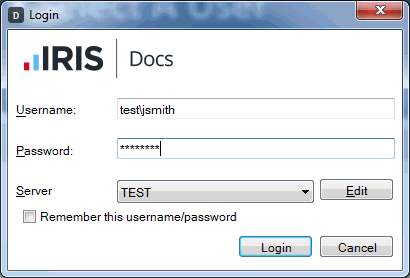
Username - if the External Member was created for a system installed on a Domain Controller, then enter Domain Name\username. If the External Member was created for a system installed on to a member server/client machine, and then enters Business Engine Sever\Username.
Password - enter the password set for the External Member then click Login to access the system. As long as the user details are correct and that user has a license the client will login. The External Members can be configured in the same way as the imported users.