 |
 |
“I do not like the IRIS Docs screen layout. Is it possible to change to a different layout?”
IRIS Docs allows three types of screen layouts known as 'modes'. The modes can be restricted depending on the privileges given by the System Administrator.
The three different modes are:
Simple
Standard
Advanced
Simple mode provides a simplified way of working with IRIS Docs. Search, My Work, Scan, Create and Resource Portal are the five main functions which are displayed as tabs across the top of the screen. Each tab has been simplified to make is straightforward to use. A simple mode user does not have the ability to ‘Explore’ or make any configuration changes to IRIS Docs.
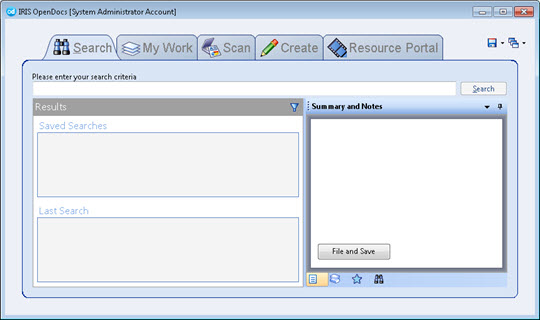
Standard mode provides full functionality and access to all options in IRIS Docs. It shows a floating toolbar with five icons; Workspace, Search, Explore, Administration and Resource Portal.
Clicking on one of the icons will present an independent window in its own screen.
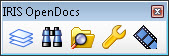
Advanced mode is contained within a single window. The style of the window has a similar feel to Microsoft Outlook giving you options along the top and left hand side. Full functionality is available in Advanced mode including; Workspace, Search, Explore, Administration and Resource Portal.
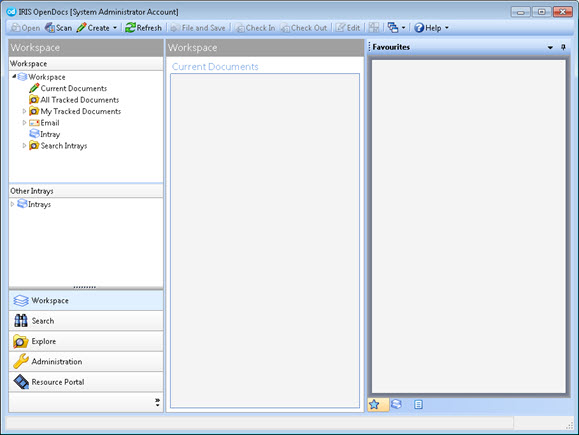
Depending on the privileges set by the System Administrator you may be able to switch between Simple, Standard and Advanced modes.
Click the down arrow to the right of the three screens icon and select the mode to switch to, the mode will then change accordingly.
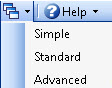
When IRIS Docs is closed, the mode option is saved. Therefore it will retain the mode you last used when logging on again.