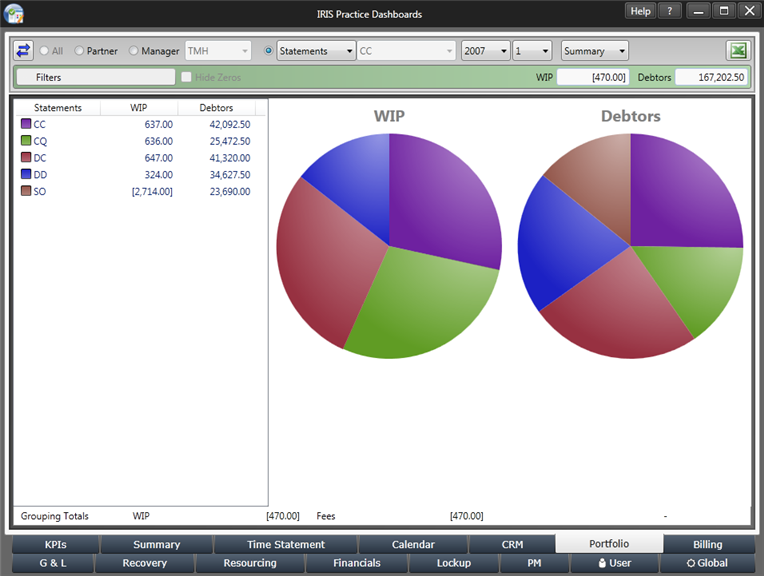|
 |
The Portfolio Dashboard shows the clients’ WIP and Debtors by portfolio, the results can be shown for the whole firm, by partner, by manager or for a user selected category for any year/period since IRIS Time and Fees have been in use.
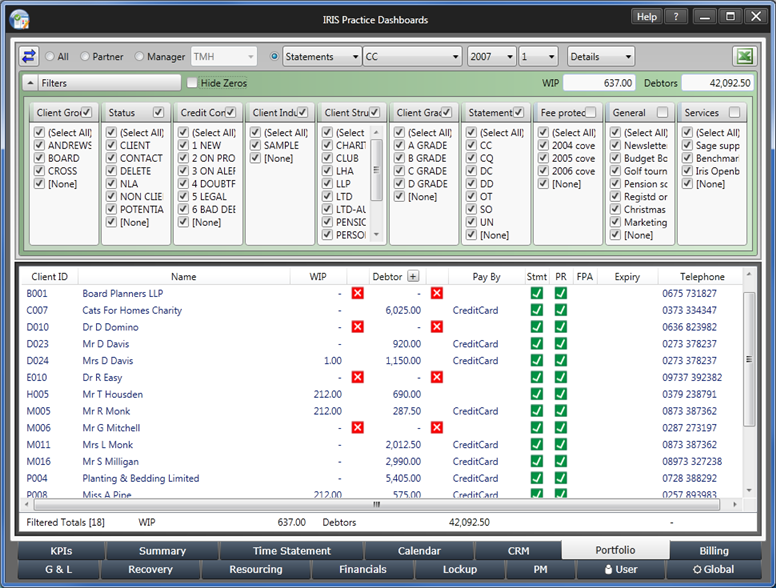
The filters area allows you to hide the filters themselves to create a bigger screen space or to hide all lines where the reported results are all zero.
The filters selection shows 7 choices in this example. You can pick to show any of the filter choices, select none or reselect all. The selected filtered results are all reported in the details screen. Any combination across any of the filters can be chosen.
Each IRIS Practice Dashboards user can select their choice of filters and their own user selected category on the main bar as explained on the User Dashboard.
The partner, manager, user selected category and the filters are all taken direct from your IRIS database setup as explained in Figure 9 and Figure 14.
The WIP and Debtor totals in the top right are the control totals. As you change the filters, the filtered totals at the bottom of the display screen are recalculated based on your selection but the control totals remain unchanged so you can easily refer back to your total population size.
The results in the details screen are clickable to show the breakdown of the totals, either by showing the unmatched time postings or the unmatched fees. The complete fees ledger account can be seen by ticking the Show Matched box.
The details screen view can be changed to a summary screen view by using the drop down on the main bar. The view will change to a pie chart summary for the detailed results. You can select between partner, manager and your user selected category. The pie charts are clickable and provide mouse over results.