 |
 |
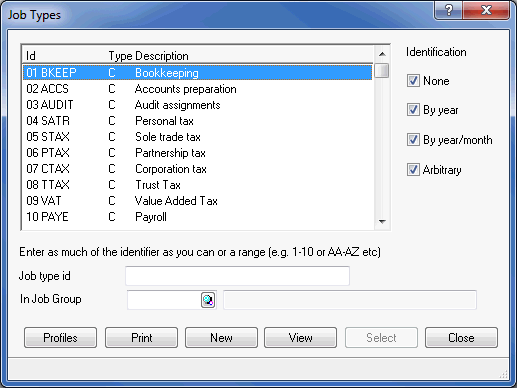
Every chargeable time posting is entered against a client Job Type to analyze the time spent on each of the client’s services.
These are created in the IRIS Time Ledger by clicking File > Job Types > Job Types which opens this screen. Select new to create your job types and then link them to the standard job type table shown in Figure 3 where required.
The job types can then be grouped together to provide service totals as shown in the Billing Dashboard for services. See Figure 2 for creating the Job groups.
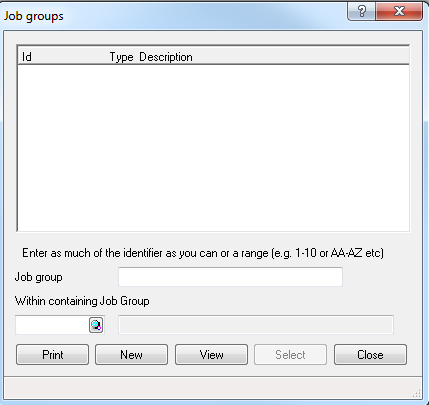
Job Groups are used to show totals for all of the data stored against all of their associated job types.
This can be used to show the total amounts billed by service on the Billing Dashboard for services.
The fees analysis is stored against each of the job types when posting fees via the onscreen Client Billing Decision window in the IRIS Time Ledger.
The same fees analysis is not possible when posting fees as adhoc postings in the IRIS Fees Ledger as there is no option to analyse the fee.
To create a Job Group in the IRIS Time Ledger, click File > Job types > Job groups to open this screen. Select new to create your job groups and then link them back to each of your job types by selecting view on each job type as per Figure 1 which will open up this screen where you need to complete the In Job Group field.
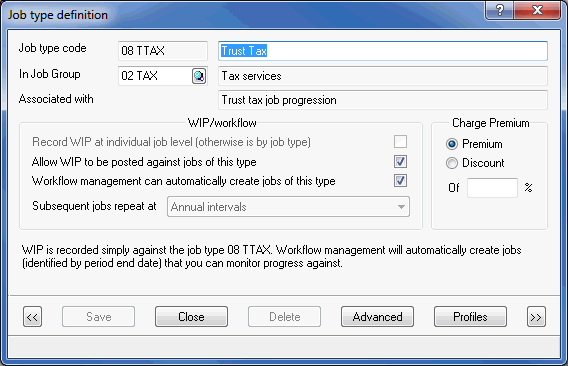
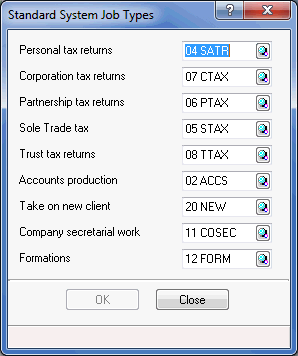
This screen is accessed in the IRIS Time Ledger by clicking File > Job types > Standard job types. You have to be logged in as Master to make any changes to this table.
It tells the IRIS software which of the job types you have created to treat as the standard profile for these core services.
We rely upon the personal tax returns field to tell us when to activate the tax season year option for the personal tax return job type.
Back to PM tab.