 |
 |
IRIS Docs email manager can be configured to process emails from either Physical exchange servers or hosted exchange servers.
To configure IRIS Docs in this way:
Sign into IRIS Docs as an Administration user.
Click Administration in the bottom left-hand corner.
Expand Email Settings and select Show Email Paths.
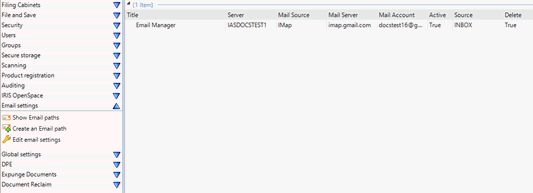
Double-click on the email path listed in the middle panel.
Enter the IMAP Server, IMAP Account & IMAP Password.
Click Test Connection. If the details have been validated this will show a screen similar to the one below.
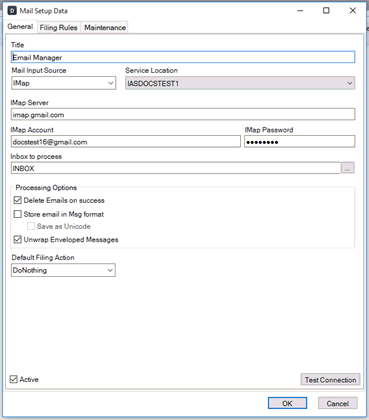
If the details cannot be validated, this could be due to the connection
protocol which is used to connect to the exchange server, (whether this
be local exchange or hosted).
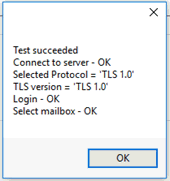
To amend the connection protocol:
In the administration menu expand Email Settings and select Edit Email Settings.
Ensure the IMAP server is correct here and select the appropriate connection protocol based on your exchange settings. (If unsure, it is best to check with your IT provider on which protocol is used).

In addition to the above steps, journalising will need to be setup (for both emails sent and received). This involves a copy of all emails going out or coming in being sent to a specified journal account. This will need to be referred to your IT support in order to creating the journalising rules.