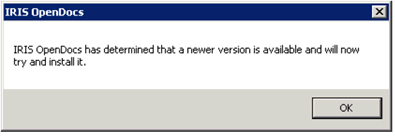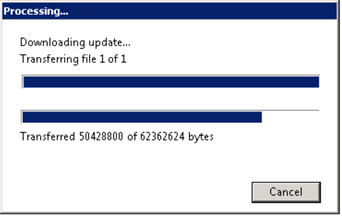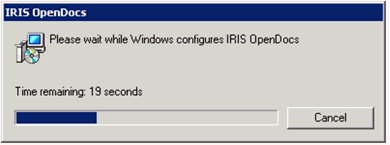|
 |
When upgrading IRIS Docs, it is possible to install the latest version
without having to do the incremental updates. For example, if a client
is on IRIS Docs 6.9, they can jump straight to the latest version.
Prior to upgrading the following information/steps need to be identified/followed:
Identify the service account used for the INVU Services.
Identify the service account password (common passwords are Pa55word, P@55word, Pa55w0rd or P@55w0rd). If the password is not correct, a warning displays advising it is unable to validate the details. Reset the password via active directory and then update the password in the services.
Download the Docs upgrade file from here
Backup the IRIS Docs database. To identify the location of IRIS Docs database click Start | Regedit | HKLM\Software\Wow6432node\INVU\Install. This will show the database server and database name.
In order to upgrade IRIS Docs:
Put the Server into Install Mode; Start | Command Prompt | change user /install (iF running on a terminal server).
Extract the ISO file downloaded.
Browse to the extracted files\IRIS Docs 6.12\Series 6 Server.
Run Setup.exe.
Click Yes on the prompt below.
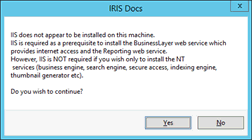
Installation files will show as copying:
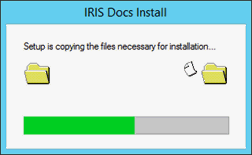
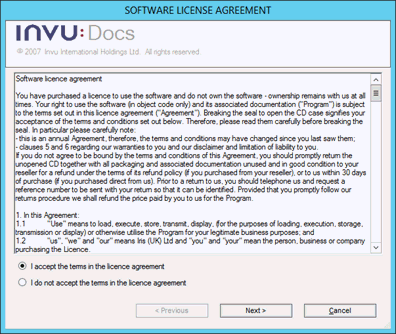
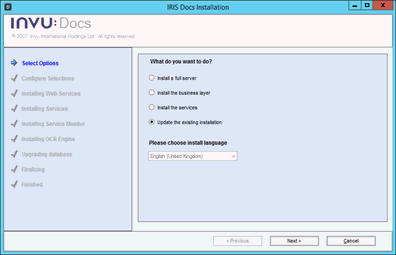
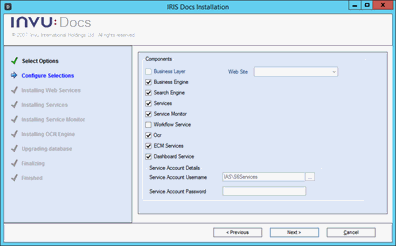
The window below displays, asking for service
account details (S6 service account). The username for this can be found
in servces.msc | Invu
services | Log On as field.
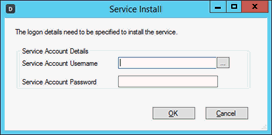
Common password for the service account are
P@55word, Pa55word, P@55w0rd or Pa55w0rd. If this is not the correct password
the following warning displays:
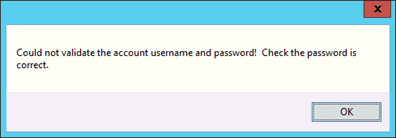
If this message displays and you are unsure of the password, it is best to reset the password via active directory for the S6 Services user. If this is done it will require you to update the credentials in each of the invu services which uses this account (Services will need to be restarted).
The password can be updated for the services once the upgrade is complete.
If clients have email manager the window below displays. If users do not have email manager this will not display and you can click Close.
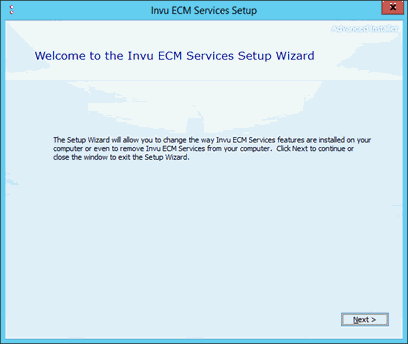
This will have now updated the server installation, the last stage is to open the client (to upgrade this to the appropriate version).