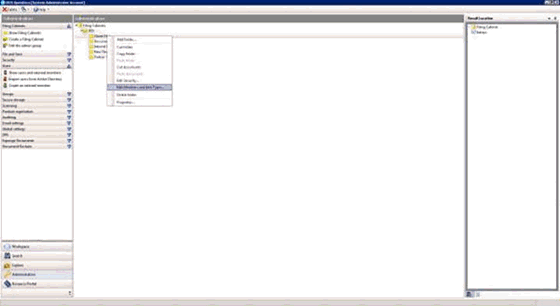|
 |
When searching users receive 0 results, other users carry out the same search and receive results.
Occasionally when new users are added into IRIS Docs, they will report either of the following scenarios:
When Opening IRIS Docs a user does not see search in the bottom left-hand corner
This will be due to the privilege preset assigned against the user.
To resolve this:
Open IRIS Docs as an Admin user.
Click Administration.
Expand Users.
Click Show Users & External members.
Double-click on the user experiencing this issue.
Select the Security tab.
Click on ‘…’ icon.
Change the privilege preset to an alternative option; usually titled general or general user. If unsure check another users profile to see what theirs is set to.
Click OK to confirm changes.
Ask user to close/reopen IRIS Docs.
When users search it shows 0 items, other users search with the same criteria and search results are returned:
This will occur if the user does not have access to the filing cabinet(s)
where documents are stored. If this is the case, as well as not being
able to file new documents into the filing cabinets, they will not be
able to see the items that have previously been saved in here.
To resolve this issue, check the user is assigned to a group:
Open IRIS Docs as an Admin user.
Click Administration.
Expand Users.
Click Show Users & External members.
Double-click on the user experiencing this issue.
Select the Groups tab.
If no group shows here click Add and select the appropriate group. If unsure check another user to see which group needs to be applied.
Add user to filing cabinet:
Click Filing Cabinets.
Click Show Filing Cabinets.
Right-click on the relevant folder and select Edit Members and Info Types.
Add new user and click OK.
Select Update this client folder only.