Company Secretarial assists the Company Secretary with the following main functions:
Completing the most widely used Companies House forms automatically as required based on events that have occurred within the company (paper and electronic)
Complete the minutes and resolutions for filing at Companies House
Print statutory registers
Maintain a detailed share register including producing share certificates, dividend warrants and deeds of waiver.
Keep track of a company's records, including their filing history, as held by Companies House.
Check new and existing clients details held at Companies House and import details into IRIS
Click here for the latest information.
For any questions regarding these requirements, please contact IRIS Technical Support.
The licence is used per client registered for use within Company Secretarial. Monitor your licences within Help | About | Stats tab and Administration | Status of all clients.
Before using some of the features within Company Secretarial, accounts
may need to be setup with Companies House and details entered within IRIS.
See below for details where applications and/or additional configuration
may be required:
Register with Companies House for electronic filing via software. To achieve this follow instructions available within Help | Help | Electronic Filing.
Once registered your account details must be entered into the IRIS database.
To enter the Presenter Authentication
Code go to Setup | Practice Options
| Agents tab | C/H identifiers
and enter the Presenters ID, Authentication Code and Email address that
is registered with Companies House for sending forms and receiving their
statuses via the Companies House XML Gateway.
Register with Companies House for an XML Gateway Account to be able to use the chargeable requests within Client | Companies House Online Service. The non chargeable requests are available using the IRIS account and therefore no further application is needed if only these requests are required. To register with Companies House follow the instructions within Help | Help | Quick Guides | Companies House Online Service | Companies House Online Service - Account Setup.
This account is different to and must be applied for separately to the Software Filing Account.
Forms are predominantly available using Microsoft Word and Adobe Acrobat Reader. For IRIS to effectively integrate with Microsoft Word and Adobe Acrobat Reader each workstation MUST have workstation setup generated. If setup.exe has not been run on each workstation wanting to use Company Secretarial then an IRIS PTP VB Scripting Host error may appear when trying to print forms.
In the event of this message appearing when attempting to produce a form, click continue and cancel or close to any other messages that appear. Close completely out of IRIS on this workstation only, it is also advisable to close all other applications as when running this program it may require a reboot of the machine. Run setup.exe from the IRIS programs folder which can be determined as follows:
Double-click the IRIS icon, to bring up the Main Menu, go to Help | About. The line called Programs shows exactly which drive and folder IRIS is held on; or
Right-mouse click on the IRIS icon, select Properties | Shortcut tab. The target shows the file that accesses the main menu. Example: g:\IRIS \iwinload.exe, the place to find the setup.exe file is g:\IRIS.
To run the setup, go to Start | Run, in the Open field type: for example, g:\IRIS \setup.exe, which will then load the Install shield for updating this workstation. Follow the selections on each screen, the installation should only take a few seconds to fully complete.
If you are an existing IRIS customer but are new to using Company Secretarial previously logged events will be showing as forms within Reports | Company Forms. The consequence of this is that subsequent forms may warn that certain events have occurred and the form has not been filed with Companies House. There are three options:
ignore the warning messages and proceed with filing the form as the warnings are only advisory;
delete the previous logged events; or
mark the previous logged forms as having been printed. This can be done for a specific client or for the whole system by going to File | Tools | Batch Event Date Stamp.
Company Secretarial has many key features for which more information can be obtained by reading the Quick Guides and FAQ's.
The most prominent features to help getting started using the program are described in more detail below:
Select a client for use in Company Secretarial by going to Client | Select or if the client does not exist on the database go to Client | New. Once the Client Identifier is selected at the top of the screen the following screen appears:
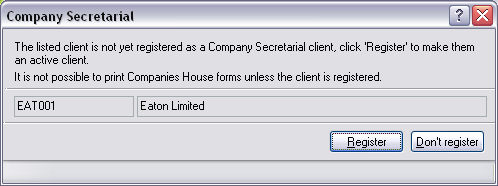
Click Register to activate the client for use in Company Secretarial and access all of the available features in this product.
Go to Edit | Share Register, if this is the first time the Share Register has been accessed a screen will appear prompting to check the database for any relevant information held in Accounts Production for this client
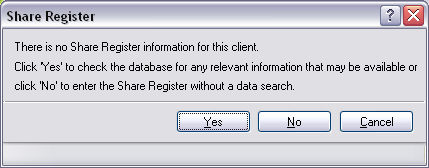
Select Yes to proceed with bridging information from the most recent year data screens in Accounts Production, No to access a blank Share Register where the details can be entered manually or select Cancel to return back to the main Company Secretarial screen.
To maintain a full and detailed share register it is recommended that No is selected for the full history to be entered.
If No is selected the Share Register appears with the question There are no share types entered for this business, enter new share type?. Click Yes, complete the details and follow the additional prompts to issue the shares. Alternatively click No to enter the share register without inserting any records.
A share type must be present for any other information to be entered.
If Yes is selected then the next screen confirms which year end the information is going to be bridged for (the bridge will only look at information for the most recent year end on the database) and asks Proceed with bridging for this client? with Yes, No and Abandon options. Click Yes to confirm running the bridge. The screen will indicate how many share types or transactions etc have been generated, click Close to see the full details that have been entered into the Share Register.
Information bridged in the share register is obtained as follows:
the Share Types tab is bridged from Edit | Data Screens | Company Information | Share capital | Share Capital 1, Share Capital 2 and Share Capital 3.
the dividends tab is bridged from Edit | Data Screens | Report of the Directors | Dividends | Interim and final dividends and Multiple interim dividends.
the events tab is bridged from Edit | Data Screens | Company Information | Share capital | Share Capital 1, Share Capital 2 and Share Capital 3. The specific information used is from the Number issued during the year field.
the transactions tab is bridged from Edit | Shareholdings, it looks at which directors have shares allocated and posts these relevant shares, any remaining unallocated shares are posted in the share register to an unspecified shareholders.
the members tab is bridged from Edit | Shareholdings, it looks at which directors have shares allocated and then creates them as a member for this business.
For further details on how to enter and change the information within the Share Register see the Help | Help | Quick Guides | Share Register
For more information on entering Minutes and Resolutions see Help | Help | Meetings/Resolutions
Completed Companies House Forms are available within Reports | Company Forms. The forms appear in this screen through the changing of information on the database, information that already needs to be changed for the production of the accounts. If the expected completed form is not in this screen then the change has not been made to the database OR it was not logged to the history of the client.
For more information on how to activate completed forms see Help | Help | Forms and select the hyperlink to the form you require for specific instruction on how to activate the form within Company Secretarial.
Selecting:
Reports | Forms with basic details will only complete the following fields:
Company name;
Registered number; and
Contact for queries.
The remainder of the form will remain blank.
Reports | Blank Forms will contain no personal information for the selected client. All fields will remain empty
When the clients basic details, involvements and share register details are completed the registers can generated from Reports | Company Registers. A number of cosmetic options are available as well as criteria to include information for specific date ranges only if required. Once the all amendments to the default criteria are made select Print. Enter the report output criteria i.e. printer, PDF, word processor or screen and click OK to generate a complete set of registers.
Follow the Company Secretarial tutorial to practice entering key information referred to in this help topic.