 |
 |
This topic explains how to do a share reclassification using the Share Register.
Share Reclassification is when
the registered capital before and after remains the same, that is,
the number of shares and nominal value remain the same
Example: Before = 100 Ordinary A £1 shares After = 100 Ordinary B £1
shares
In this Topic Hide
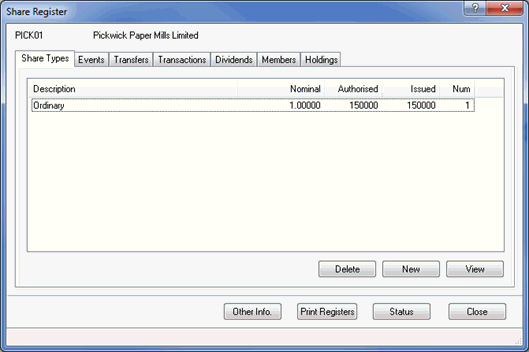
Enter the Class of capital.
Click into the Short name field. The Short name is automatically filled, edit the name entered if necessary.
The Short Name is used instead of the Class of Capital due to the restricted space available on the forms.
Enter the Nominal value.
Click into Show on documents as field to display currency.
Click OK.
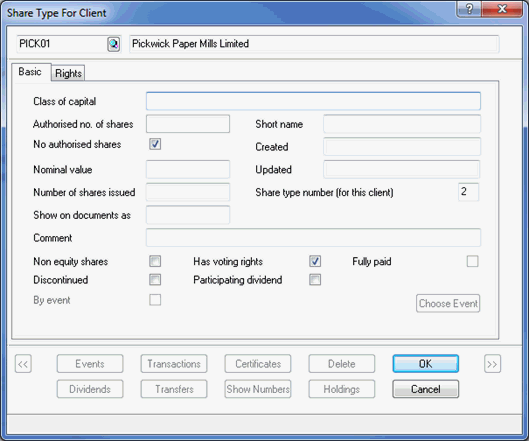
The following screen displays.
Enter the Effective date of change.
Click Log.
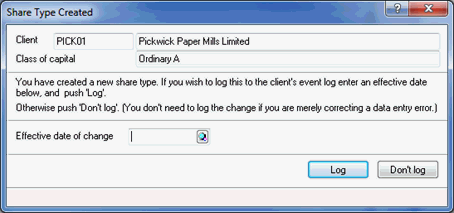
The following screen displays.
This is a prompt to issue the New Share type.
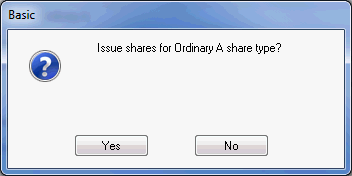
The screen will revert back to the Share Types tab, which will display the Ordinary Shares and the New Share type information as shown below.
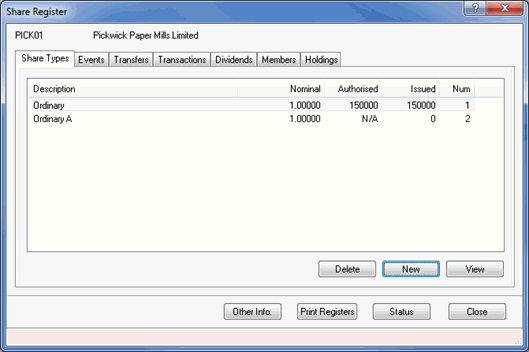
Select the Events tab.
Click New,
and then select Share reclassification from the drop-down
menu.
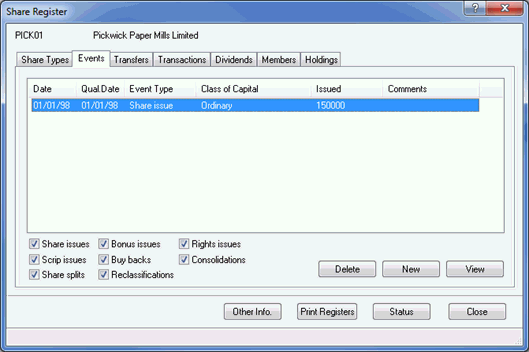
The following screen displays.
Enter a date in the Reclassification taken place on field.
Under the Shares qualifying for section, select the share type which is being reclassified.
Enter the amount which is being reclassified
in the Capital reclassified
field.
The capital is automatically filled in when the share type is selected.
This can be amended by overtyping the existing figure.
Select the Disc. option if the share type will be discontinued after the reclassification.
Example of usage: For every 2 Ordinary A shares held each member will receive 2 Ordinary B shares. In Share Reclassification, select Share Type enter 2 in the ratio field. In New Shares, select new share type to be reclassified, enter 2 in the ratio field.
In the New Shares section, under the Select column tick the new share type created.
In the Capital reclassified field enter the same value that is in the Shares qualifying for section.
Select the appropriate Authoriser Designation from the drop-down menu.
Click OK.
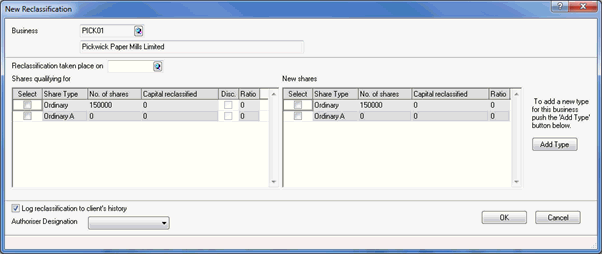
The following screen displays.
To manually allocate reclassified shares click No and go to step 15.
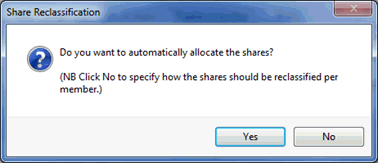
If Yes is clicked the Confirm Share Number to be Disposed screen displays.
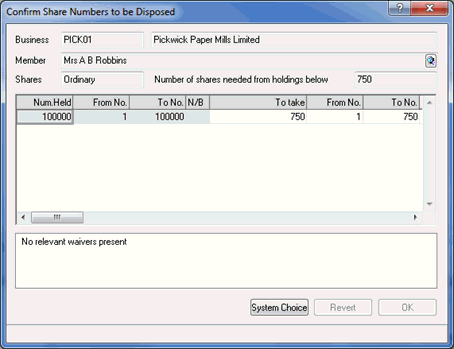
The following screen displays.
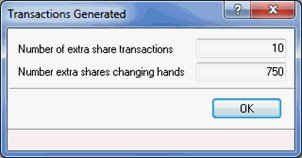
The following screen displays with the changes recorded.
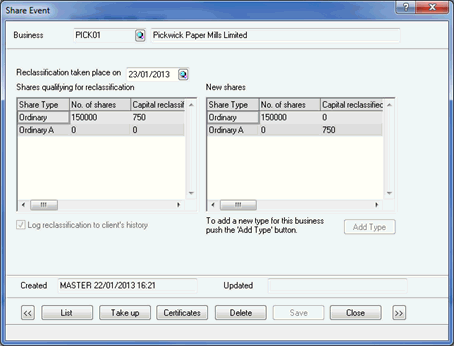
The below steps are to be followed if No is clicked at step 11.
The following screen displays.
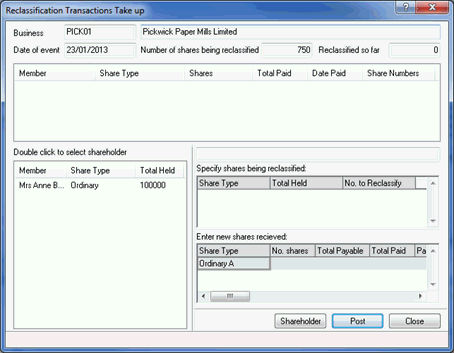
Press F2 to automatically complete the remaining fields, or complete manually.
In the Specify share being reclassified section, enter the amount of shares being reclassified in No. to reclassify field.
In the Enter new shares received section, enter the amount to reclassify in the No. shares field.
Click into Total Payable this will automatically complete the Total Payable and Total Paid fields.
Click Post.
For multiple shareholders, repeat steps these steps for each member.
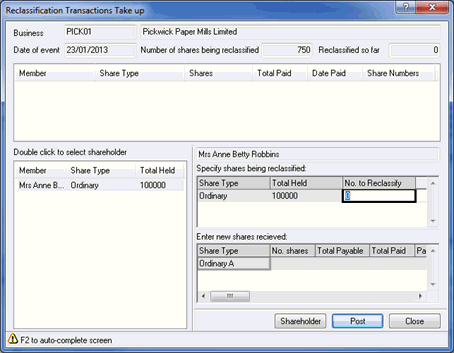
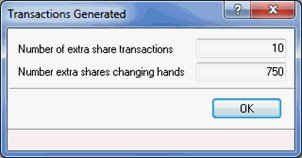
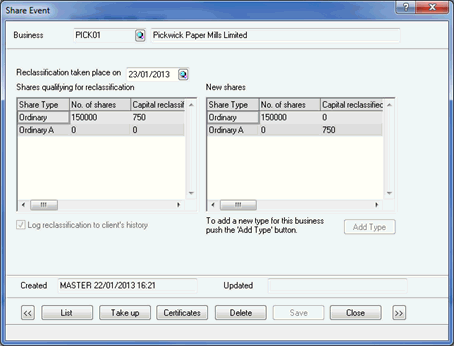
Click Close.