 |
 |
This topic explains how to generate and submit a Confirmation Statement Form (CS01) and (LL CS01)to Companies House within the Company Secretarial module.
Form version 16.2.1 IRIS produces the Confirmation Statement for Limited
Liability Partnerships (LLP).
Please ensure that all transactions have been entered using the share register prior to following this guide.
The following screen displays.
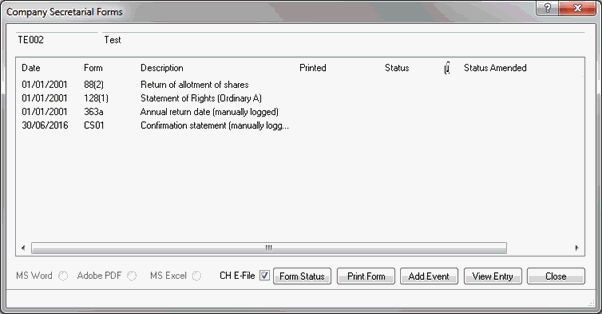
The following screen displays.
From the Type of entry to log drop-down menu, select Confirmation Statement date.
Enter the Confirmation Statement date in the On field.
Select the appropriate Authoriser Designation from the drop-down menu.
Click OK.
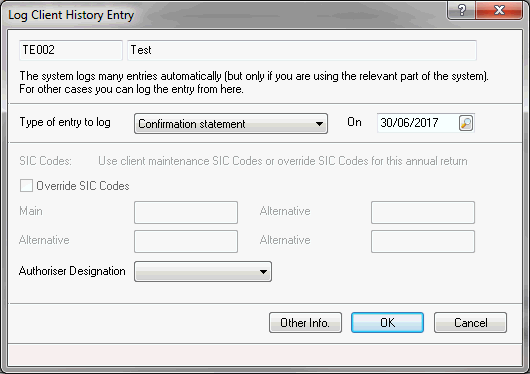
This will automatically activate a completed CS01 form. The Log Client History Entry screen closes and returns to the Company Secretarial Forms screen.
The Company Secretarial Forms screen displays with the CS01 Confirmation Statement record shown.
Highlight the relevant Confirmation Statement.
To file the CS01 form electronically to Companies House, select the CH E-file option.
Click Print Form.
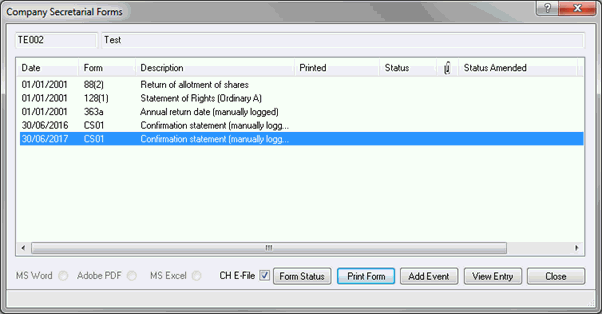
IRIS checks that all information has been entered and prompts the user to enter missing data.
The CS01 form will be generated in the IRIS PDF Viewer.
Click Close from the preview screen if submitting the form electronically or select Print to paper file the CS01 to Companies House.
If you have a valid Practice Management license, the following dialog displays.
Click Yes if a log is required in Communication tracking, if a log is not required click No.

The Electronic Filing screen displays.