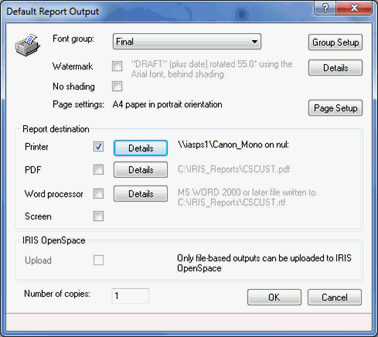|
 |
This topic explains how to generate a Customisable Report within Company Secretarial.
Enter the Start date and End date for the report.
Double-click on the relevant branch or single-click
on the + symbol to open the
branch.
Each branch will expand into sub branches, which represent the following:
 The
item is not selected to be included within the report.
The
item is not selected to be included within the report.
 The
item is selected to be included within the report.
The
item is selected to be included within the report.
To select or de-select an option, double-click on the tick/cross.
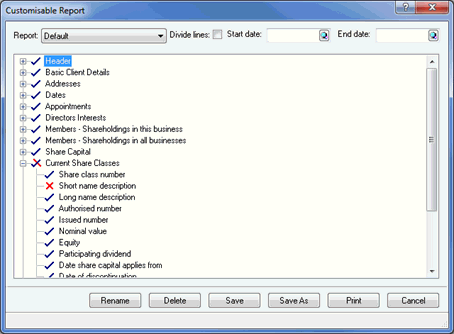
This report can be generated for the client selected or for multiple clients.
If Multiple Clients is selected the following screen displays.
Click Add. The client is shown on the Selected list.
Click OK.
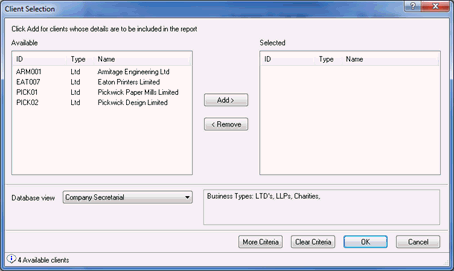
The following screen displays.
This report can be printed to multiple outputs, for example, Screen and PDF depending on the selection chosen within the Report Destination section.
Select the Report destination option(s).
Click OK.