 |
 |
This topic explains how to generate and submit an Annual Return Form (AR01) to Companies House within the Company Secretarial module.
The same process applies when
submitting an annual return form (LLAR01) for Limited Liability Partnerships
(LLP) companies.
Please ensure that all transactions have been entered using the share
register prior to following this guide.
In this Topic Hide
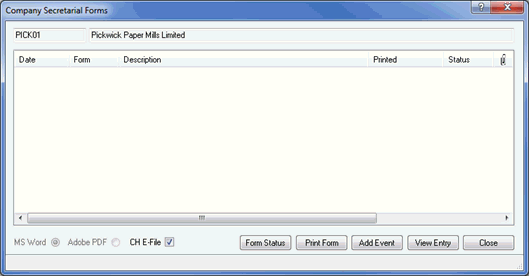
From the Type of entry to log drop-down menu, select Annual return date.
Enter the Annual Return date in the On field.
Select the appropriate Authoriser Designation from the drop-down menu.
Click OK.

This will automatically activate a completed AR01 form. The Log Client
History Entry screen closes and returns to the Company Secretarial
Forms screen
The Company Secretarial Forms screen displays with the AR01 Annual return record shown.
Highlight the relevant Annual Return.
To file the AR01 form electronically to Companies House, select the CH E-file option.
Click Print
Form.
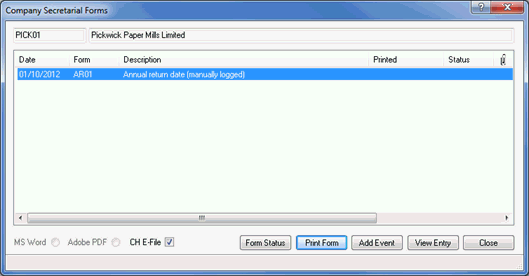
IRIS checks that all information has been entered and prompts the user to enter missing data.
The AR01 form will be generated in the IRIS PDF Viewer.
Review the AR01 form.
Click Close from the preview screen if submitting the form electronically or select Print to paper file the AR01 to Companies House.
If you have a valid Practice Management license, the following dialog displays.
Click Yes
if a log is required in Communication
tracking, if a log is not required select No.
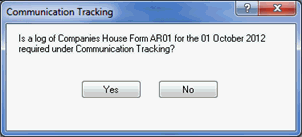
The Electronic Filing screen displays.
Select one of the following options; Yes to submit to Companies House, XML to view the contents of the submission or No to cancel the submission.