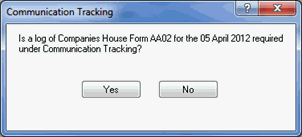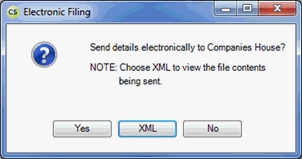|
 |
In this Topic Hide
From the menu bar select Client | View
Select the History
tab.
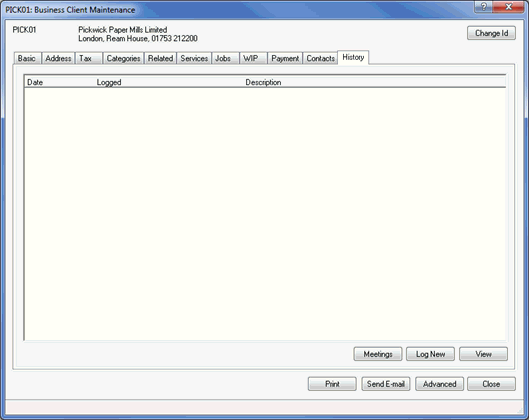
Click
Log New.
The following screen displays.
From the Type of entry to log field, select Dormant Company Accounts submitted.
Enter the On date to indicate the date the dormant company accounts have been submitted to Companies House by either clicking the magnifying glass or manually entering the date.
Click Choose Y/E and select the appropriate Year End.
Click OK.
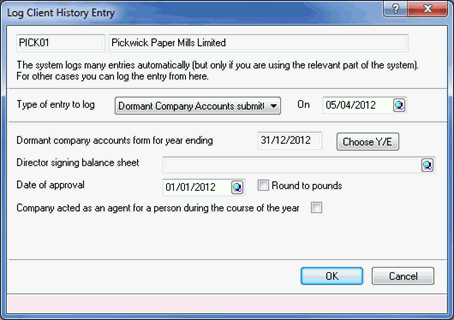
This will automatically activate a completed AA02.
Highlight the log for Form AA02 – Dormant Accounts submitted for DD/MM/YY
Ensure the CH E-File option is selected.
Click Print
Form.
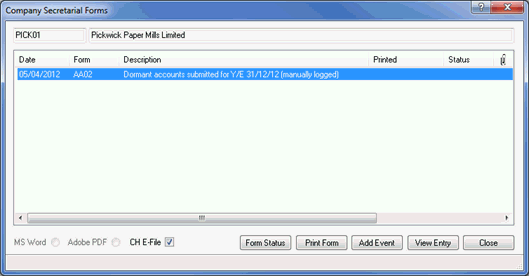
The following screen displays.
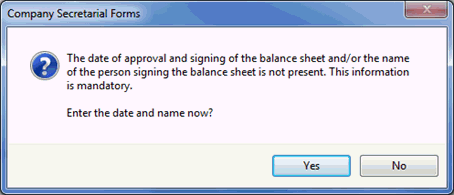
Enter the date of approval and sign the balance sheet and/or the name of the person signing the balance sheet.
Click the magnifying glass next to the Director signing balance sheet field and select the director to appear at the bottom of the form.
Enter the Date of approval. (The date entered for the directors’ approval should be later than the balance sheet date, this will appear at the bottom of the form.)
Details for the year ending can be changed by selecting Change Period and choosing the correct year/period end.
Date form submitted can be amended.
Round to pounds option allows the paper form to show pence rounded to 2 decimal places if Round to pounds is de-selected.
Company acted as an agent for a person during the year affects the details on the form AA02 (CA1985 – DCA). Tick as required.
Click OK to update any changes, or select Cancel to return to the submission process.
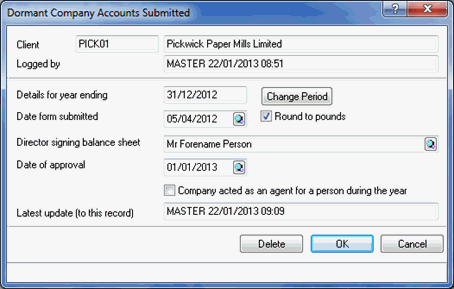
The AA02 form will
be generated in the IRIS PDF Viewer. Please review the details and
select Close to exit from
the form preview.
If you have a valid Practice
Management license,
the following screen displays.