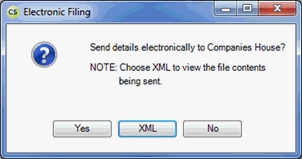|
 |
This topic explains how to generate the NM01 form using Company Secretarial.
In this Topic Hide
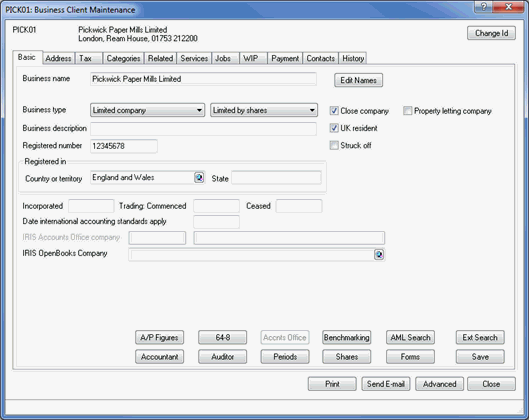
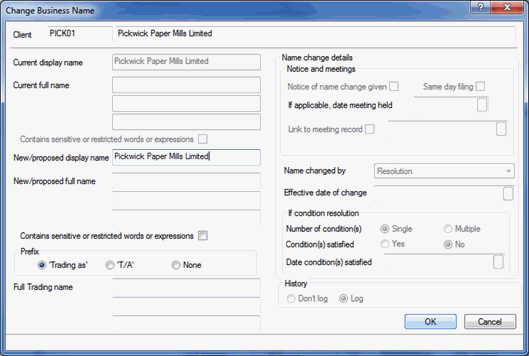
Select Resolution from the drop-down list in the Name changed by field.
Enter the Effective date of change.
Click Log.
If amendments are required to
the business name, select Don’t
Log to ensure the relevant
form does NOT get populated.
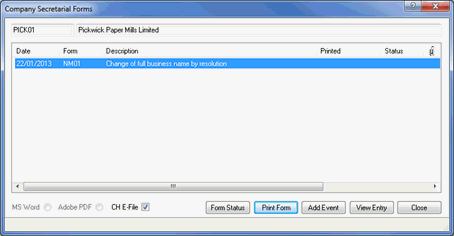
If required a meeting record can be attached by selecting the Link to meetings record option and uploading the meeting record document.
Click Close.
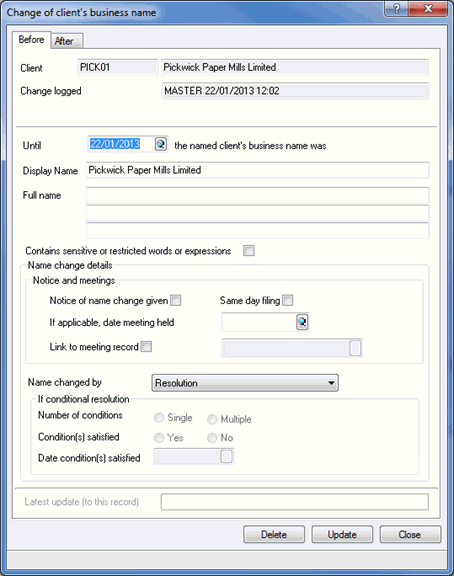
Click Print Form.
IRIS checks that all information has been entered and prompts the user to enter missing data.
The NM01 form will be generated in the IRIS PDF Viewer, please review the details and then exit from the form preview.
Click Close.
If you have a valid Practice Management license, the following dialog displays.
Click Yes
if a log is required in Communication
tracking, if a log is not required click No.
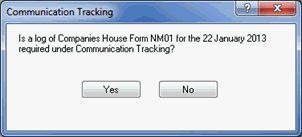
The following dialog displays.
Click Yes
to send details electronically to Companies House, XML
to view the contents of the submission or No
to cancel the submission.