 |
 |
In this Topic Hide
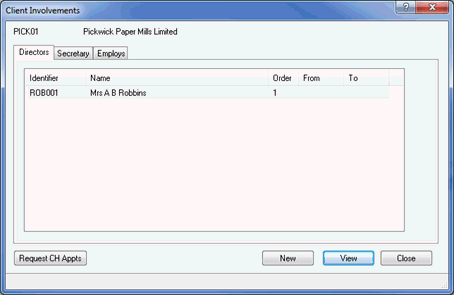
Select the Secretary tab.
Click New.
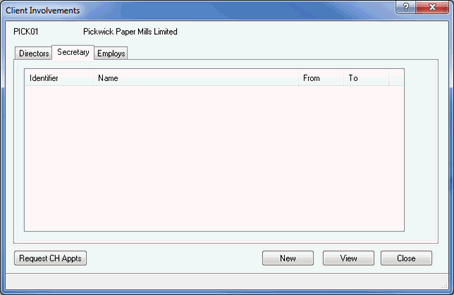
The following screen displays.
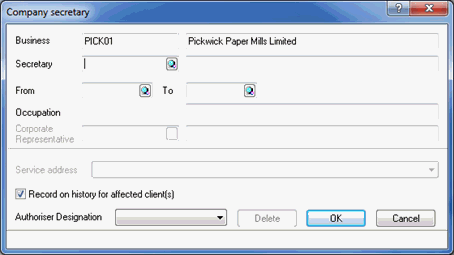
The following screen displays.
If the business does not appear in the list, a new client needs to be created.
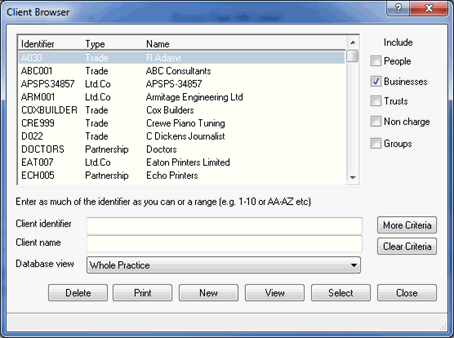
The Company secretary screen displays.
In the From field, enter the date the Corporate Secretary was appointed.
Enter details of the Occupation.
Click the magnifying glass next to the Corporate Representative field.
The Company Representative displays.
Highlight the Corporate Representative and click Select.
Ensure the Record on history for affected client(s) field is selected.
From the drop-down list, select the Authoriser Designation.
Click OK.
The Client Involvement screen displays, click Close.
This will automatically activate a completed AP04 form.
From the menu bar select Reports | Company Forms
Highlight the log for Form AP04.
Ensure the CH E-File option is selected.
Click Print Form.
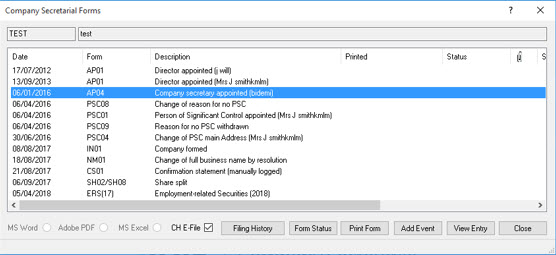
The AP04 form will be generated in the IRIS PDF Viewer. Review the details and then exits from the form preview.
If you have a valid Practice Management license, the following dialog displays.
If a log is required in communication
tracking, click Yes. If a
log is not required in communication tracking, click No.
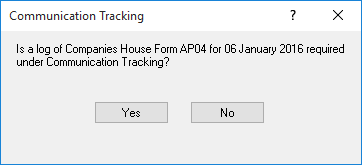
The following dialog
displays.
If
you are ready to submit the form electronically to Companies House,
click Yes. To view the contents of
the submission, click XML. To cancel the submission,
click No.
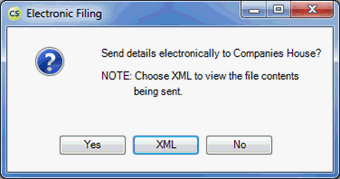
IMPORTANT: To paper file the form, follow the steps below.
From the menu bar select Reports | Company Forms.
Highlight the log for Form AP04.
Click Print Form.
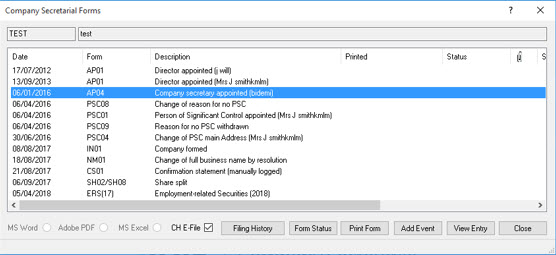
The AP04 form will be generated in the IRIS PDF Viewer, please review the details.