 |
 |
In this Topic Hide
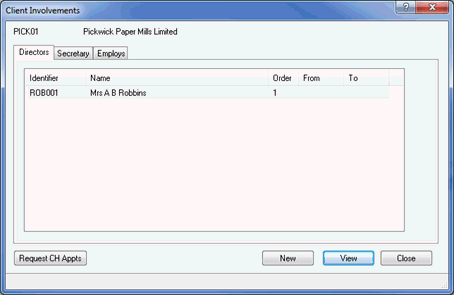
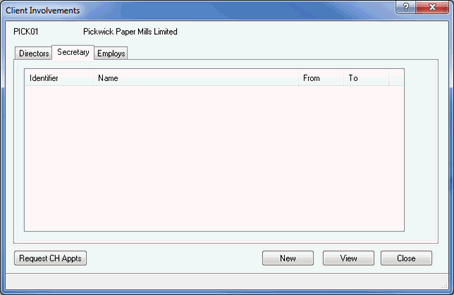
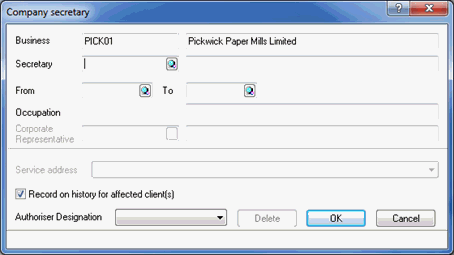
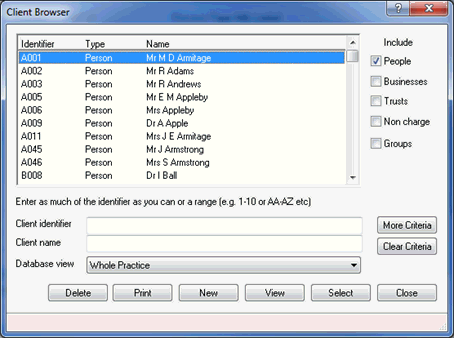
If the person does not appear in the list, a new client needs to be created.
In the From field, enter the date the person was appointed.
Enter the Occupation of the person to be appointed.
From the drop-down list, select the Service address.
Ensure the Record on history for affected client(s) field is selected.
From the drop-down list, select the Authoriser Designation.
Click OK.

This will automatically activate a completed AP03 form.
From the menu bar select Reports | Company Forms
Highlight the log for Form AP03.
Ensure the CH E-file option has been enabled.
Click
Print Form.
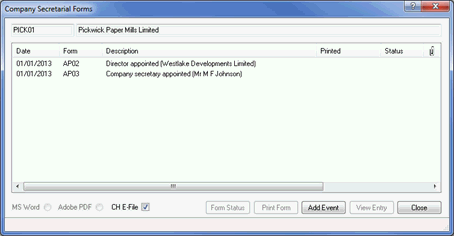
The AP03 form will be generated in the IRIS PDF Viewer, please review the details and then exits from the form preview.
If you have a valid Practice Management license, the following dialog displays.
If a log is required in communication
tracking, select Yes. If a
log is not required in communication tracking, select No.
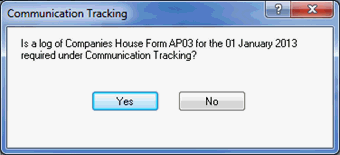
The following dialog displays.
If you are ready to submit the
form electronically to Companies House, click Yes.
To view the contents of the submission, click XML.
To cancel the submission, click No.
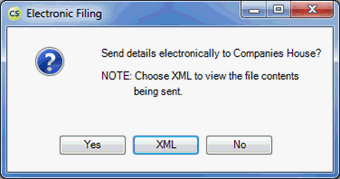
IMPORTANT: To paper file the form, follow the steps below.
From the menu bar select Reports | Company Forms.
Highlight the log for Form AP03.
Click Print Form.
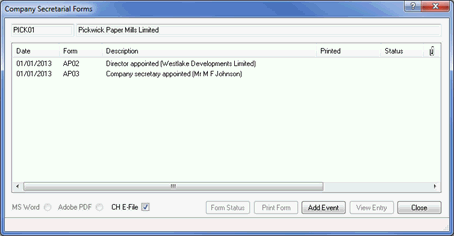
The AP03 form will be generated in the IRIS PDF Viewer, please review the details.