 |
 |
In this Topic Hide
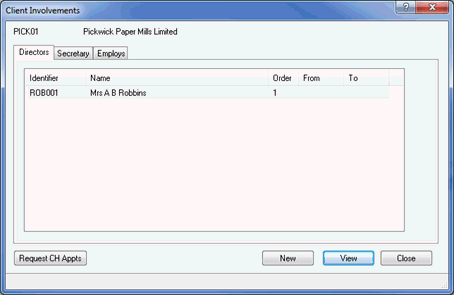
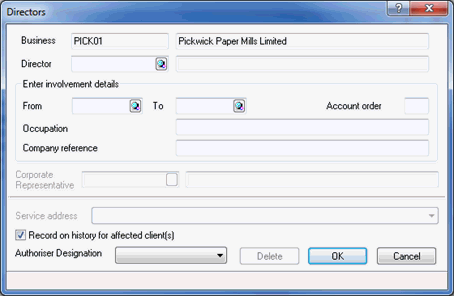
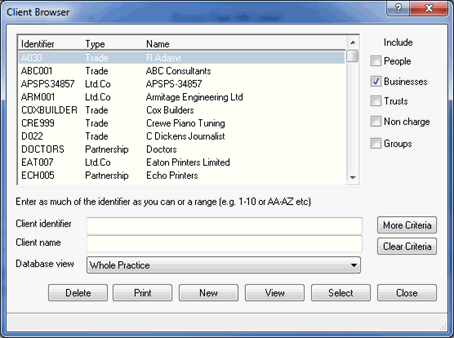
If the business does not appear in the list, a new client needs to be created.
From the Client Browse, select the relevant Business.
In the From field, enter the date the Corporate Director was appointed.
Enter an Account Order number.
Enter details of the Occupation.
Enter the Company Reference if required.
Click the magnifying glass next to the Corporate Representative field.
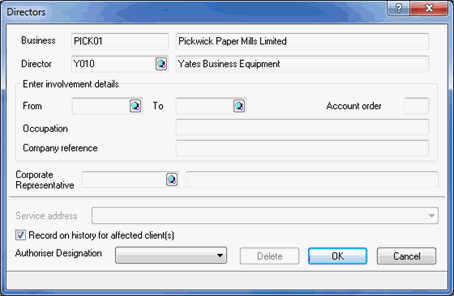
The following screen displays.
Highlight
the Corporate Representative
and click Select.
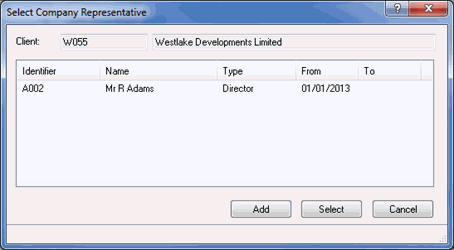
Ensure the Record on history for affected client(s) field is selected.
From the drop-down list, select the Authoriser Designation.
Click OK.
The
Client Involvement screen displays, click Close.
This will automatically activate a completed AP02 form.
From the menu bar select Reports | Company Forms
Highlight the log for Form AP02.
Ensure the CH E-file option has been enabled.

The AP02 form will be generated in the IRIS PDF Viewer, please review the details and then exits from the form preview.
If you have a valid Practice Management license, the following screen displays.
If a log is required in communication tracking, click Yes. If a log is not required in communication tracking, click No.
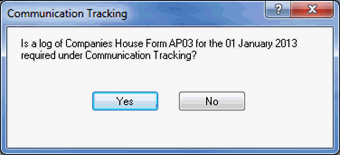
The following screen displays.
If you are ready to submit the form electronically to Companies House, click Yes. To view the contents of the submission, click XML. To cancel the submission, click No.
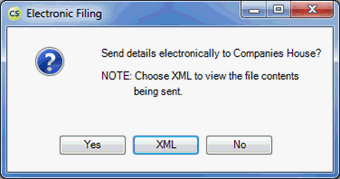
To paper file the form, follow the steps below.
From the menu bar select Reports | Company Forms
Highlight the log for Form AP02.
Click Print Form.
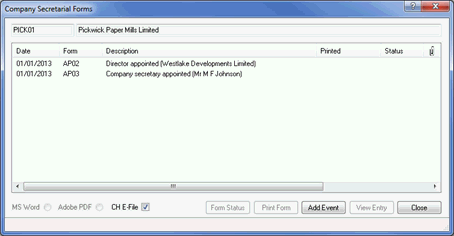
The AP02 form will be generated in the IRIS PDF Viewer, please review the details.