 |
 |
In this Topic Hide
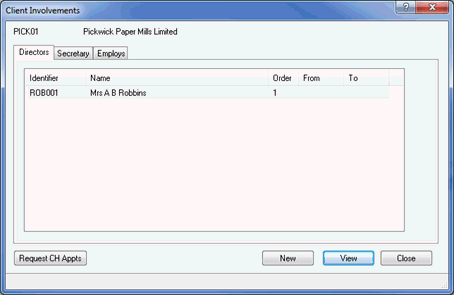
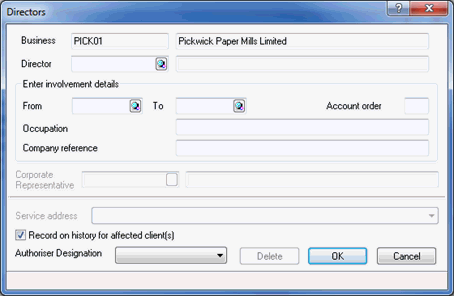
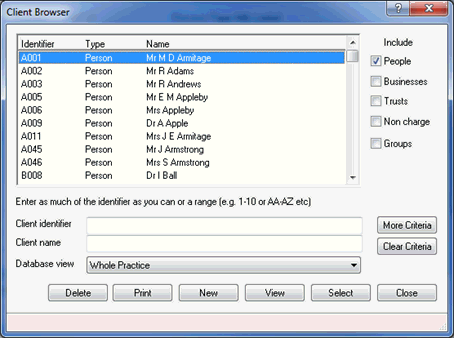
If the person does not appear in the list, a new client needs to be created.
In the From field, enter the date the person was appointed.
Enter an Account Order number.
Enter the Occupation of the person to be appointed.
Enter the Company Reference if required.
From the drop-down list, select the Service address.
Ensure the Record on history for affected client(s) field is selected.
From the drop-down list, select the Authoriser Designation.
Click OK.
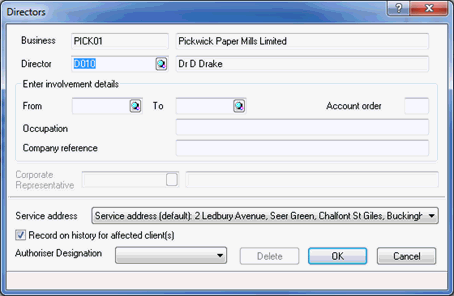
This will automatically activate a completed AP01 form.
From the menu bar select Reports | Company Forms
Highlight the log for Form AP01.
Ensure the CH E-file option is selected.
Click Print Form.
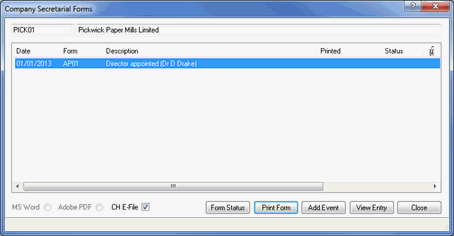
The AP01 form will be generated in the IRIS PDF Viewer, please review the details and then exits from the form preview.
If you have a valid Practice Management license, the following screen displays.
If a log is required in communication
tracking, select Yes. If a log is not required
in communication tracking, select No.
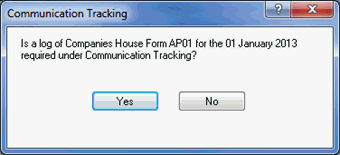
The following screen
displays.
If you are ready to submit
the form electronically to Companies House, click Yes.
To view the contents of the submission, click XML.
To cancel the submission, click No.
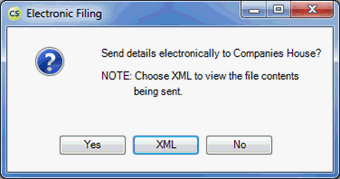
To paper file the form, follow the steps below.
From the menu bar select Reports | Company Forms
Highlight the log for Form AP01.
Click Print Form.
The AP02 form will be generated in the IRIS PDF Viewer, please review the details.
