 |
 |
Single Alternative Inspection Location, used by Company Secretarial as a location alternative to the Registered Office where records can be located. This address cannot be the same as the Registered Office, as it is an alternative location to the Registered Office where the records can be held.
SAIL is a Companies Act 2006 requirement which took effect on 1 October
2009. The purpose of SAIL is to provide Companies House with the address
of where company records and registers are kept if it is not kept at the
registered office address.
In this Topic Hide
From the menu bar select Client | View
Click the Address tab to enter the Single Alternative Inspection Location (SAIL).
Click Add
Address.
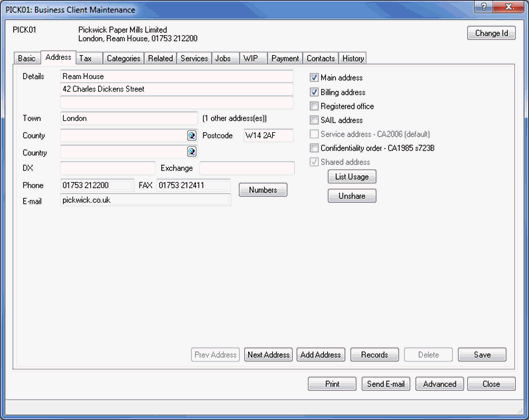
The following screen displays.
Enter the details of the new address, ensuring the SAIL address option has been selected.
Click OK.
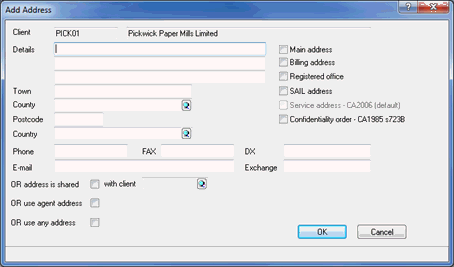
The following screen displays.
Enter the Effective date of change.
From the drop-down list, select the Authoriser Designation.
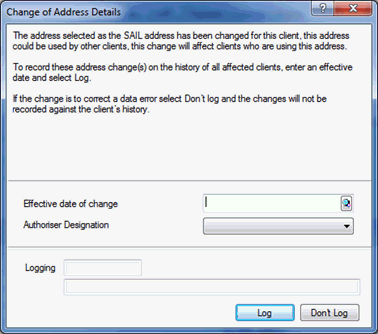
This will automatically activate a completed AD02.
From the menu bar select Reports | Company Forms
Highlight the log for AD02.
Ensure the CH E-file option is selected.
Click Print
Form.
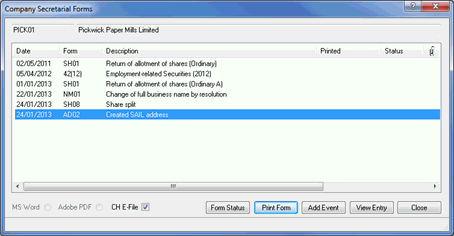
The AD02 form will be generated in the IRIS PDF Viewer, please review the details and then exit from the form preview.
If you have a valid Practice Management license, the following screen displays.
If a log is required in communication tracking, click Yes. If a log is not required in communication tracking, click No.
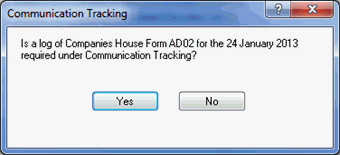
The following screen displays.
If you are ready to submit the form electronically to Companies House, click Yes. To view the contents of the submission, click XML. To cancel the submission, click No.
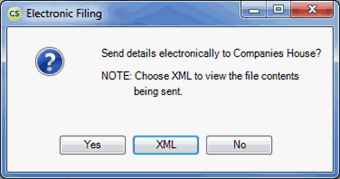
To paper file the form, follow the steps below.
From the menu bar select Reports | Company Forms
Highlight the log for Form AD02.
Click Print Form.
The AD02 form will be generated in the IRIS PDF Viewer, please review the details.