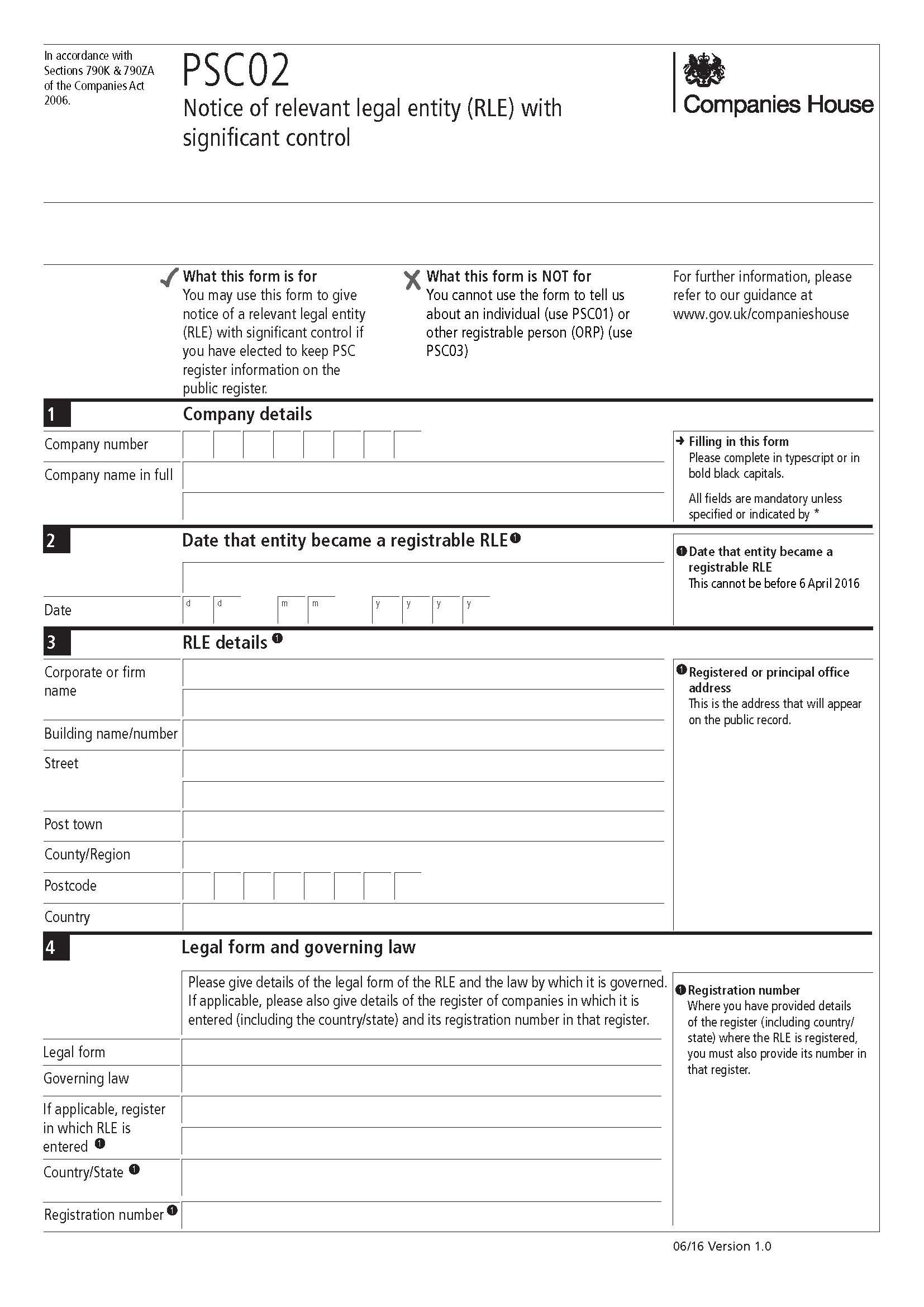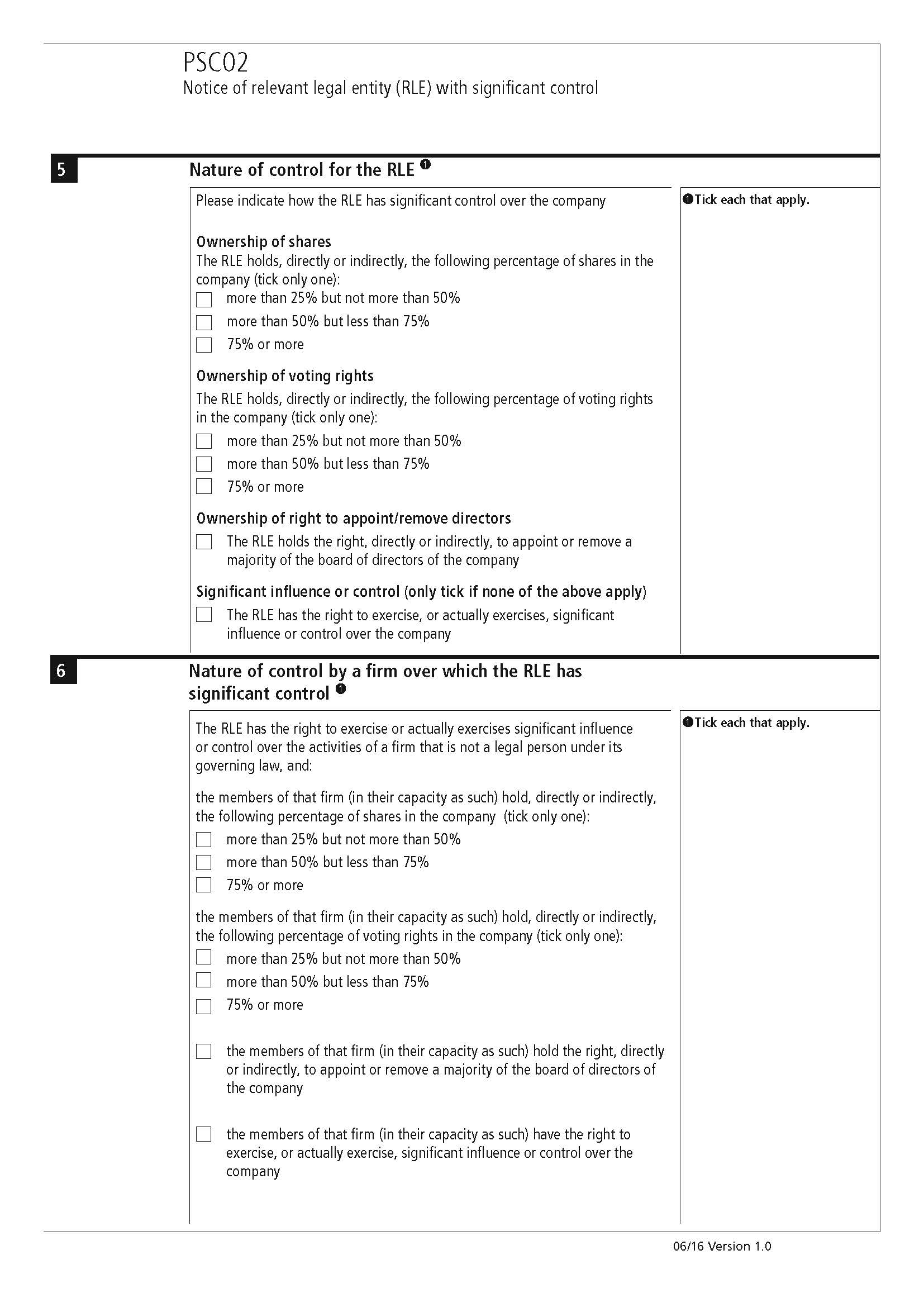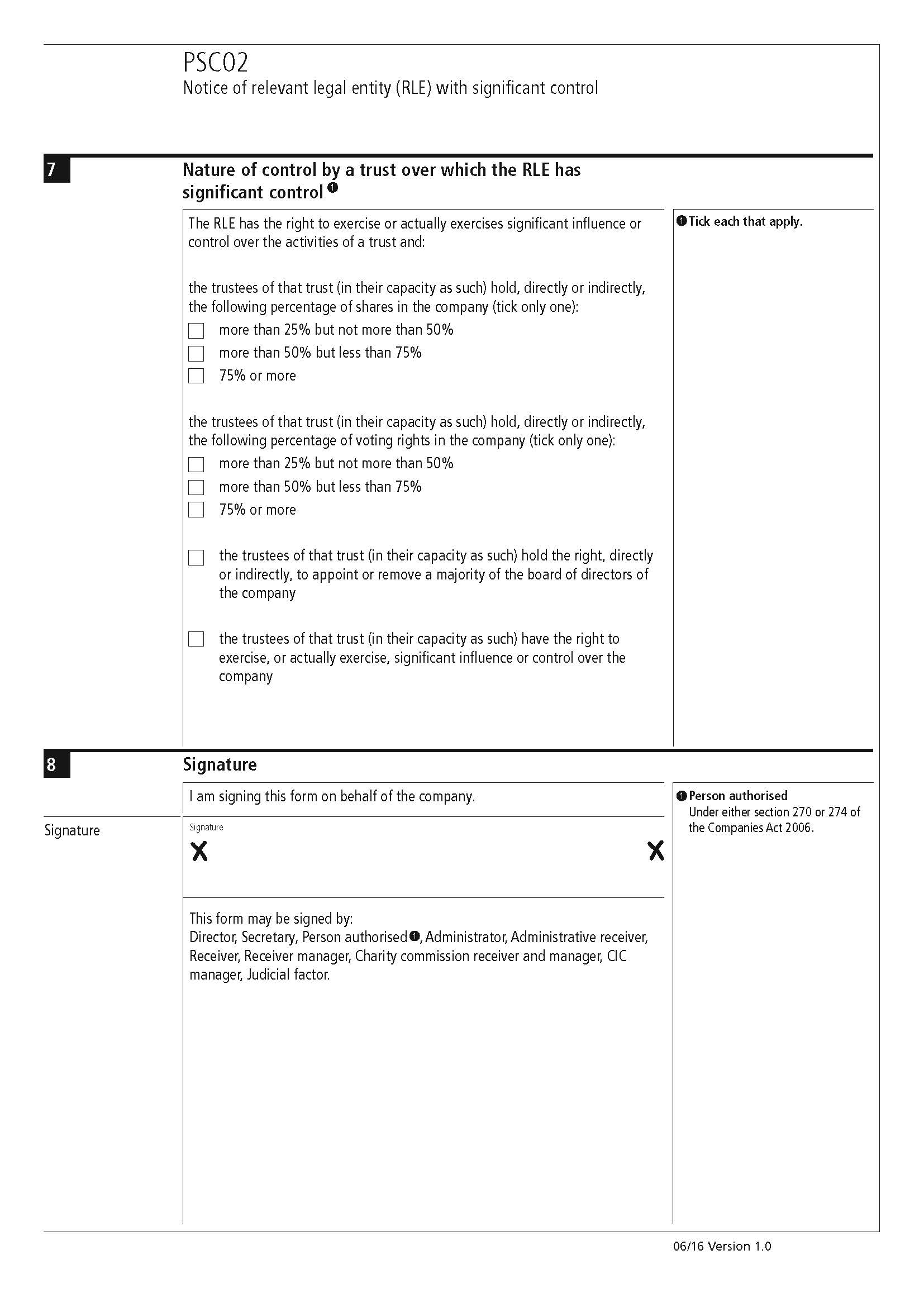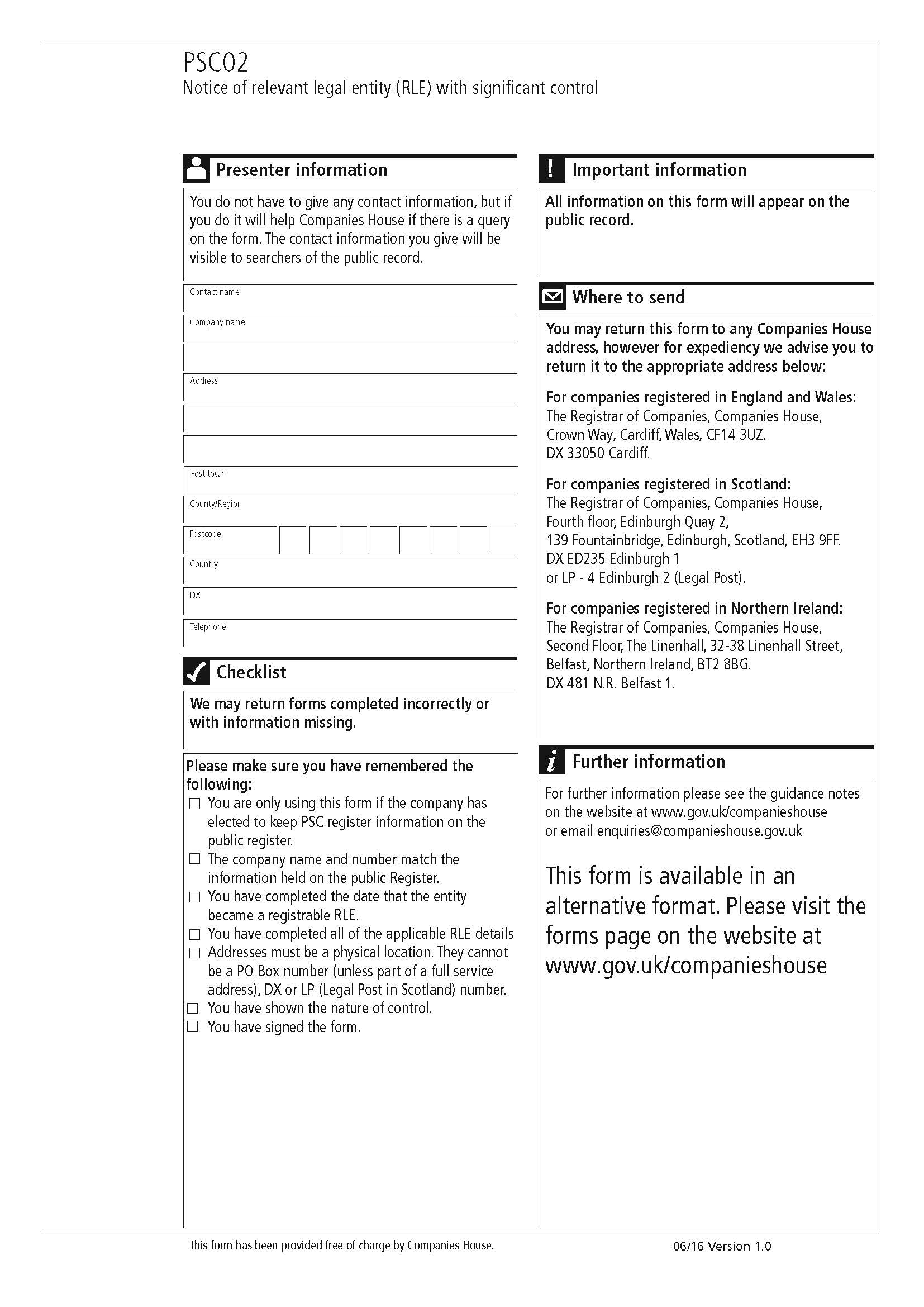|
 |
The company number and the company name in full will be displayed first, and the date the entity became a registrable RLE and also the RLE’s details.
There is a section for Legal
form and Governing law and also the RLE’s Nature of Control must be
filled in.
Go to Edit | People
with Significant Control, and click New.
Select the relevant entity from the client database, if they do not exist
then create a new one and select it once finished. Enter the date the
RLE was appointed in the From field and select a Nature
of Control. Fill the Legal form, Governing law and Register fields
if applicable. Ensure the Record on history for affected client(s) tick
box is selected. Click OK, the
RLE is then linked to this business.
Go to Reports | Company Forms, highlight form PSC02 and click Print Form.
To display a form with basic details go to Reports | Forms with Basic Details | Form PSC02 – Notice of relevant legal entity (RLE) with significant control. The form opens in Microsoft Word showing the basic details.
To display a blank form, go to Reports | Blank Forms | Form PSC02- Notice of relevant legal entity (RLE) with significant control. This opens the completely blank form into Microsoft Word.
Click on any area of the form for additional information: