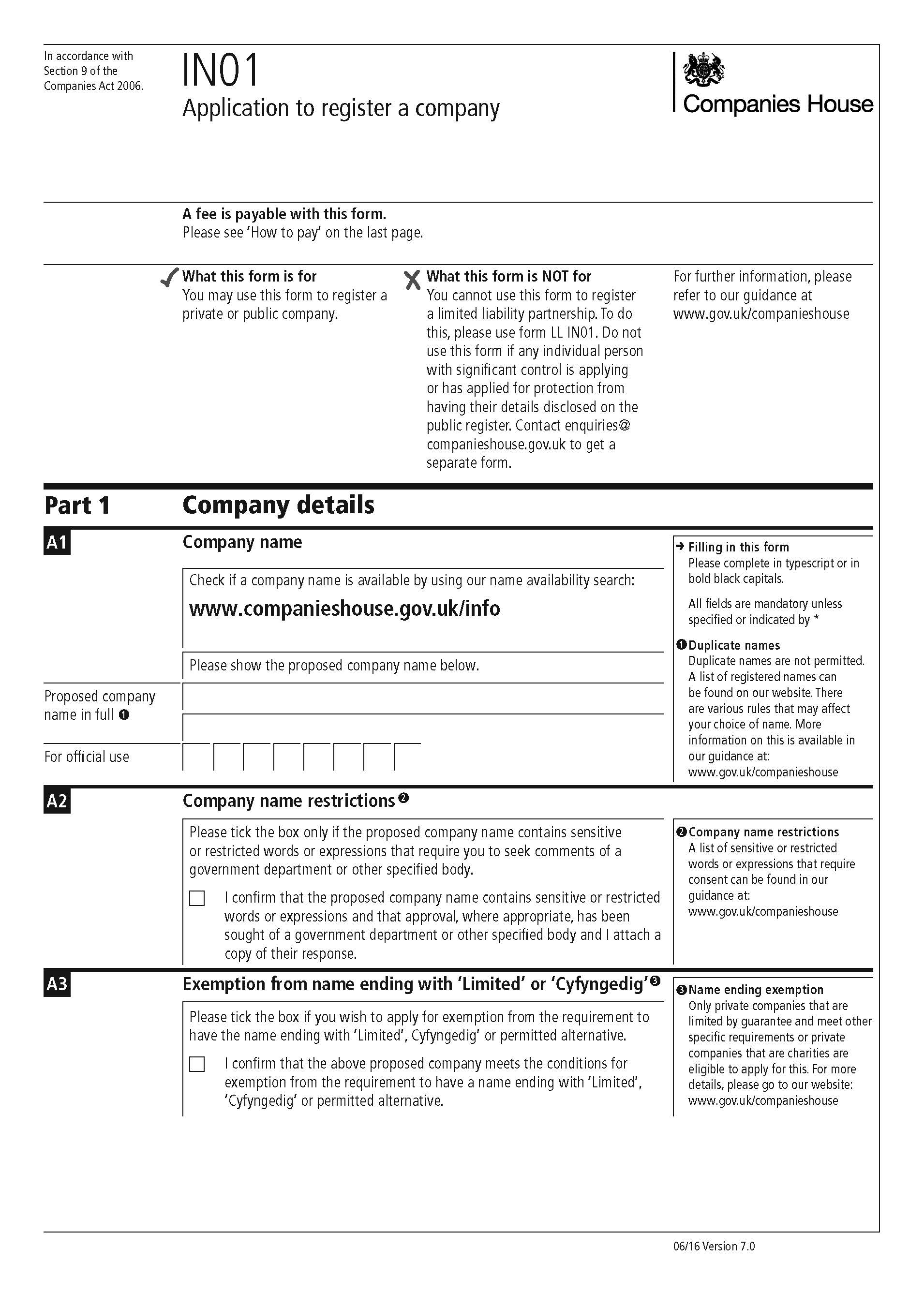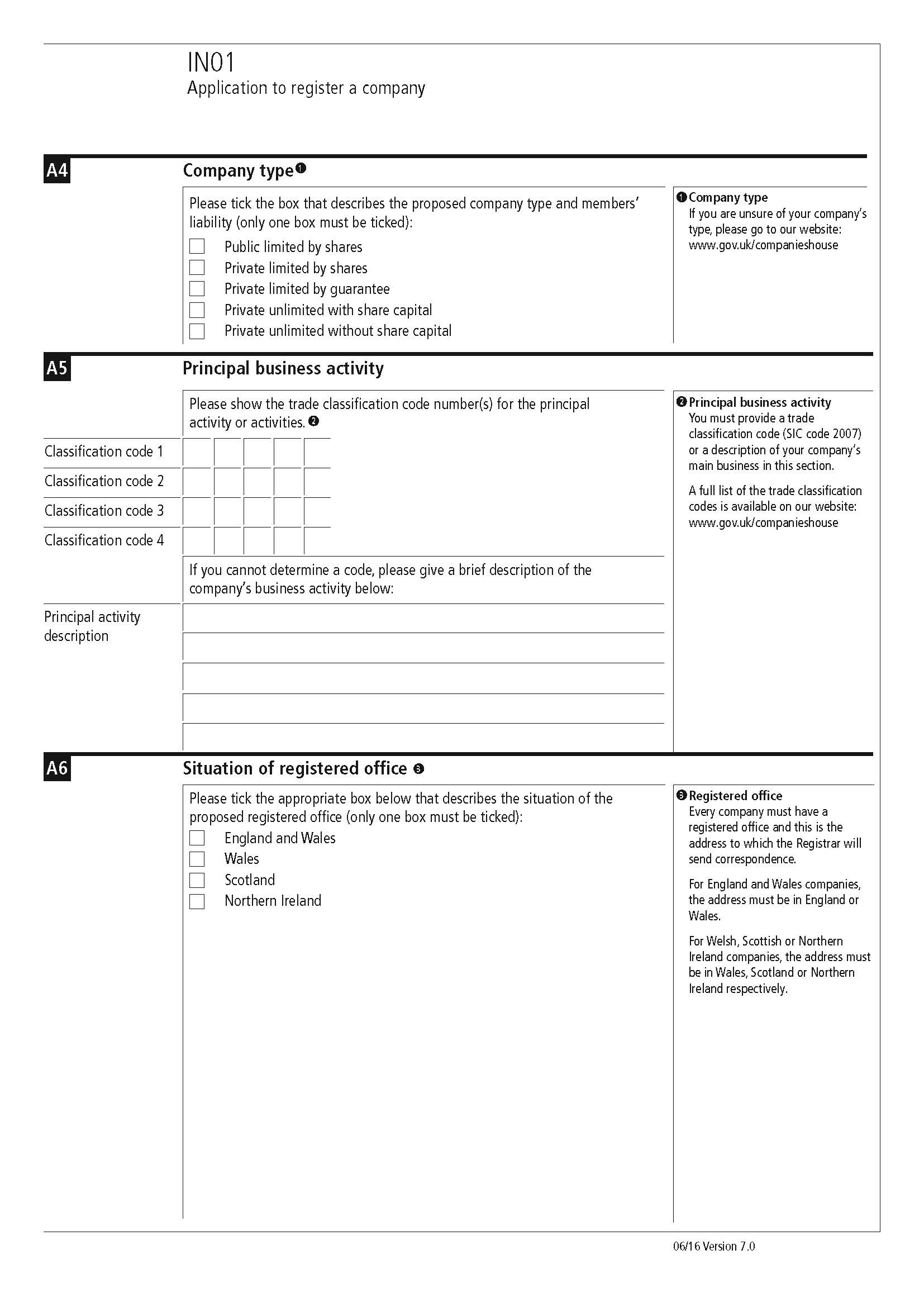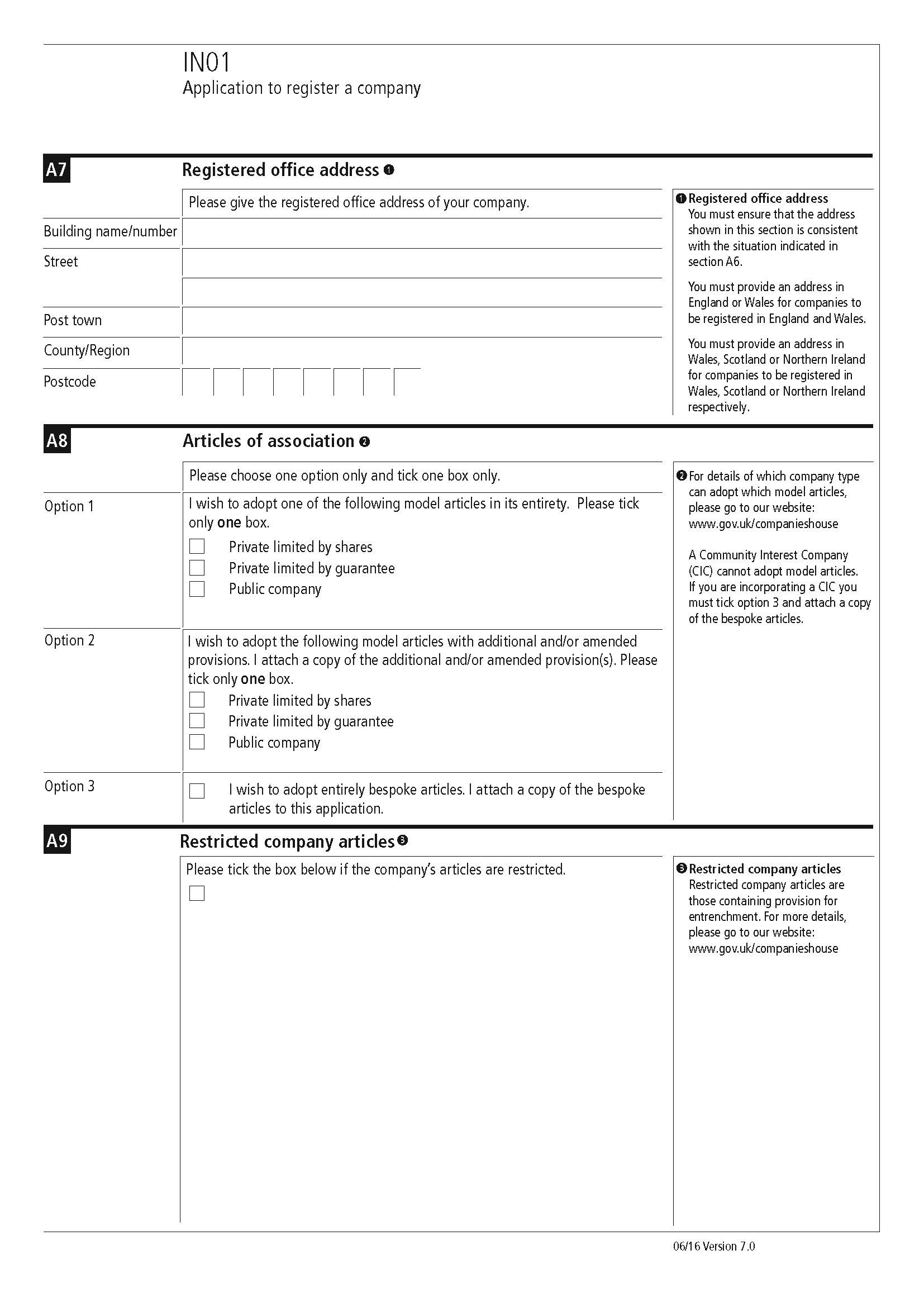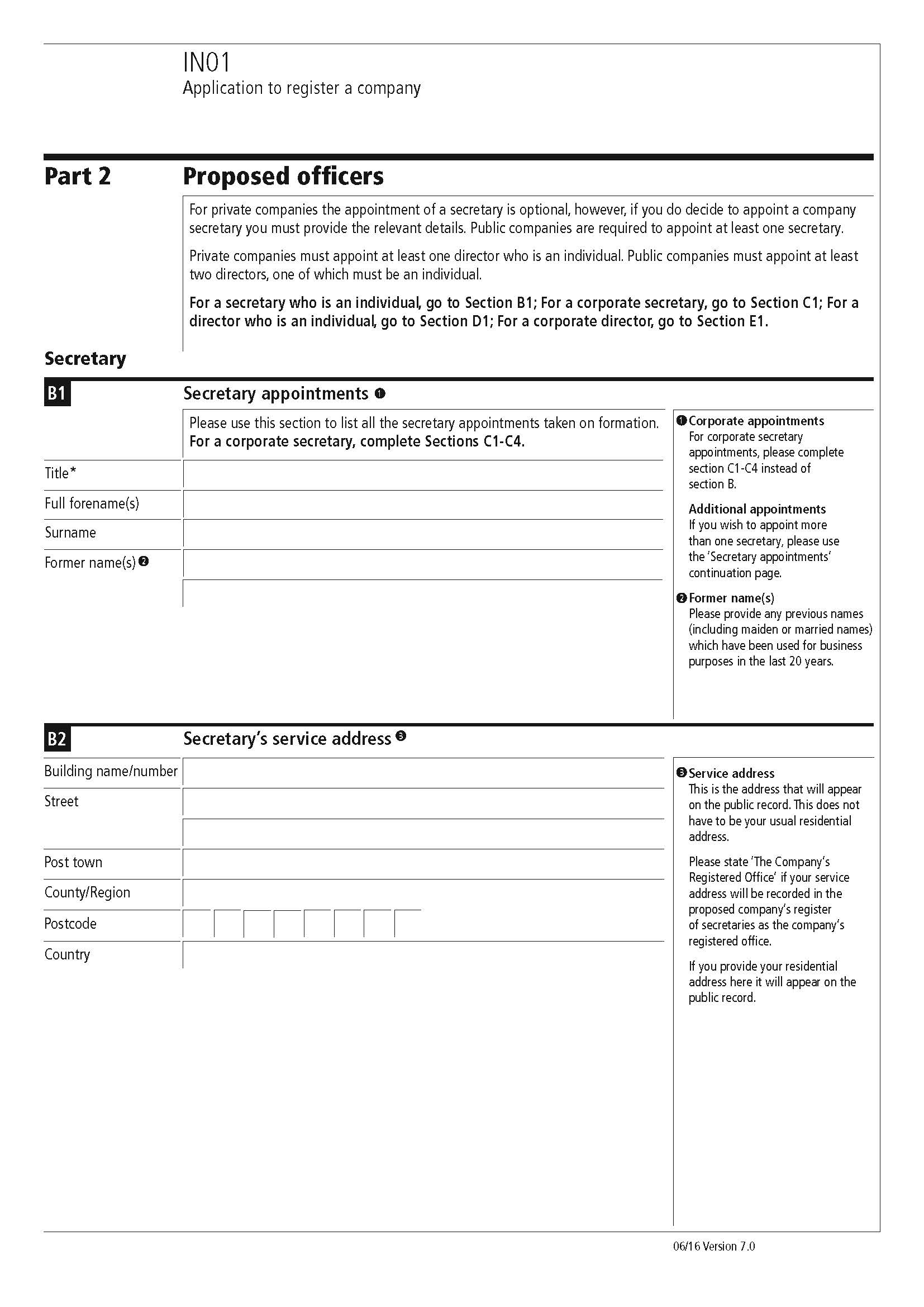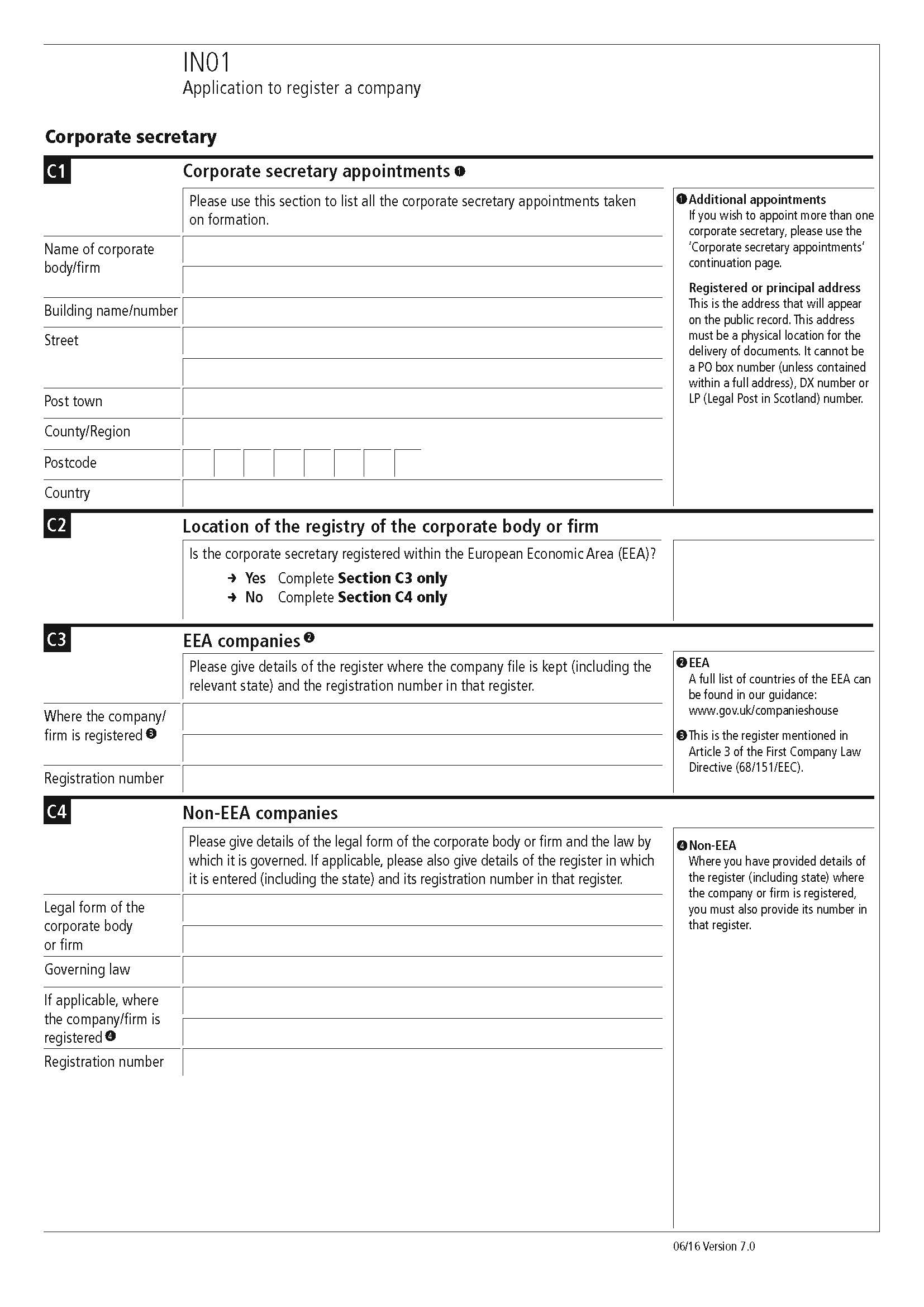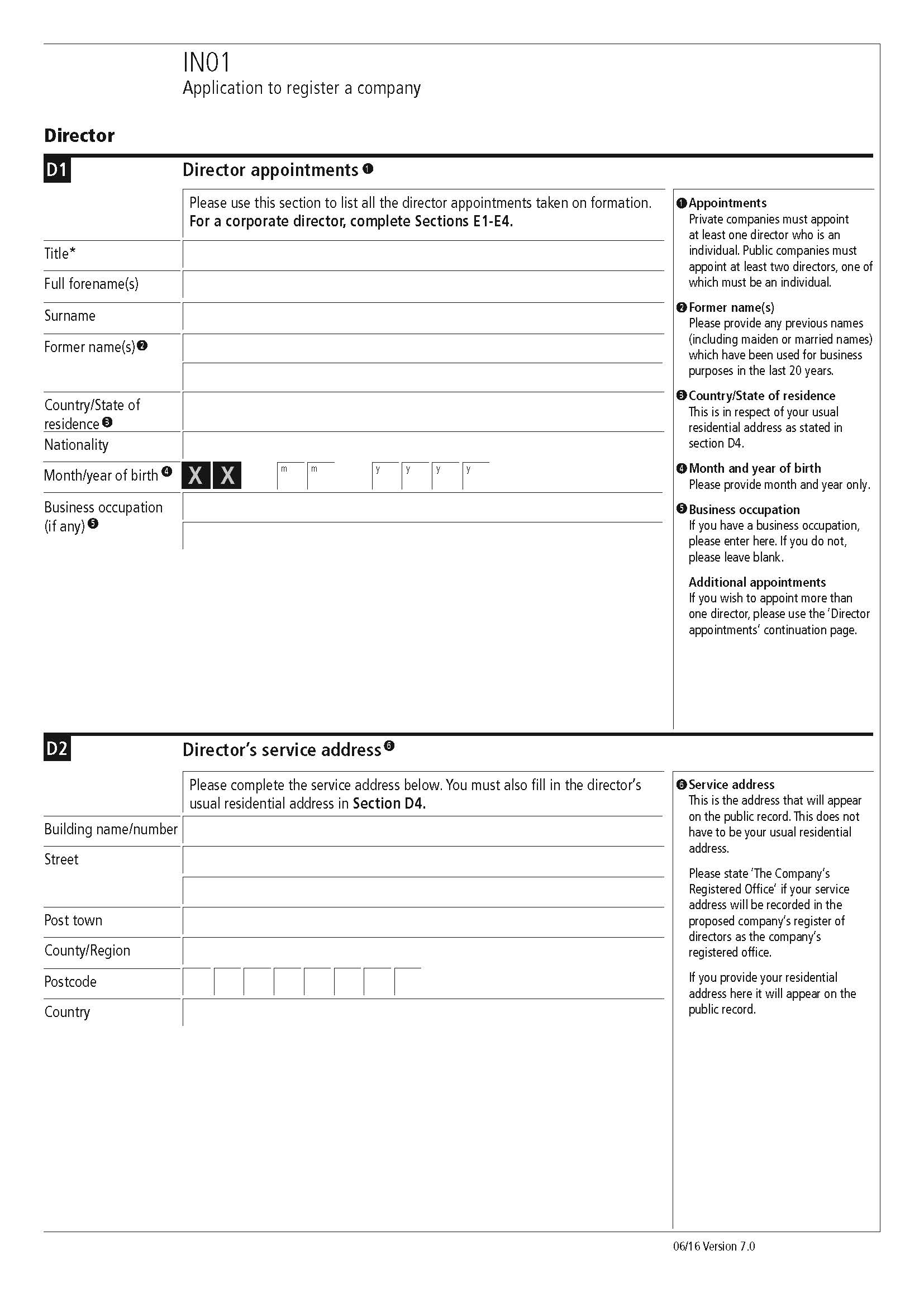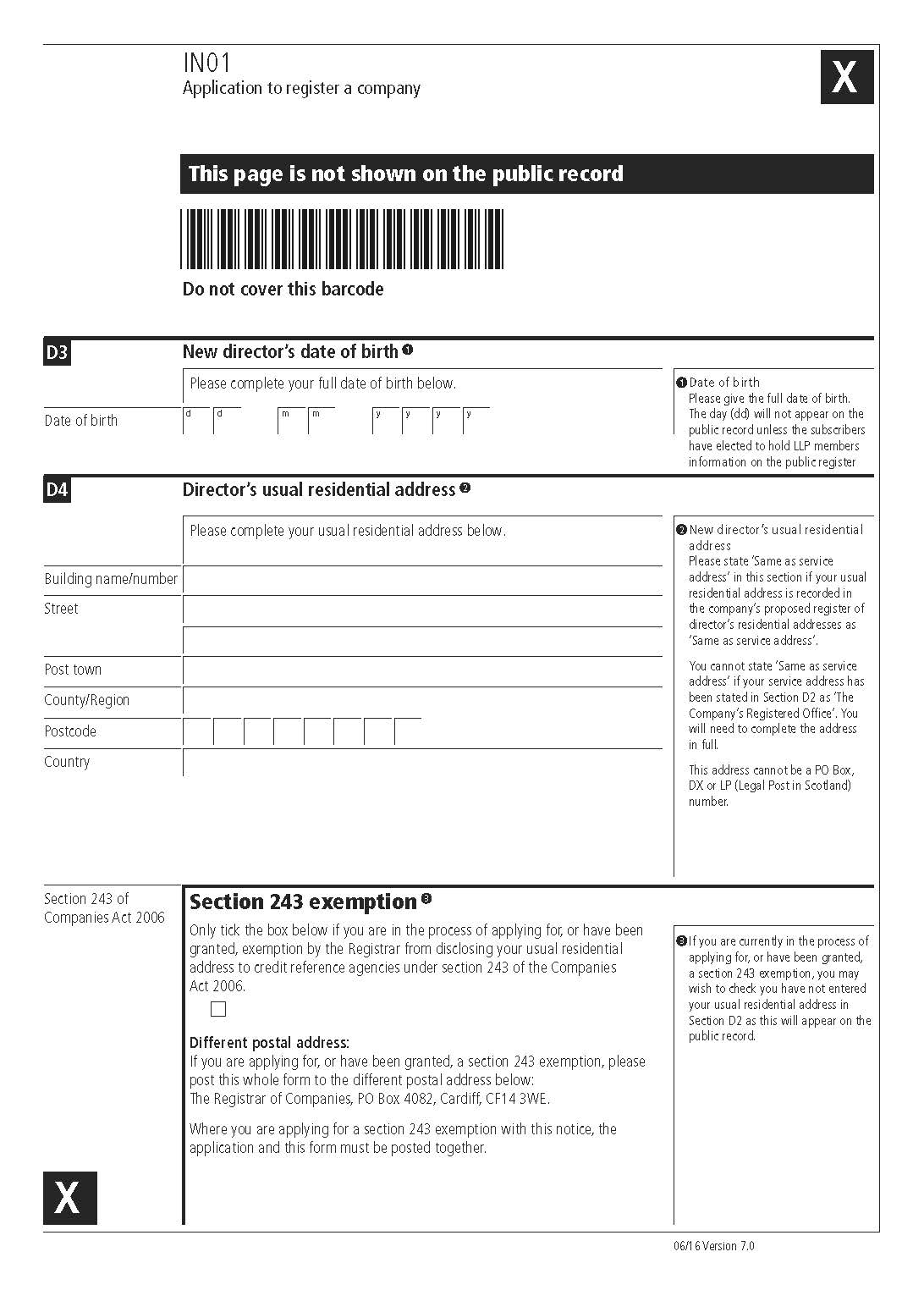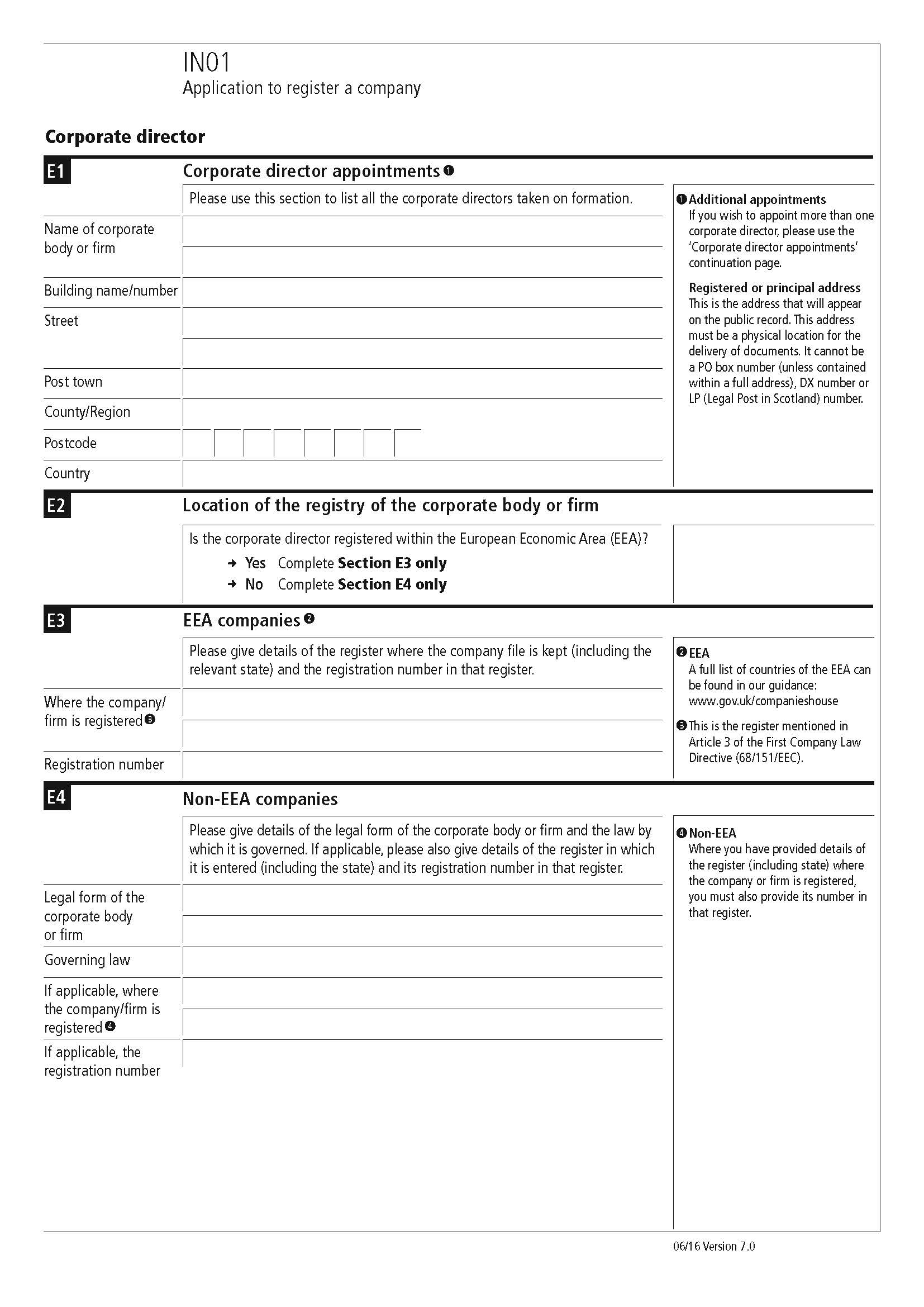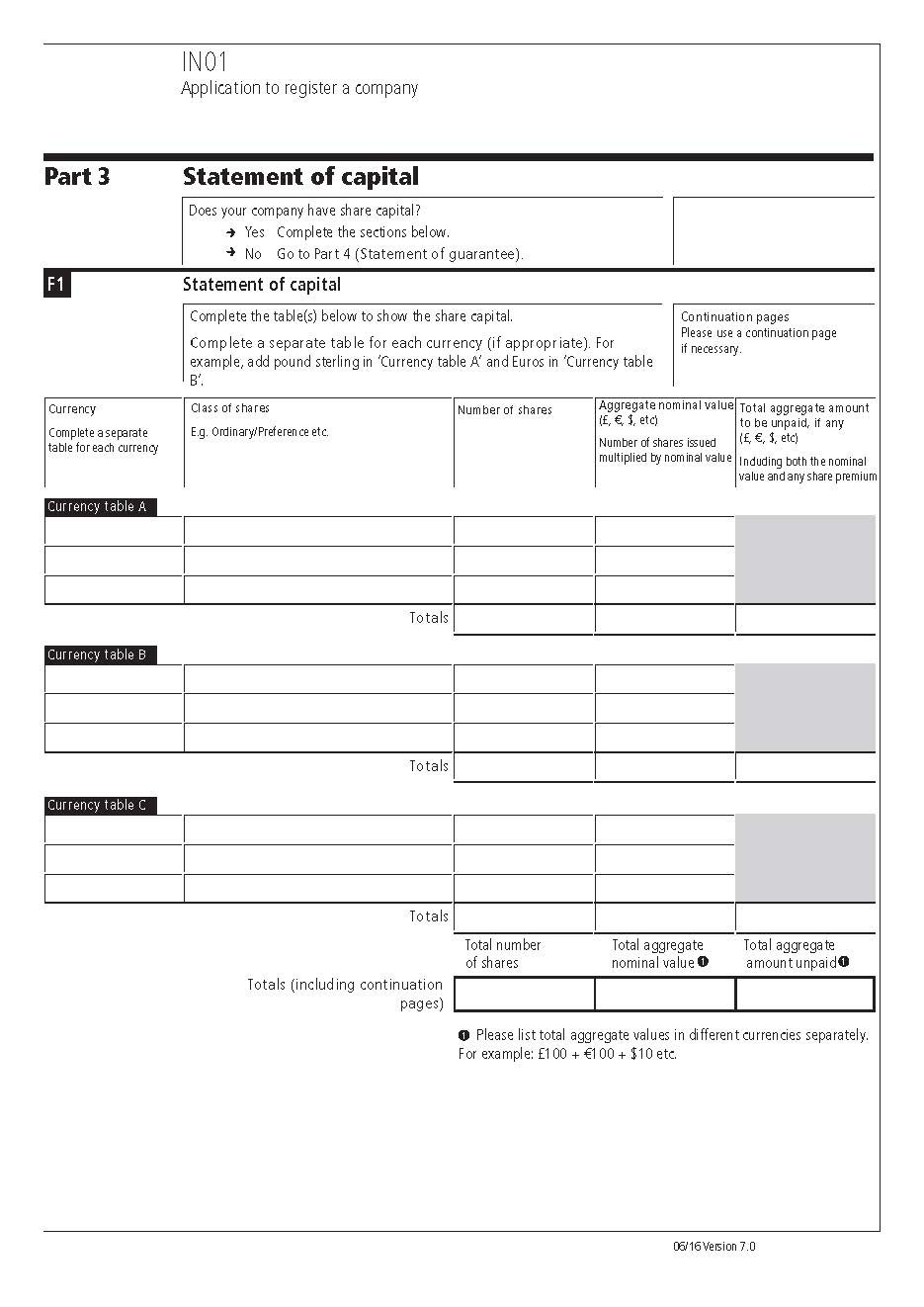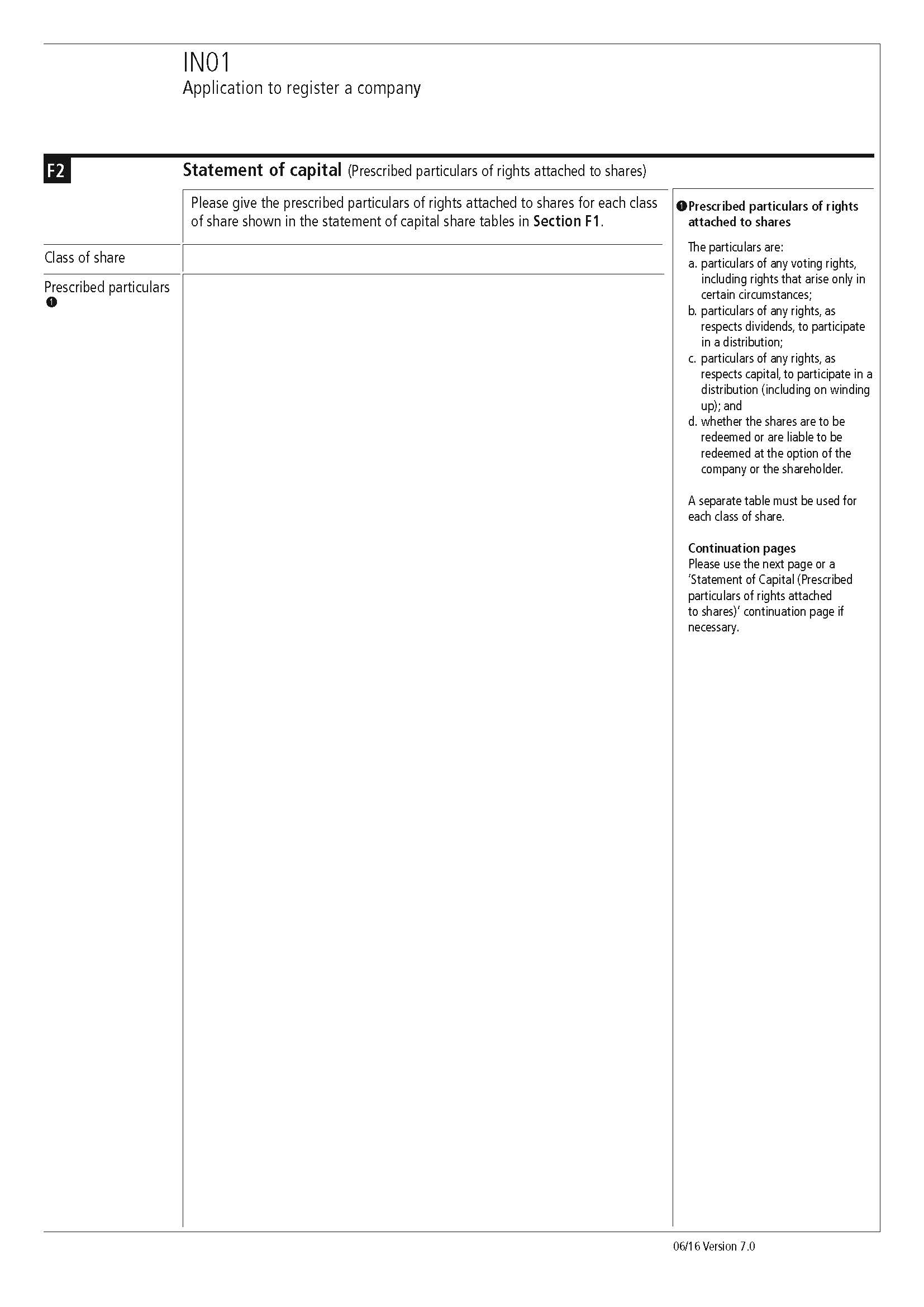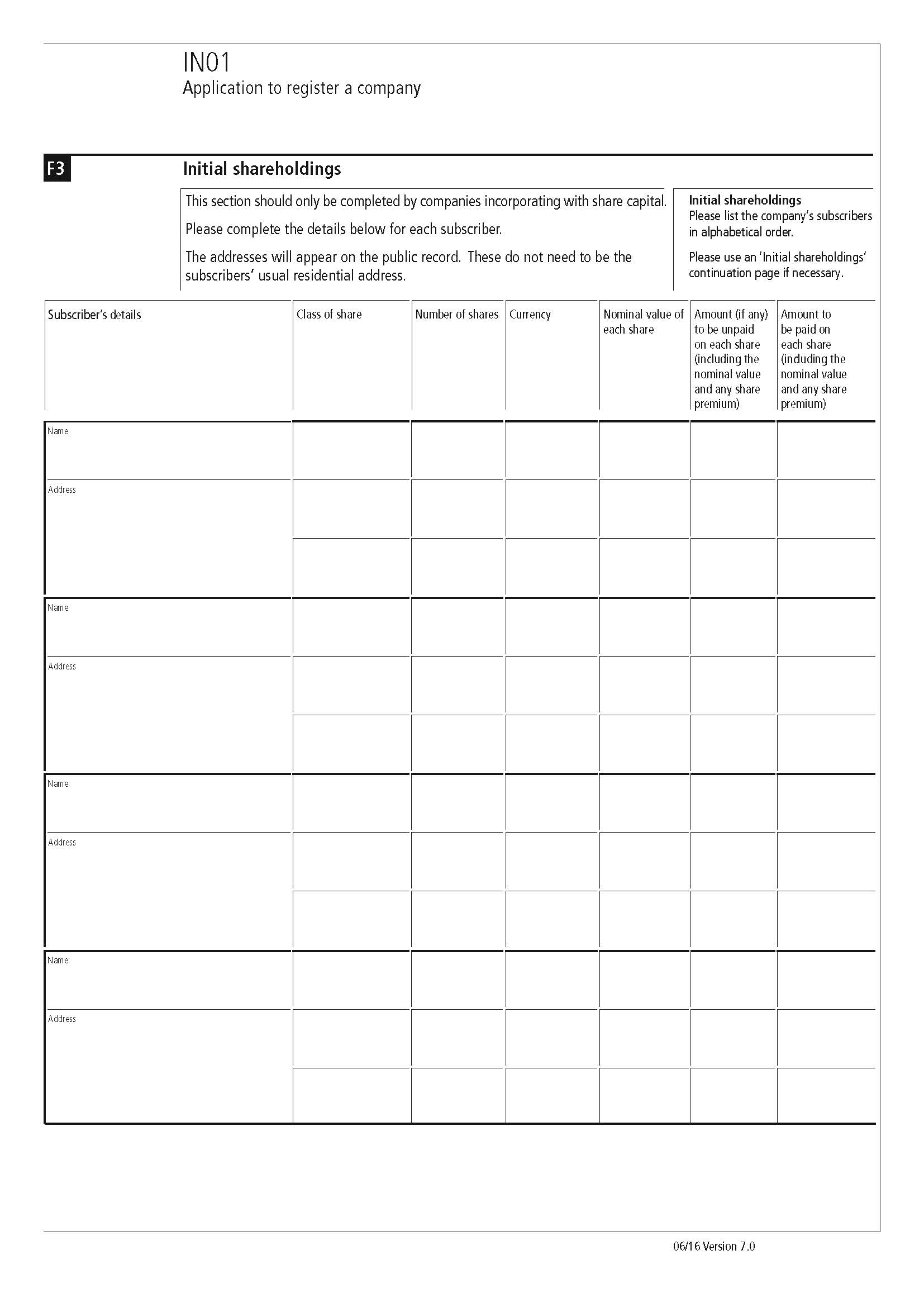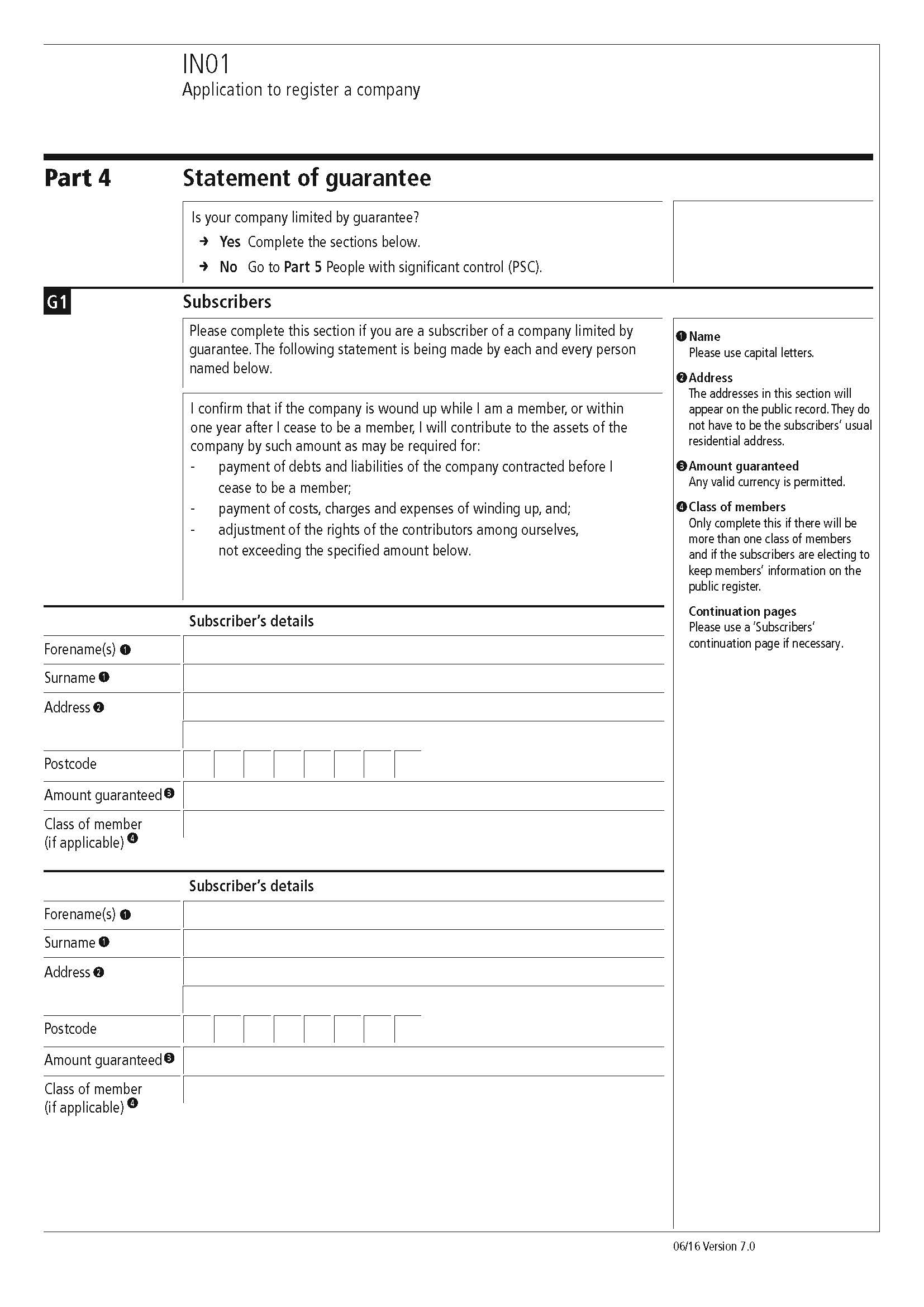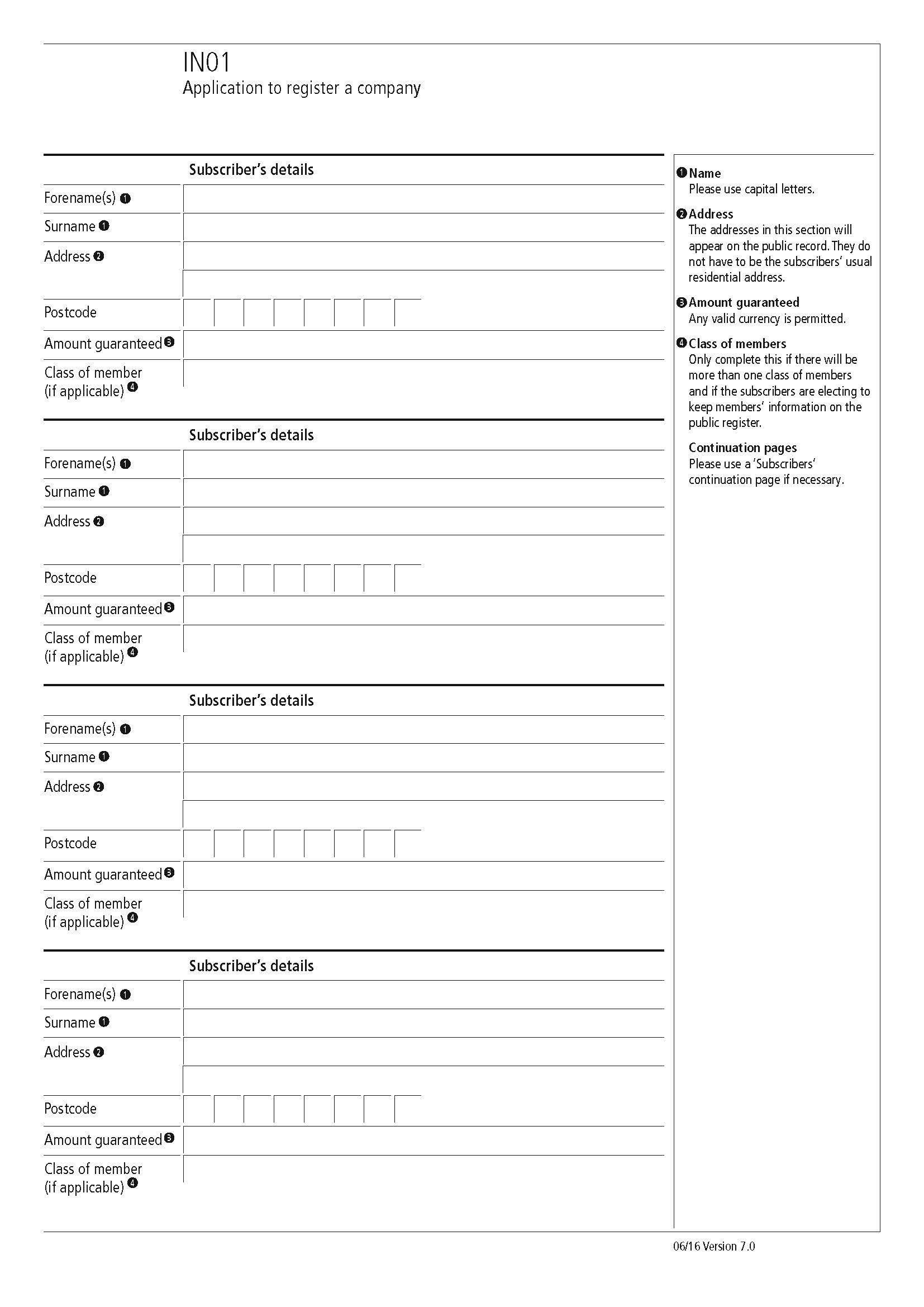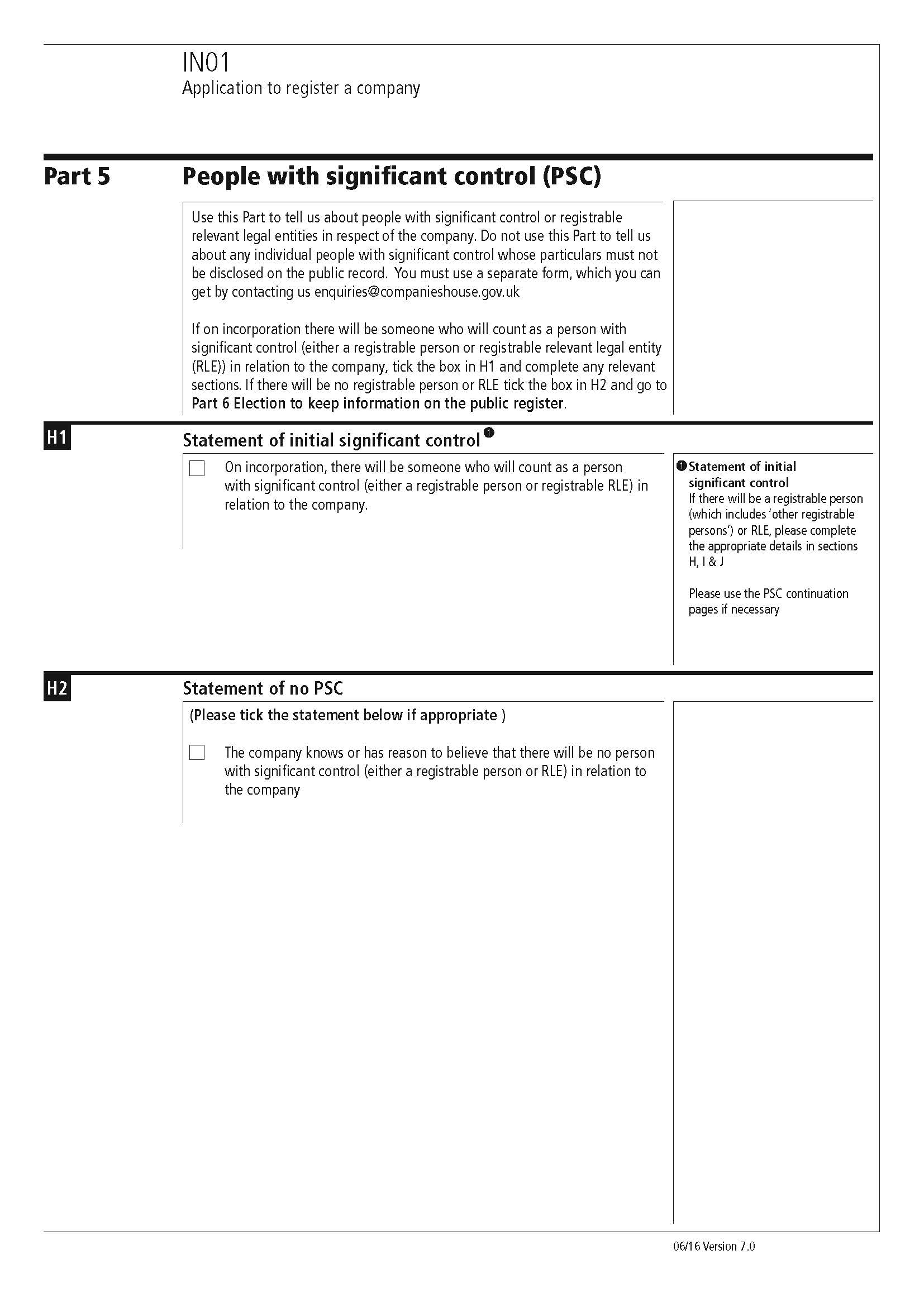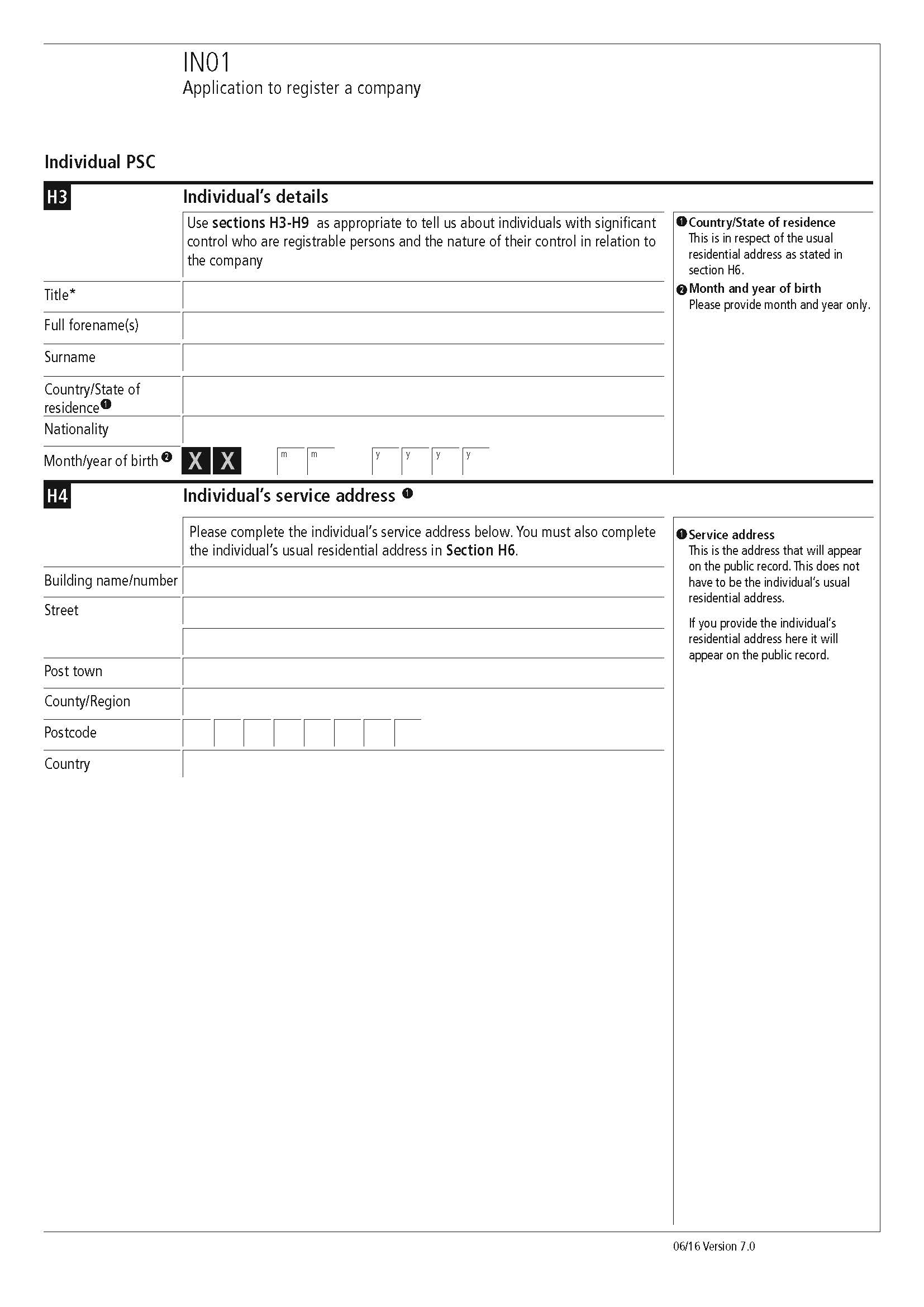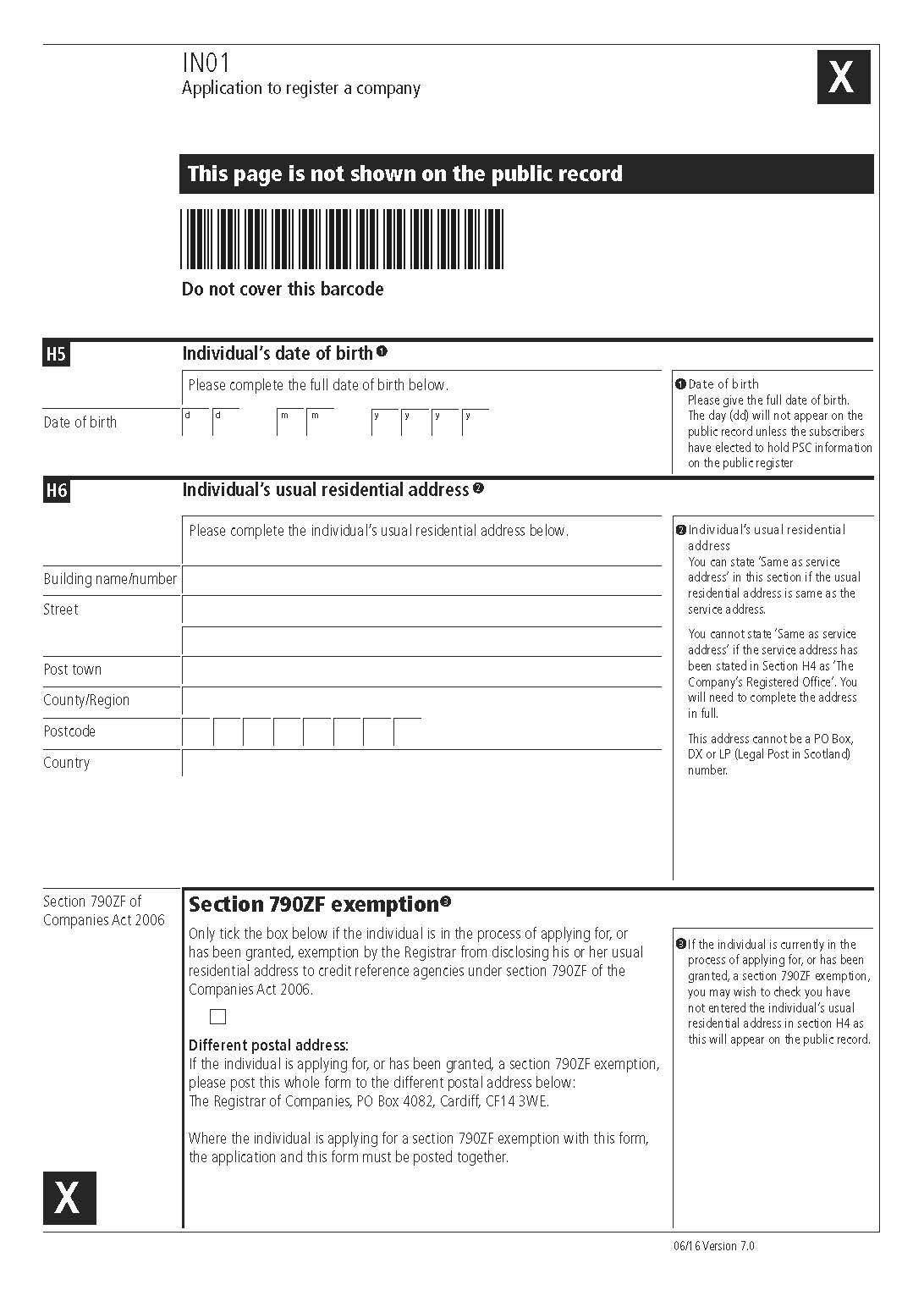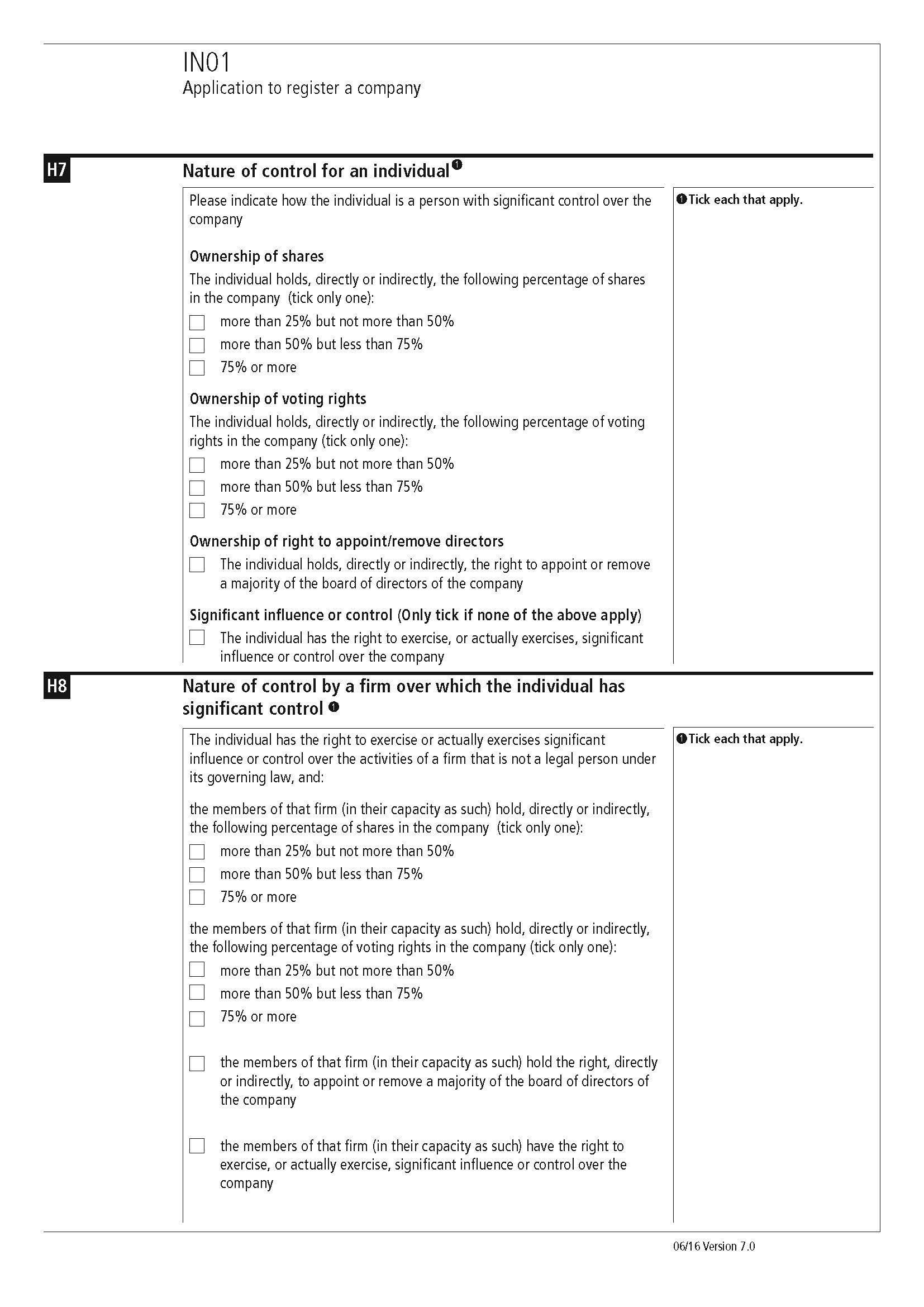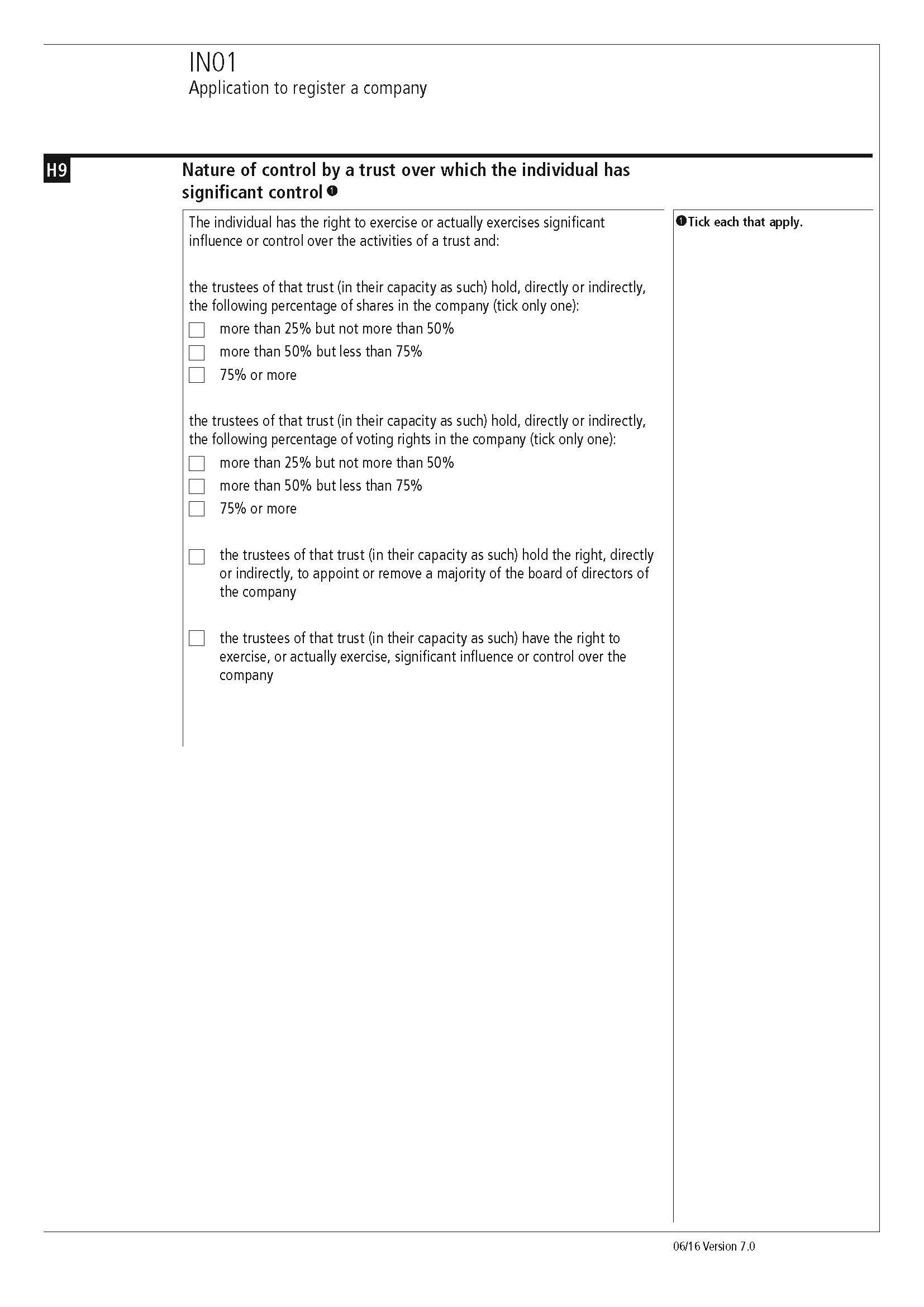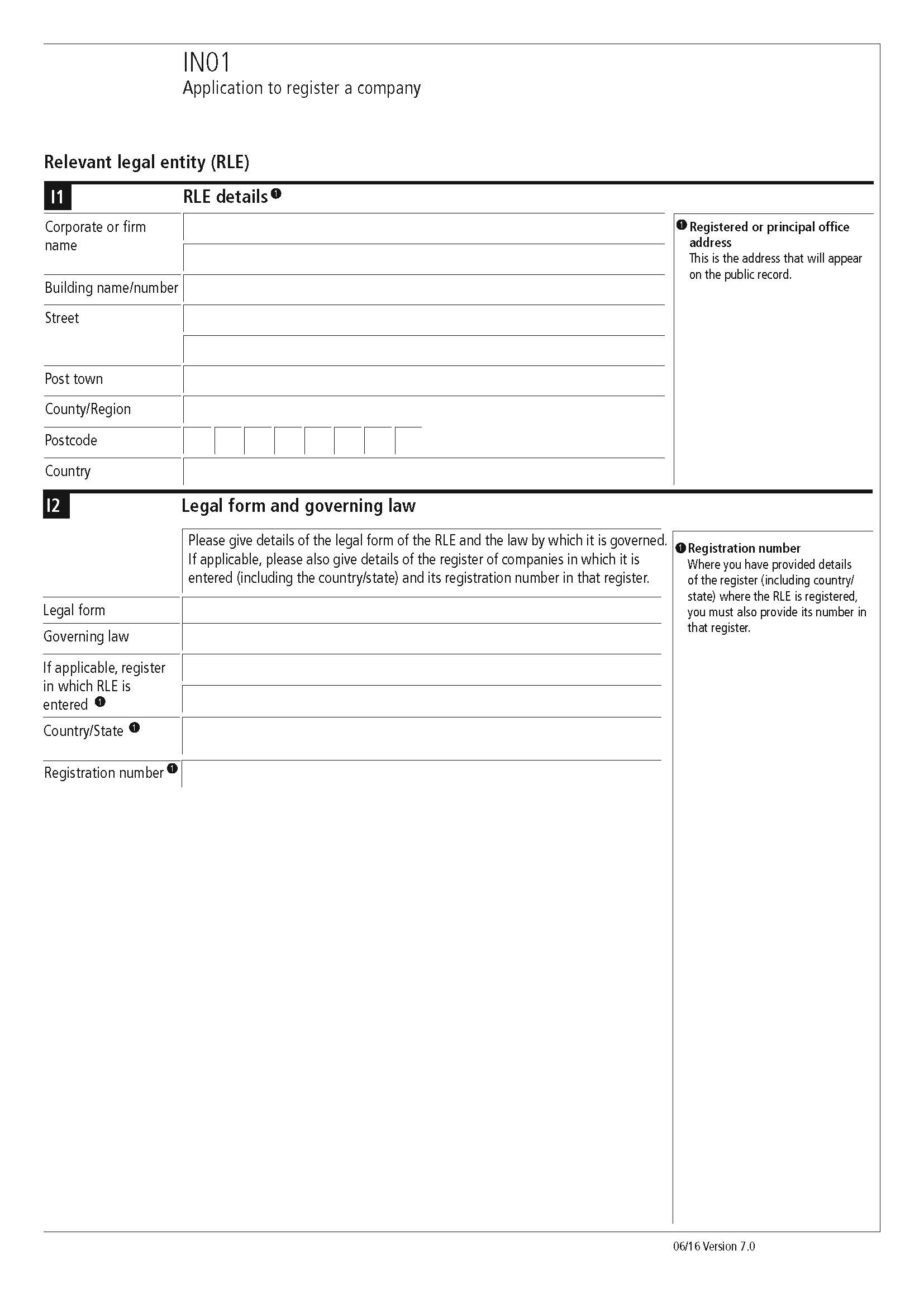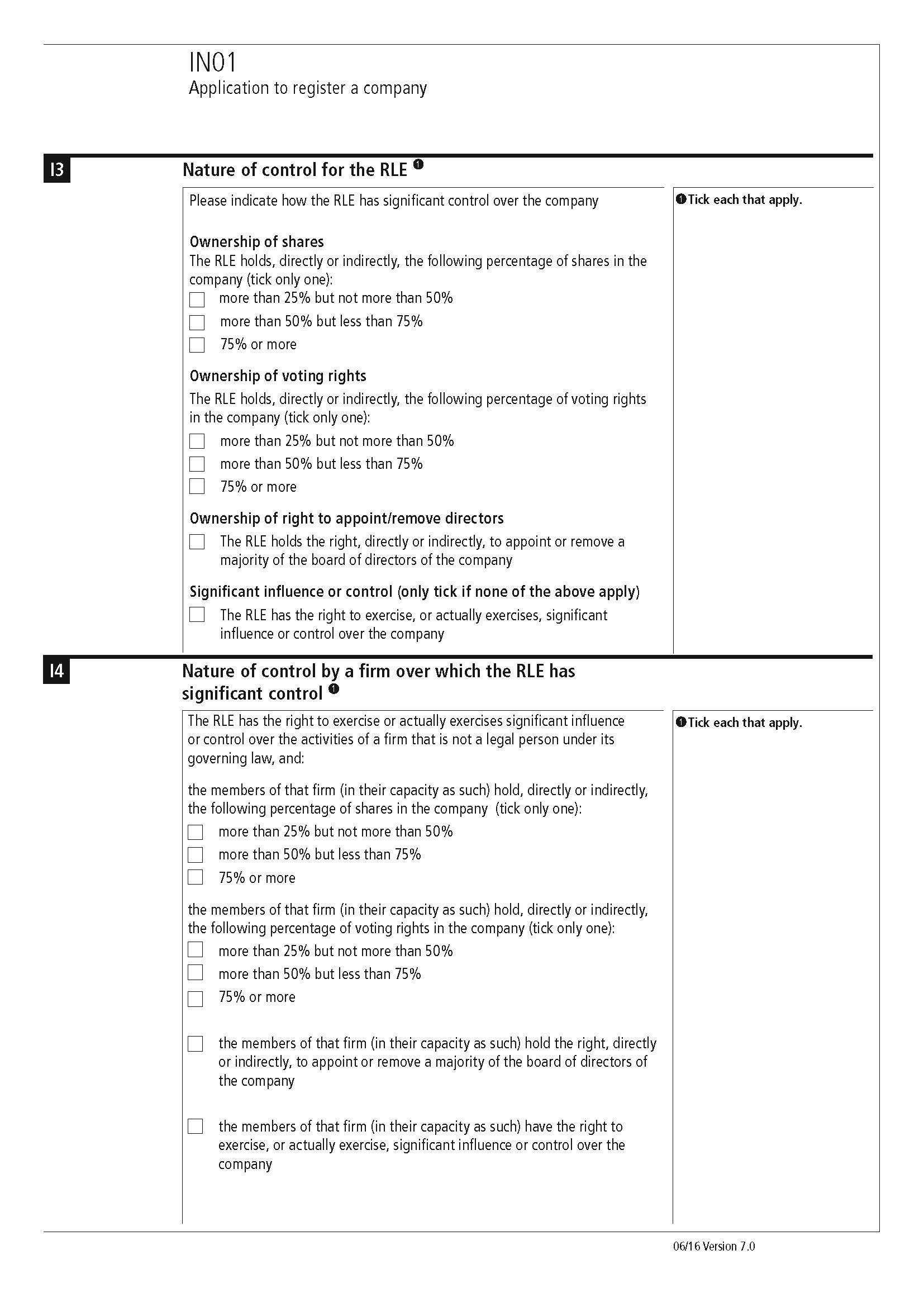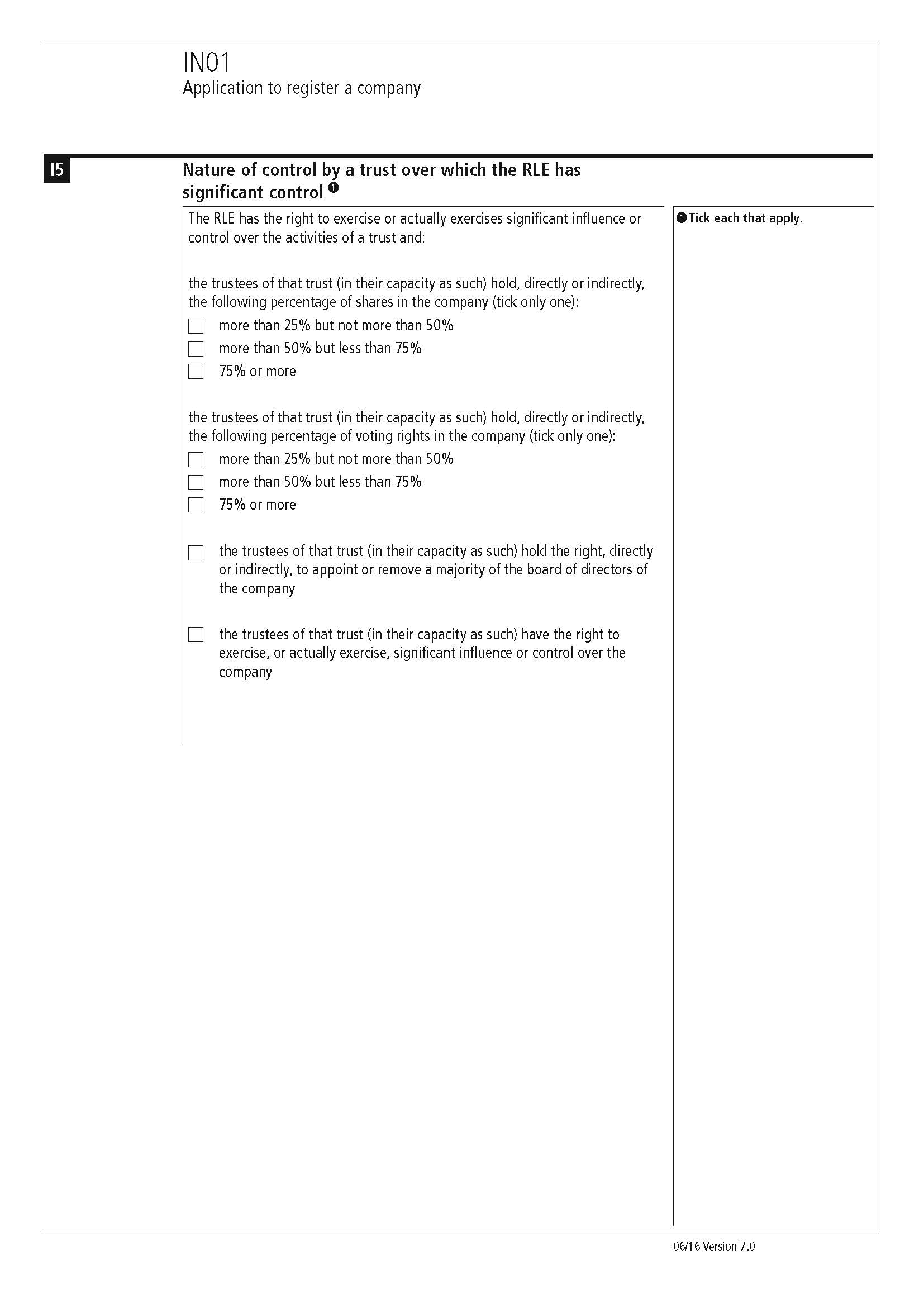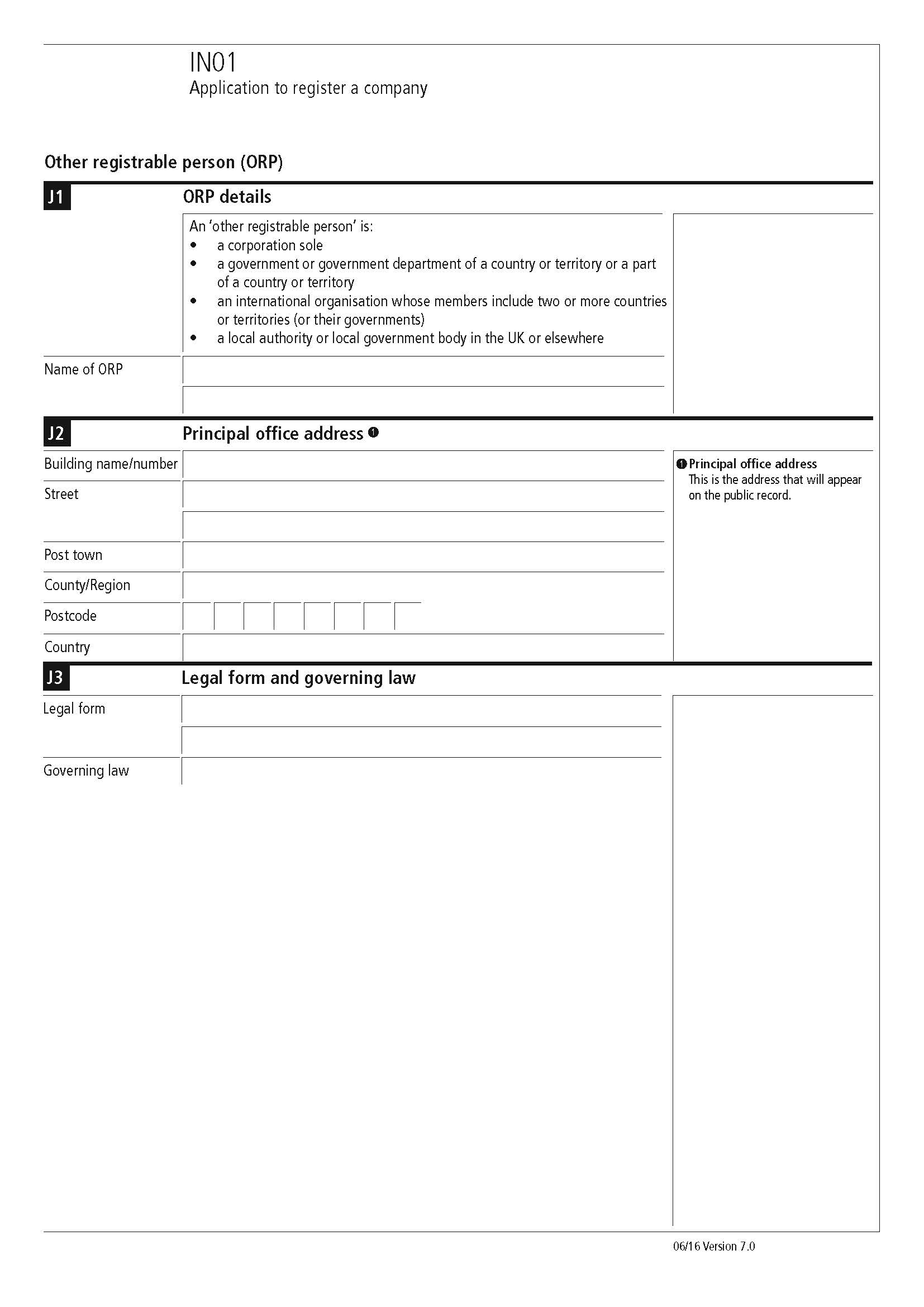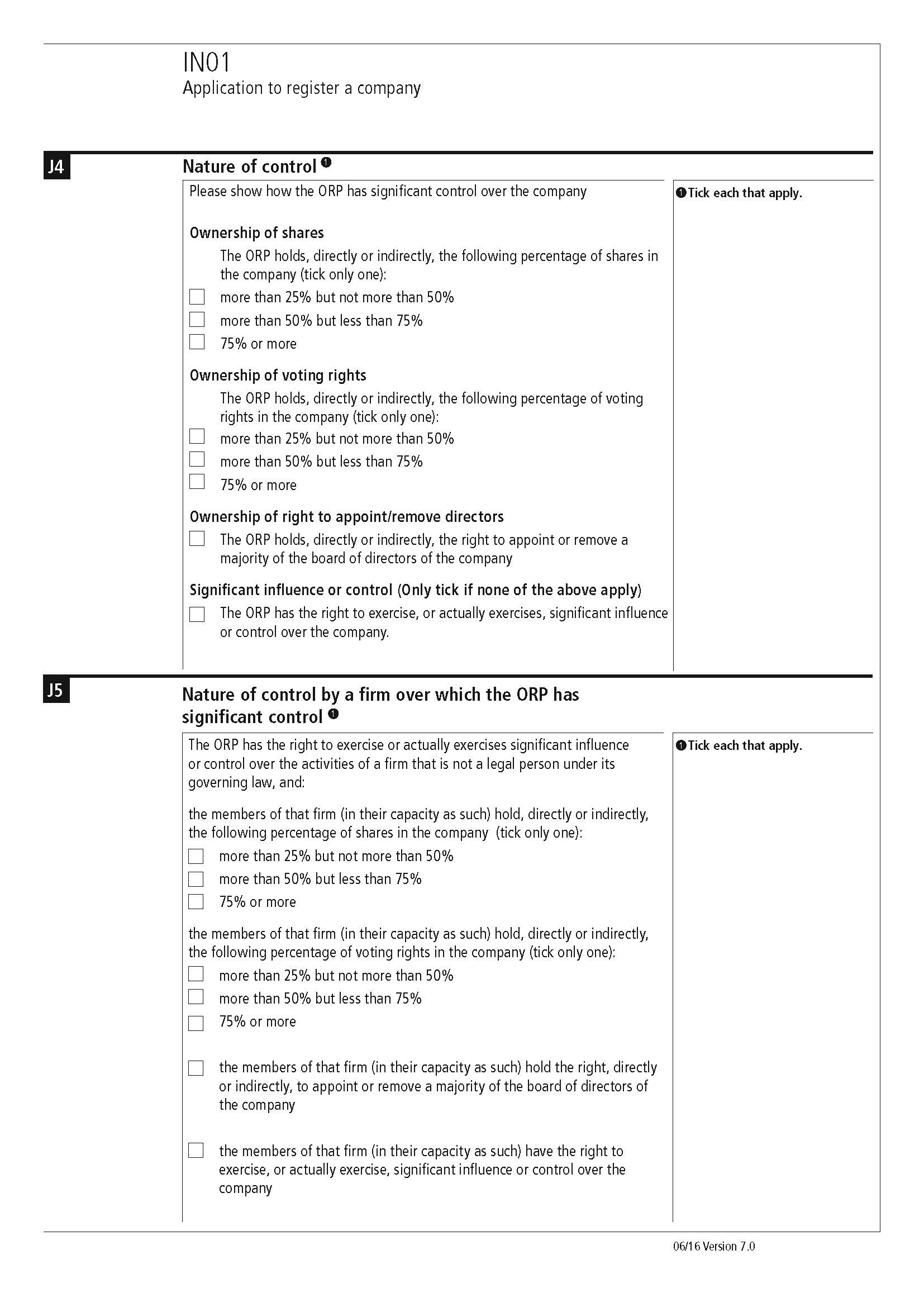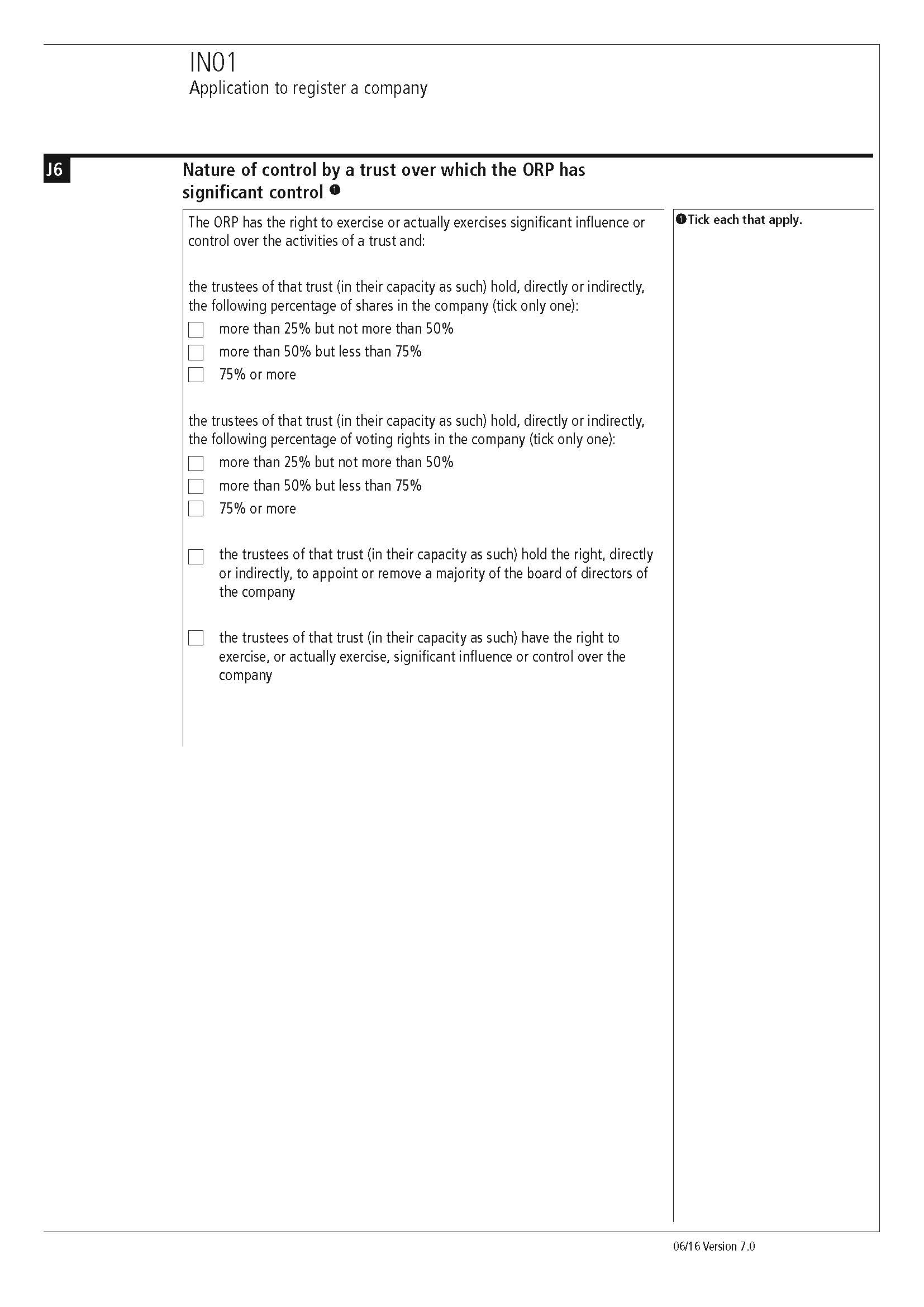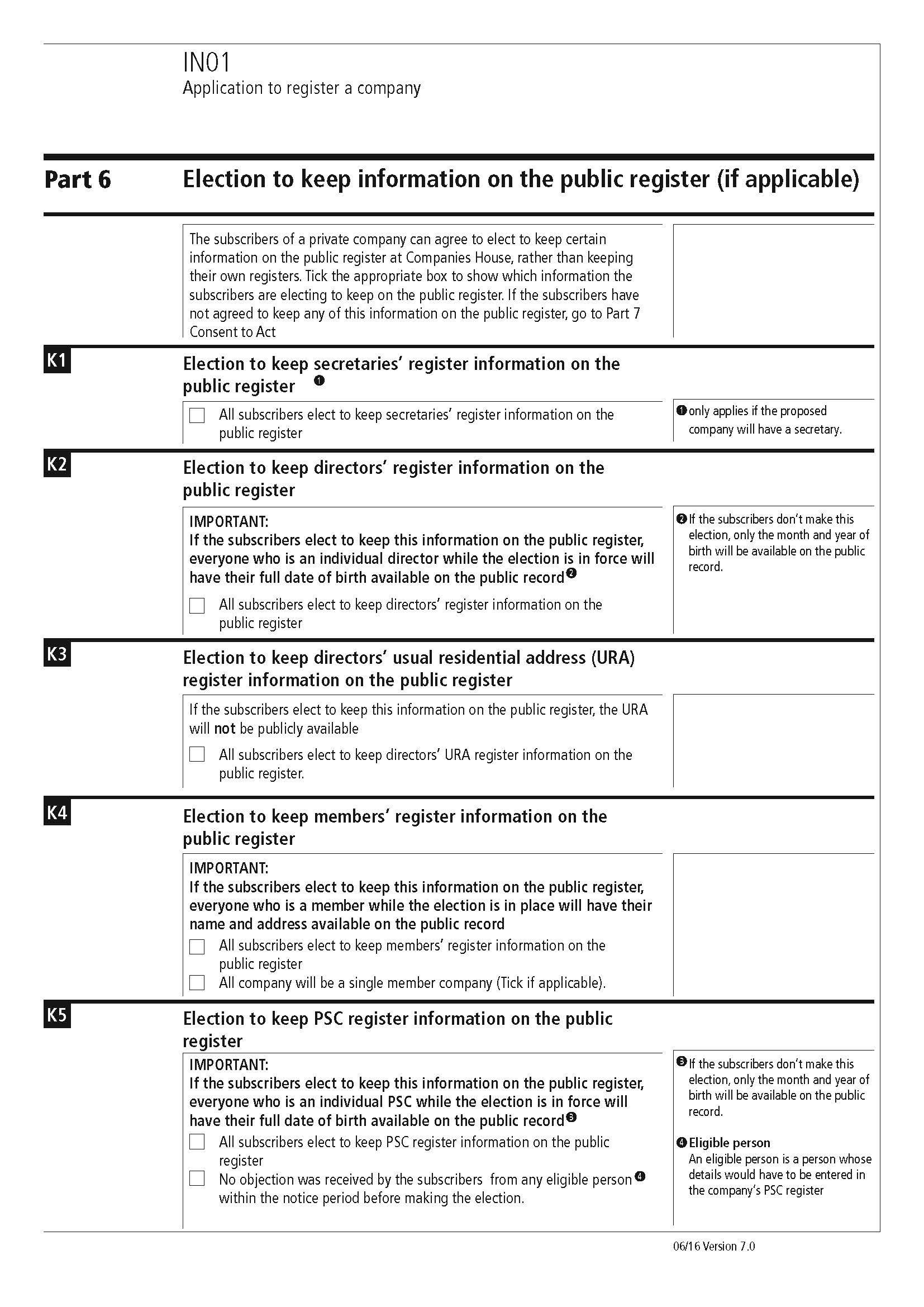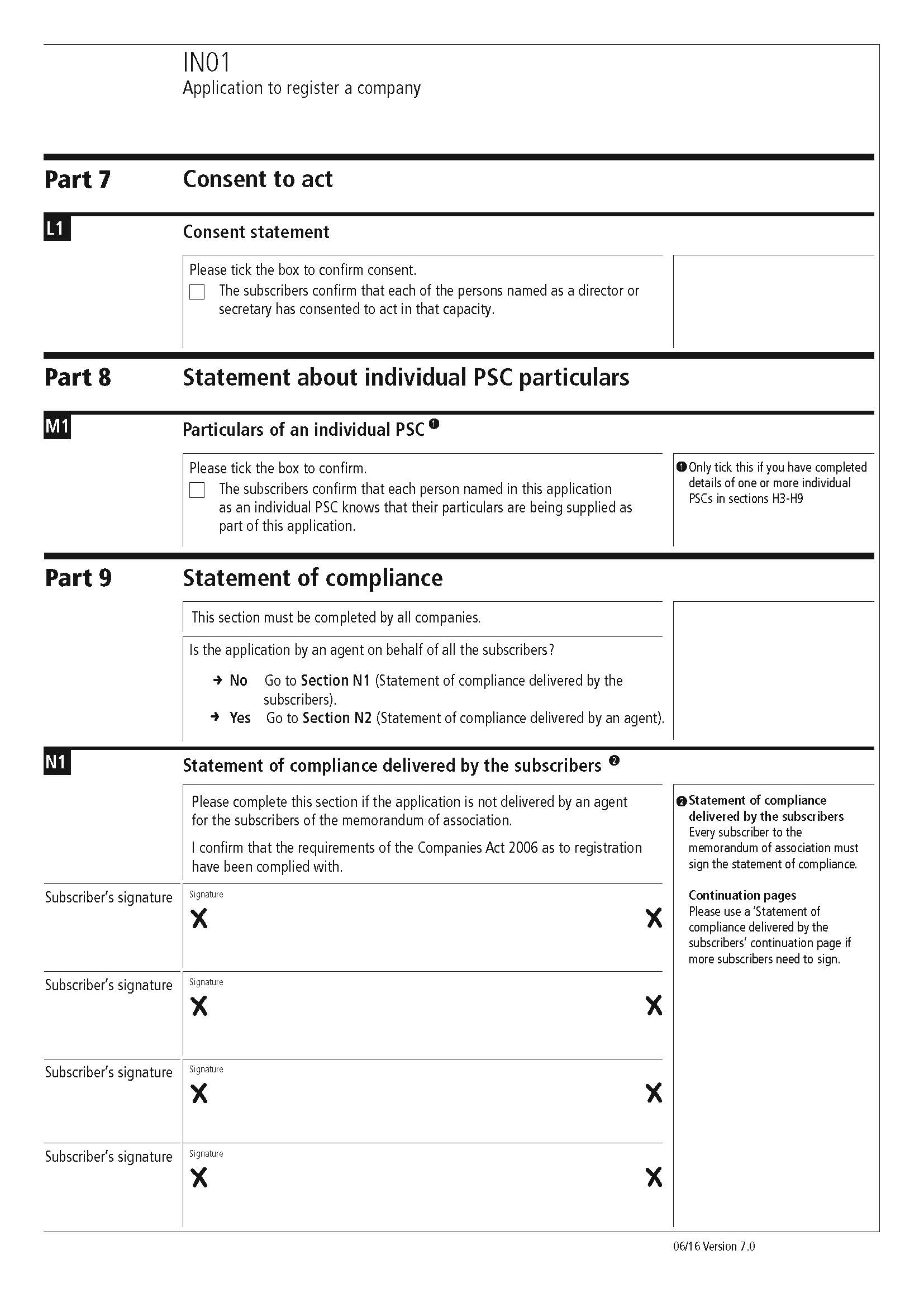|
 |
IN01 should be completed when the company is formed and the director(s)/secretary
have been appointed and the intended registered office has been declared.
If on incorporation there will be someone who will count as a person
with significant control (PSC), either a registrable person or registrable
relevant legal entity (RLE) in relation to the company, relevant sections
of the IN01 must be completed. If there will be no registrable person
or RLE the relevant section must also be completed.
The full business name should be entered and the following tick box
should be selected if the business name contains sensitive words.
The next tick box should be selected if the company wishes to apply
for exemption from the requirement to have the name ending with ‘Limited’,
‘Cyfyngedig’ or a permitted alternative.
The next box distinguishes the type of business being registered, and
the location of the registered office and the registered office address.
A7 provides options regarding the articles of association and A8 is
a tick box to ascertain whether or not the company’s articles are restricted.
The form then requires details of the secretary, corporate secretary,
directors, people with significant control (PSC) and details of the capital,
and then a statement of guarantee and statement of compliance.
Method 1
If the company is yet to be added to the IRIS database:
Go to Client | New, select Create a new client to be added to the IRIS database and click Next. Complete all relevant details on the following screens, once satisfied that all information is correct, click Finish then enter a unique identifier for the client and click OK.
The following question is presented, ‘If this is a new company being formed you can log the formation of the company to the client history. Do you wish to do this?’ Click Yes, on the next screen enter the date of formation then select whether the agent details are to appear on the form and once complete click Log.
Finally, select Register in
order to use the client in Company Secretarial.
If Do Not Log is selected, then the form will not be produced.
Method 2
If the company already exists on the IRIS database:
Go to Client | View, Click the
History tab. Click Log
New in the ‘Type of entry to log’
field and select Company Formation,
enter the date of formation then
select whether or not the agents details are to appear on the form. Once
complete, click Log.
If Cancel is selected, then the form will not be produced.
Once the form has been activated, the completed form can be generated from Reports | Company Forms, highlight form IN01 and click Print Form and OK.
To display a form with basic details go to Reports | Forms with Basic Details. Under Company Formation, select IN01- Application to register a company. The form will open in Microsoft Word showing the basic details.
To display a blank form, go to Reports | Blank Forms | Form IN01- Application to register a company. This will open the completely blank form in Microsoft Word.
Click on any area of the form for additional information: