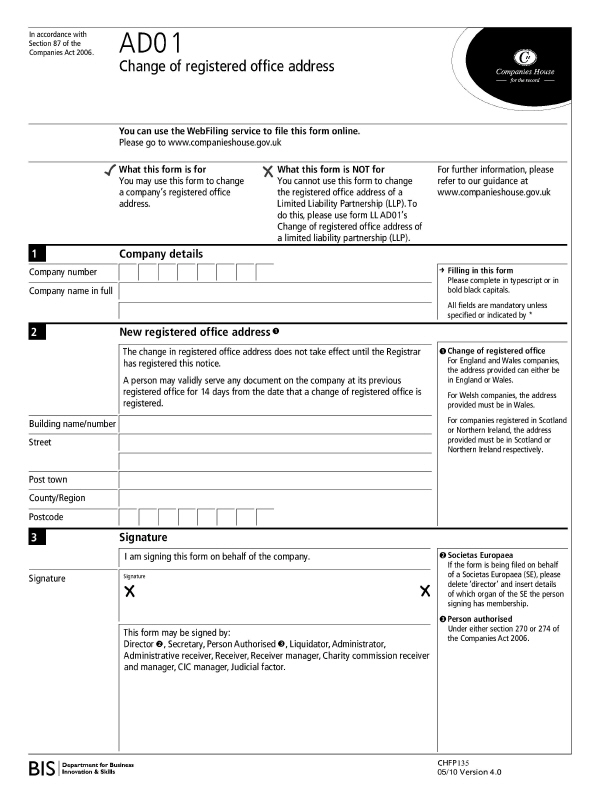|
 |
This form should be filled out if the registered office of the business has changed.
The company number and full company name is required first, followed
by the new registered office address.
To activate a completed form go to Client | View, select the Address tab. To add an address, click Add Address and enter the details and click OK or you can alternate between the addresses using Next Address and Previous Address.
The registered office is denoted by the Address which has a tick in
the Registered Office
box on the right hand side. Click OK
and then enter the effective date of change and click Log
and Save.
If Log is not clicked then the form will not be produced.
Go to Reports | Company Forms, highlight form AD01 and click Print Form and OK.
To display a form with basic details go to Reports | Forms with Basic Details | Form AD01 - Change Registered Office Address. The form opens in Microsoft Word showing the basic details.
To display a blank form, go to Reports | Blank Forms | Form AD01- Change of registered office address. This opens the completely blank form into Microsoft Word.
Click on any area of the form for additional information: