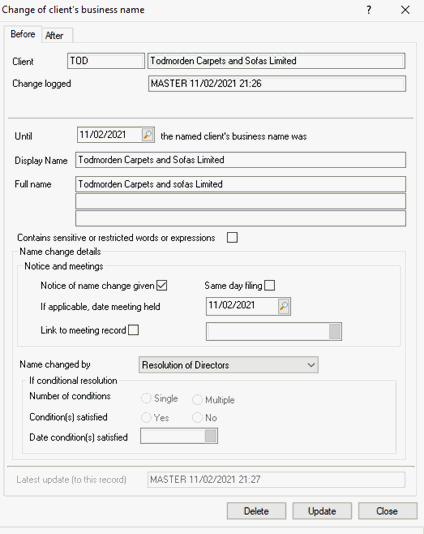|
 |
This topic explains how the user can complete the necessary data to file a Change of name event for a Limited Company (NM01) in the desktop once the business name has been changed by the user in elements.
Launch Company Secretarial from the IRIS portal.
From the Company Secretarial landing page, select the client that you have changed the name of in Elements.
Once the client has been selected, you can view the event record by selecting Company Forms from the main tool bar > highlight NM01 event record > View Entry
Notice of name change given has been selected by default and the date of meeting has been pre-populated with the effective date of change.
Update the date of meeting held.
Once the changes have been made click Update.
The NM01 can now be printed and e-filed to Companies House from the desktop.
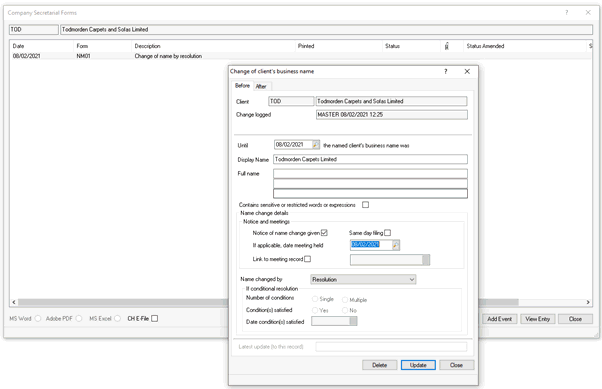
To update the type of change of name event/form to NM02 - Notice of change of name by conditional resolution the following actions will be required:
Delete the NM01 event for the company by selecting View Entry > Delete
Select View Client from the toolbar and click Edit Names.
Change the name in either the display or full name fields, if both have been entered the full name must be updated.
Select Conditional Resolution from the Name changed by field.
Select the Notice of name change given option.
Enter date of meeting.
Select the Log option.
Click OK.
This will trigger a NM02 - Notice of change
of name by conditional resolution event/form.
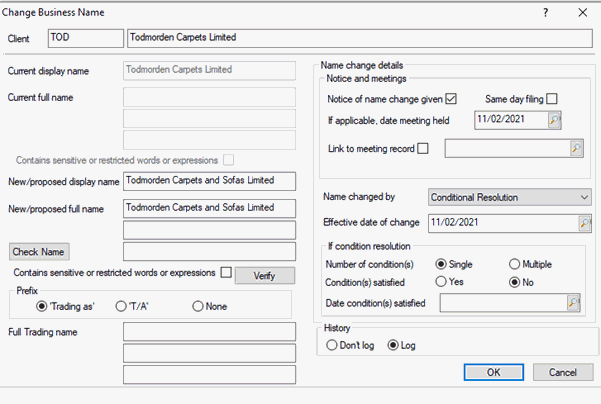
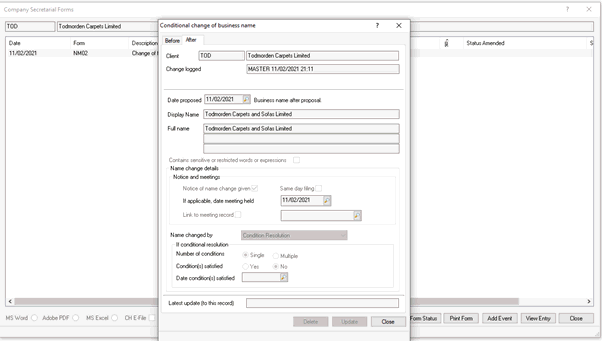
To update the type of change of name event/form to NM03 - Notice confirming satisfaction of the conditional resolution for change of name the following actions will be required:
Delete the NM01 event for the company by selecting View Entry > Delete
Select View Client from the toolbar and click Edit Names.
Change the name in either the display or full name fields. If both have been entered the full name must be updated.
Select Conditional Resolution from the Name changed by drop-down.
Select an option for Number of condition(s).
Select Yes for Conditions Satisfied option.
Enter date conditions satisfied.
Save and log changes.
This will trigger a NM03 - Notice confirming
satisfaction of the conditional resolution for change of name event for
the client.
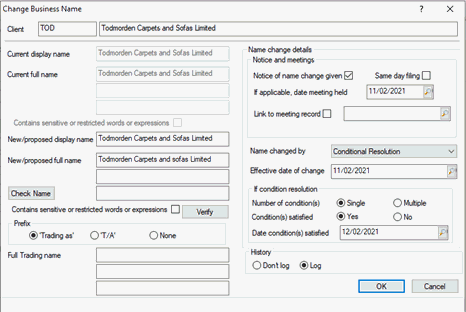
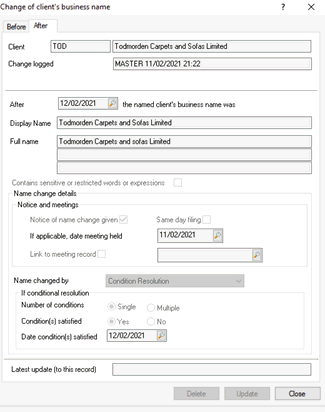
To update the type of change of name event/form to NM04 - Notice of change of name by means provided for in the articles the following actions will be required:
Select Company Forms from the main toolbar.
Highlight the Change of name event and select View entry.
Change the ‘Name changed by’ to Articles.
This will update the event to a NM04 - Notice
of change of name by means provided for in the articles.
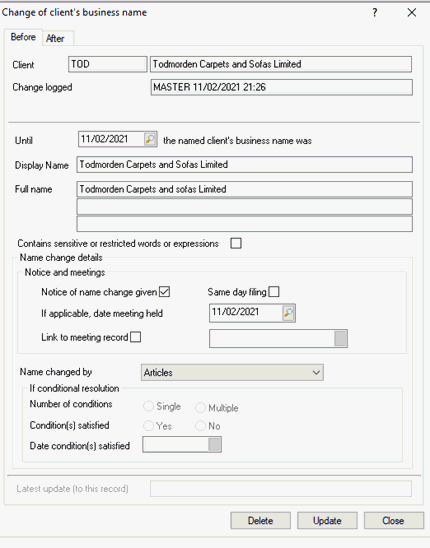
To update the type of change of name event/form to NM05 - Notice of change of name by resolution of directors the following actions will be required:
Select Company Forms from the main toolbar.
Highlight the Change of name event and select View entry.
Change the ‘Name changed by’ to resolution of directors.
This will update the event to a NM05- Notice
of change of name by resolution of directors.