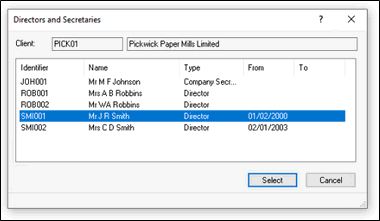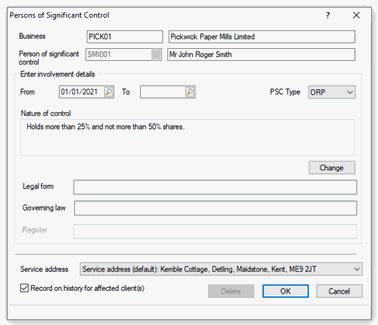|
 |
When appointing a PSC in elements, there is currently nowhere to include the nature of control for that PSC. Upon syncing to the desktop, the nature of control must be selected for that PSC.
Launch Company Secretarial from the IRIS portal.
From the Company Secretarial landing page, select the client that the PSC has been appointed to in Elements-Company Secretarial.
Once the client has been selected, you can view the PSC by selecting from the main toolbar, Edit > People with Significant control
You will then be presented with the list
of People with significant control and should see the new PSC appointed
in Elements:
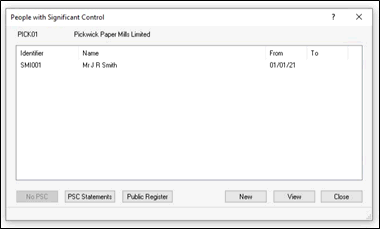
You will then be presented with further details
of the PSC where the Nature of Control
section is blank.
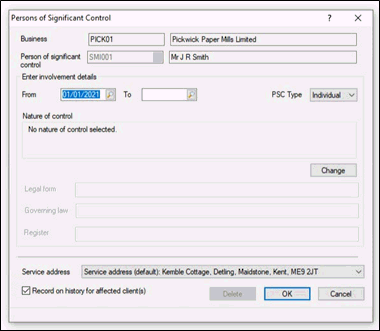
The nature of control must now be selected for the PSC.
Click Change and select the nature of control for the PSC.
Click OK.
Click OK.
The nature of control for the PSC has now been saved.
An individual ORP (PSC03) cannot currently be created in Elements. Here are the steps to change an Individual PSC appointed in elements to an individual ORP in desktop.
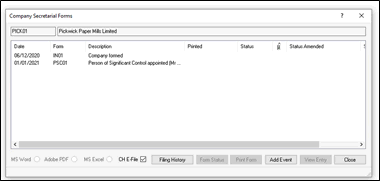
Delete the PSC01 event by clicking View Entry and then Delete.
Click Edit > People with Significant control which will bring up the list of People with significant control. You should see the new PSC appointed in Elements.
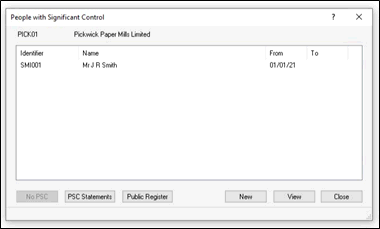
Delete the PSC.
Click New and select whichever subcategory is relevant (normally Director/Secretary).
Select the individual.