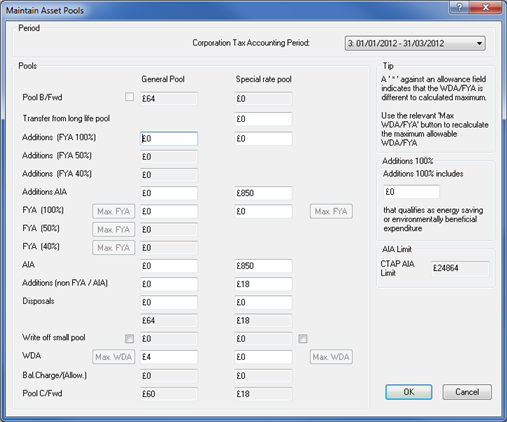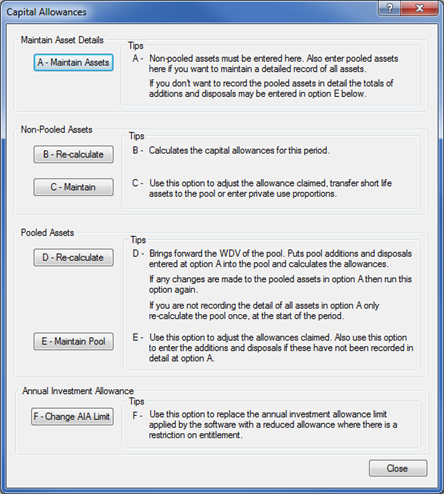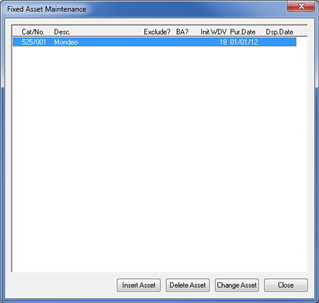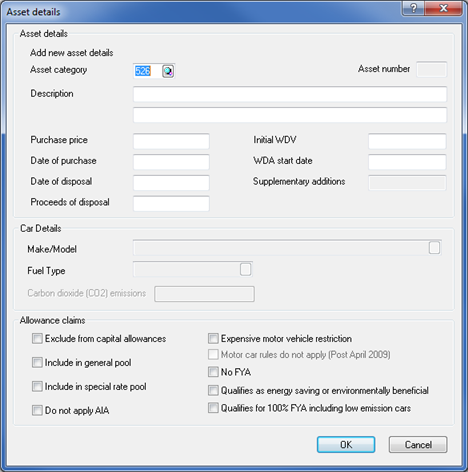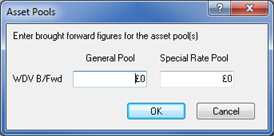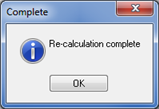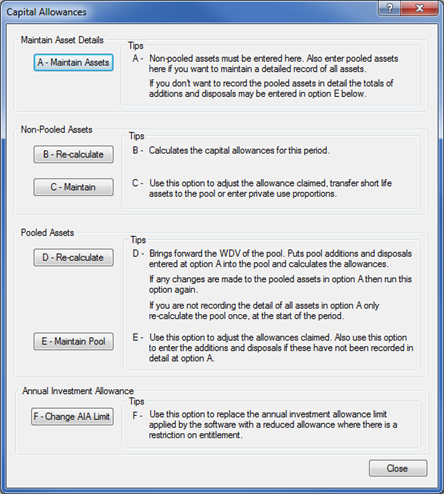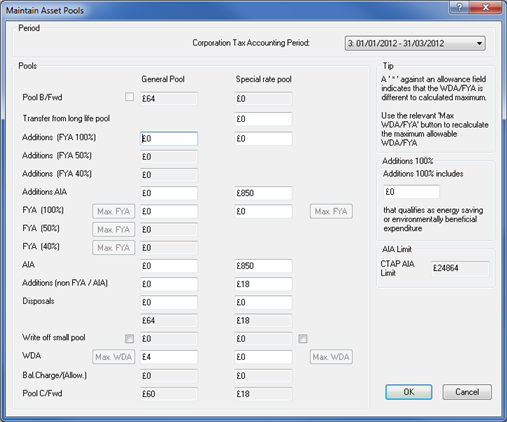How to deal with Capital Allowances for Pooled Assets
Introduction
This topic explains how to include assets in the general pool.
Log onto IRIS Business Tax and
select the Client.
Click Edit
then click Capital Allowances.
The following screen displays.
Click
A – Maintain Assets.
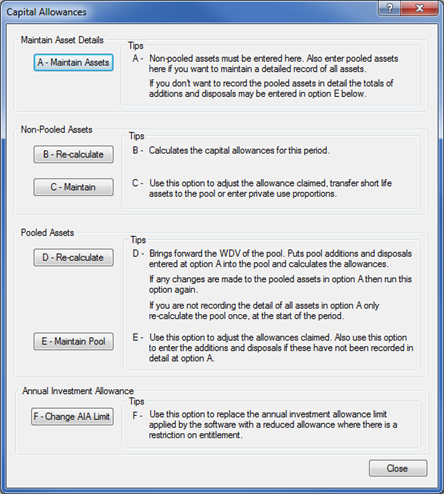
The Fixed Assets Maintenance screen displays.
- Click Insert Asset.
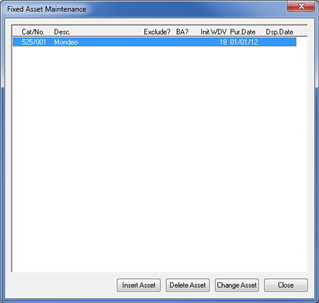
The following screen displays.
Enter the appropriate asset category or click the magnifying
glass and select from the list.
Select Include in general pool.
- Click OK to return to the
Capital Allowances Menu.
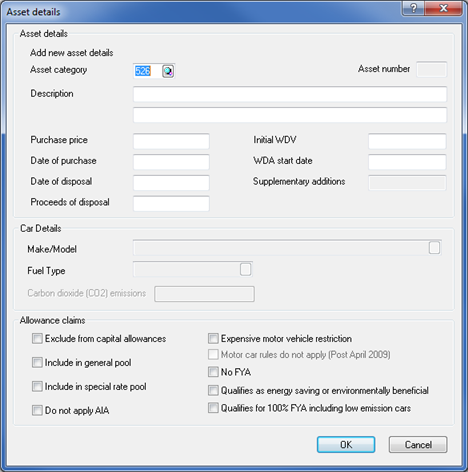
- Click D
– Re-calculate.
The following message displays.
- If you have a Writing
Down Value Brought forward in the general pool, that is, the
company have transferred assets from one company to this one, or this
is a new client to yourself but they have assets already that has
had Write Down Allowance claimed on in the past, enter the figure
in this field and click OK.
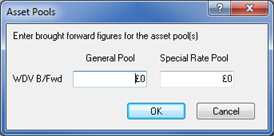
A message confirming the Recalculation is complete displays.
- Click OK
to return to the Capital Allowance menu.
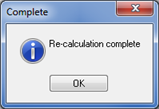
- Click E
- Maintain Pool.
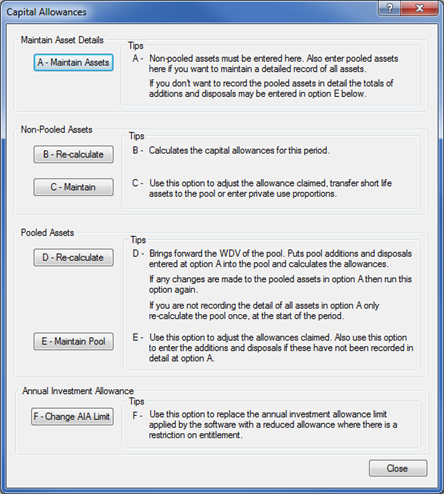
The following screen displays.
- If assets have been entered through
A - Maintain Assets the figures here should be complete. However,
if you did not enter the pooled assets through A - Maintain Assets
the additions and disposals must be entered in total on this screen.