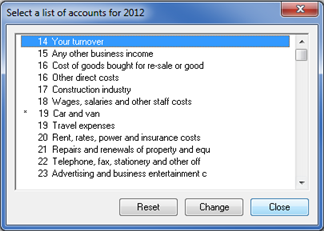|
 |
The default chart settings automate completion of various boxes within the Partnership Tax Return in IRIS Business Tax. It also enables items such as depreciation to be added back on the Trade profit/loss computation in Business Tax.
‘Partnership Tutorial’ is a partnership with two partners sharing the
profit/loss equally between them. For the year end 05/04/2010 the following
entries have been made in IRIS Accounts Production:
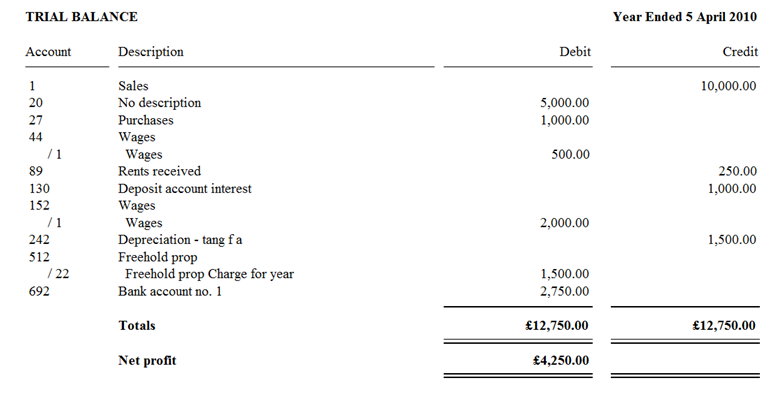
Based on the Trial balance IRIS Business Tax will produce the Trade profit
and loss computation as below:
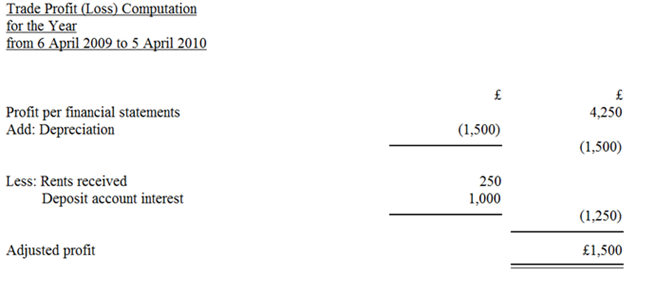
Notice IRIS Business Tax has disallowed the depreciation automatically which was initially posted into account code 242 in Accounts Production.
Using the example above, if the account code 242 should have been allowed for tax purposes then users are required to delete the default mapping.
To do this:
Select Edit | Business Tax Accounts
In the Business Tax Accounts Categories screen double-click Depreciation.
If any of the categories are changed, Yes will display in the Customised column:
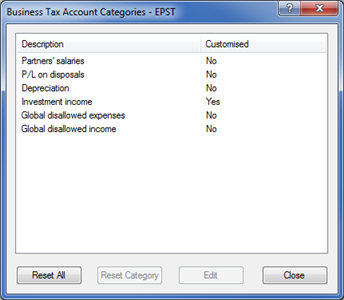
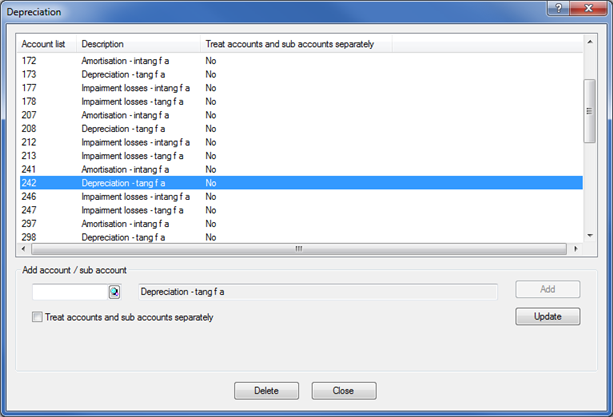
When prompted click Yes.
Once the Account Code 242 has been deleted it will disappear from the
list of depreciation codes. Similarly it is also possible to add an
account code to automate the disallow process.
Once the account code has been deleted from Depreciation category the
computation will be as follows:
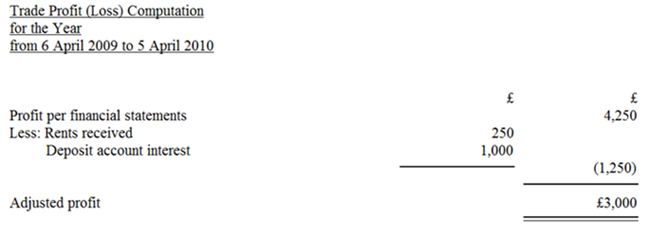
No, it will only affect the client currently being selected in Business Tax.
However, it is possible to change it globally for all EPST chart clients by simply carrying out the above under Setup | Business Tax Account Categories
This can only be done by a Master user.
The adjusted profit would be reflected on relevant boxes on the partnership return. For sole trade clients the ‘revised’ adjusted profit would be transferred upon successful refresh from Business to Personal tax.
Instead of the user mapping each account in Accounts Production to a tax return box number, Business Tax uses a standard mapping to allocate each account balance in Accounts Production to a box on the self-employment pages in Personal Tax, or on to the partnership return. However, the software also recognises that in some cases alterations in the mapping may be required.
This option allows the user to amend the box number an account will be mapped to on the Self-Assessment returns:
On a global basis where a practice has changed the accounts chart so the standard mapping does not apply for any clients by making a change at chart level.
On a client basis where the standard chart has been used but the client has an "unusual" type of expense which needs to be mapped in an alternative way.
Login to IRIS as the Master User.
Click Setup | Accounts for
self-assessment
The following screen displays.
Click Continue.
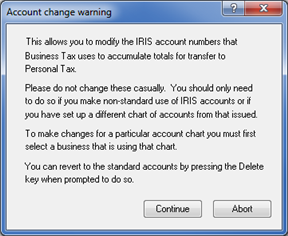
Select A to change the
mapping for a particular client or select B
to change the mapping globally for trades on the EPST chart.
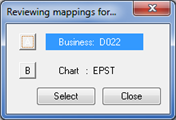
The following warning message displays where option B
is selected.
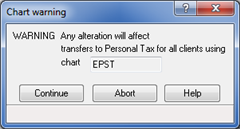
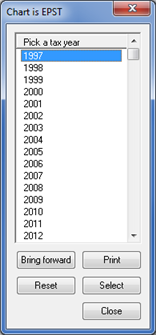
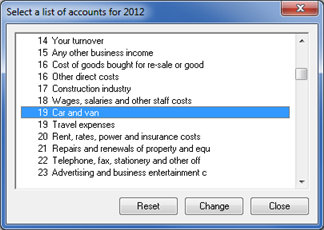
Highlight the Account Code used in Accounts Production and click Remove. Click Yes to confirm delete.
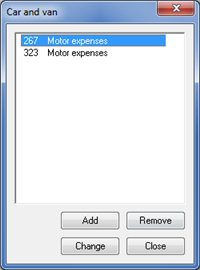
Enter the Account code and sub account code used in Accounts
Production.
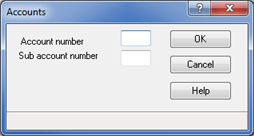
The (*)
symbol indicates modification has been made for accounts.