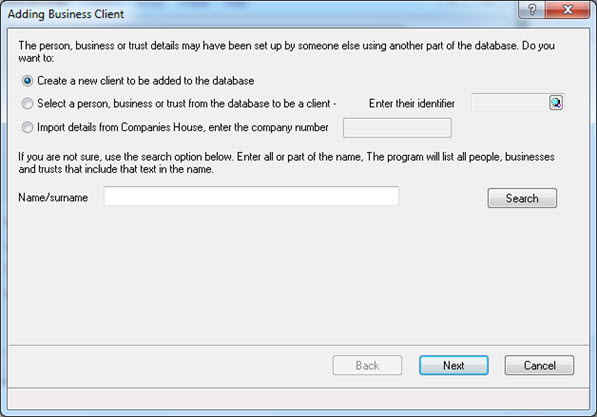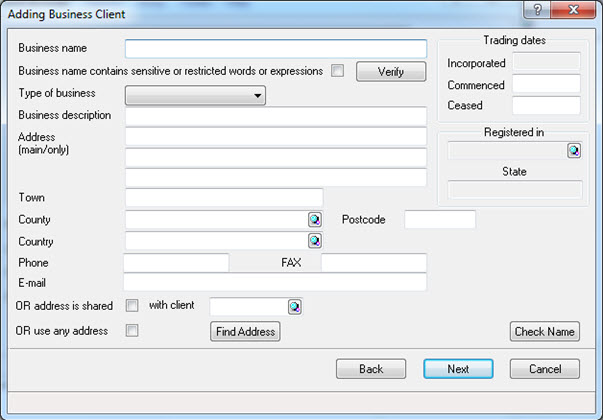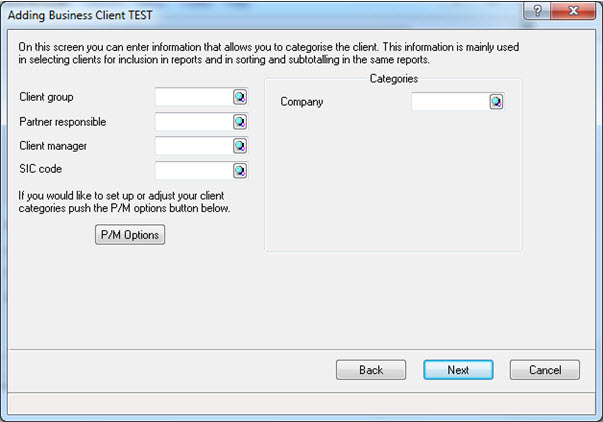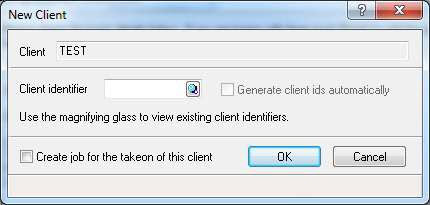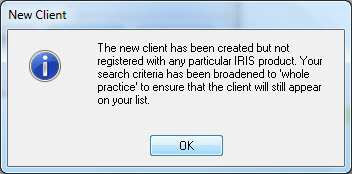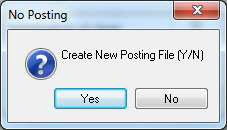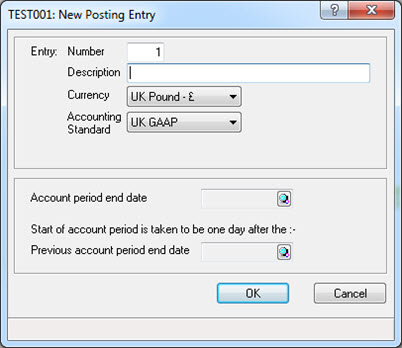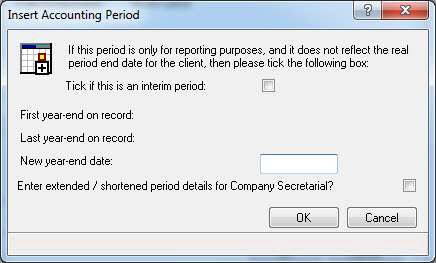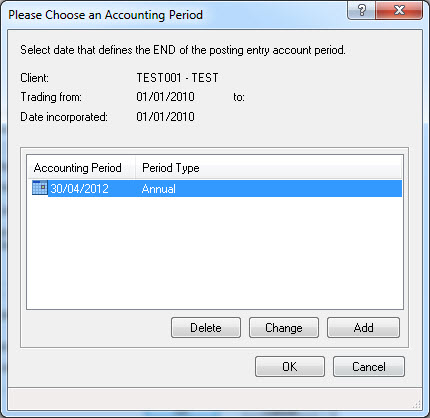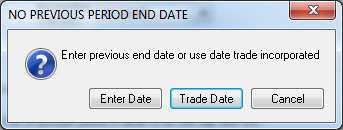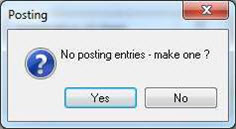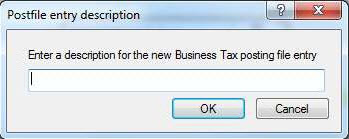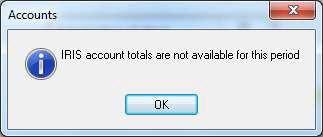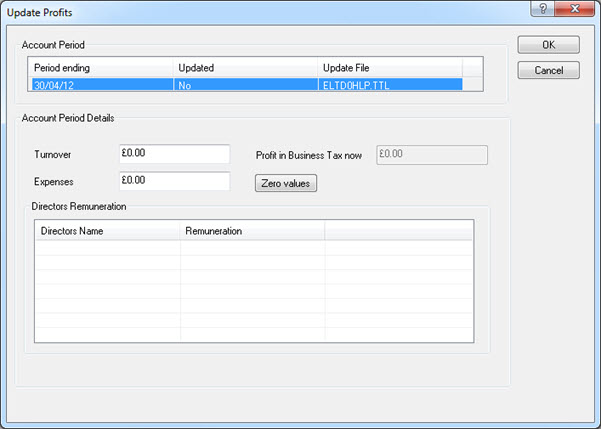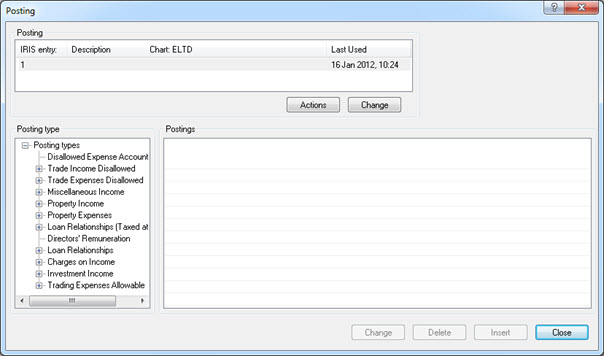How to set up a standalone limited company in Business Tax
Introduction
This topic explains how to set up a limited company.
From
the main menu, log into Business Tax.
Click
Client then New.
If the New
option is not available, click Select
followed by New.
- Click Next
to create a new client to be added to the IRIS database.
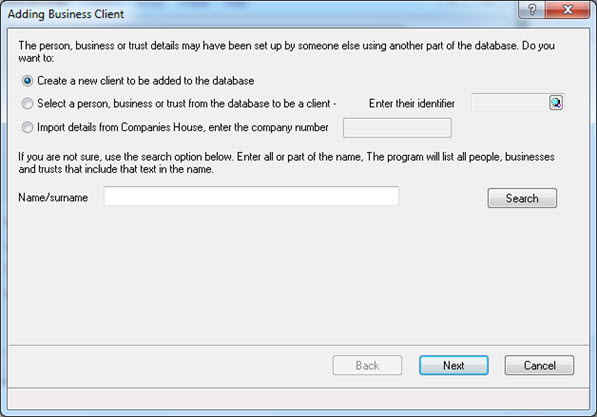
- Enter the business details such as the Business
name, Type of business
(Limited company), Address,
Trading dates and so on, the
click Next.
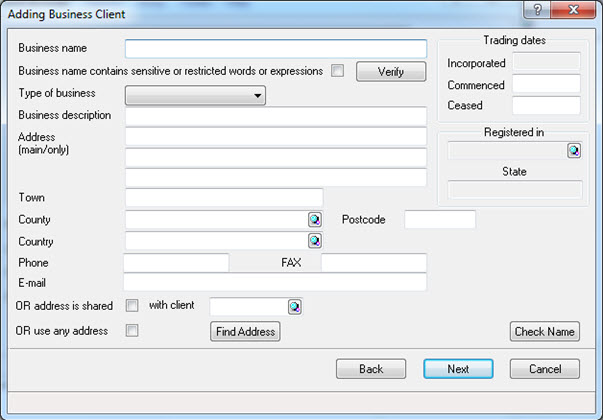
- Ensure you have selected all options that apply such as, Client group, Partner
responsible, Client manager
and SIC code, then click Next.
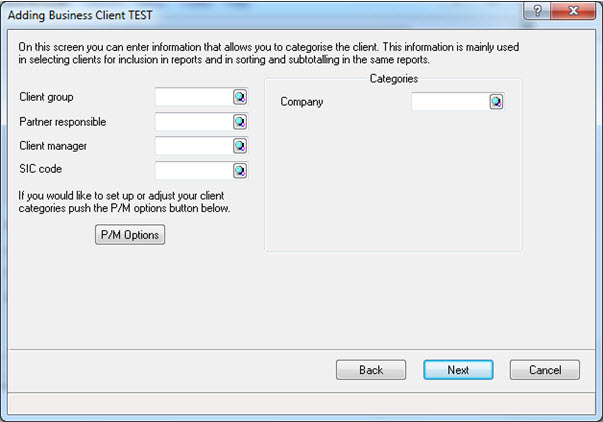
- Click Finish. Enter
a Client identifier and click
OK.
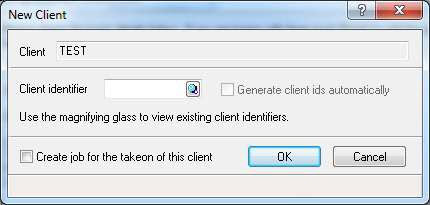
- If the following message displays, click OK.
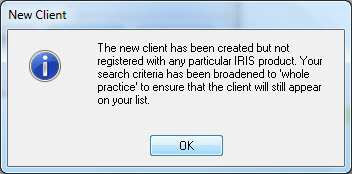
- When prompted, click Yes
to create a new posting file.
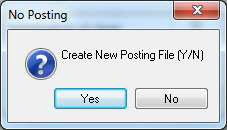
Enter a Description
for the new posting entry.
Click the magnifying glass next to
the Account period end date.
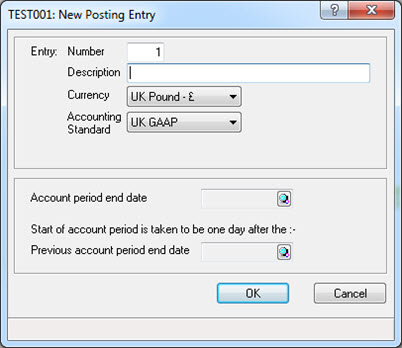
- Enter the New year-end date
and click OK.
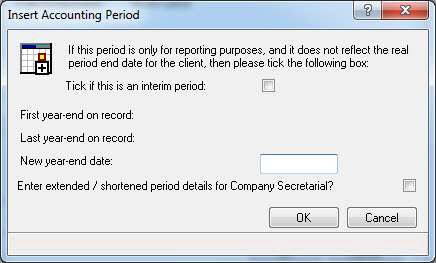
- Click OK and then click
the magnifying glass next to the Previous
account period end date.
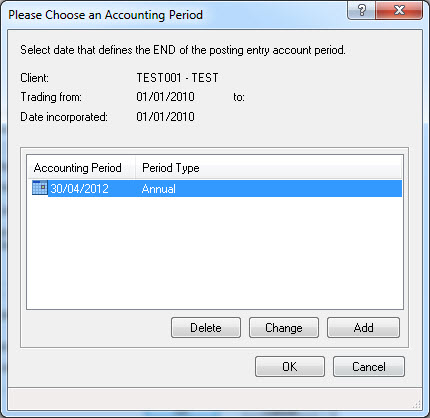
There are two options here:
If this is the first period of trading for
the client click Trade Date.
If this is not the first period of trading
and there was a previous account period end date, then click Enter
Date and follow steps 10 and 11.
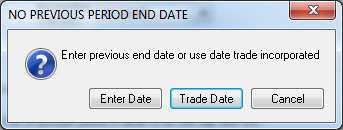
- Click OK
to load the client. As this is a new client, no Posting entries
will exist click Yes to make
one.
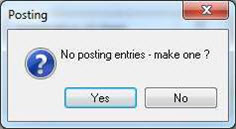
- Enter a description for the new Business Tax posting file entry
and click OK.
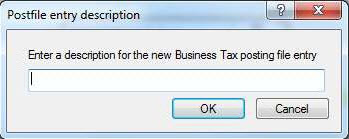
- Click OK.
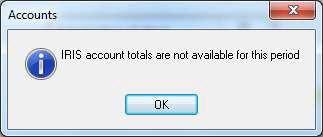
- Click Edit, then click
Update Profits and when prompted
click Yes at the warning message.
- Enter the total turnover and expenses and click OK.
This will drive the ‘Profit per financial statements’ figure on the
Corporation Tax computation.
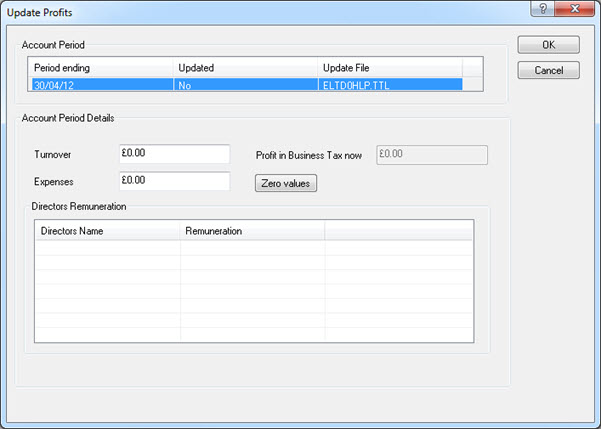
- Click Edit and then Posting to make further adjustments
to the Corporation Tax computation.
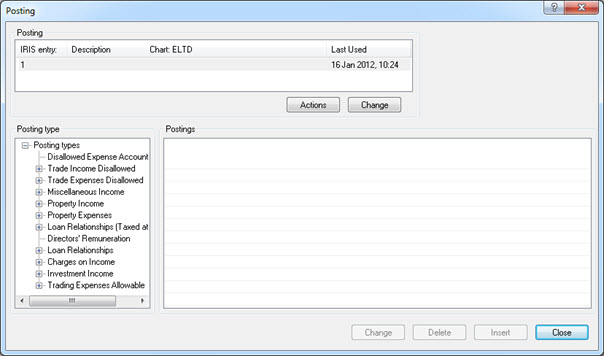
- Use the Data Entry menu options to make any further adjustments.