 |
 |
An IRIS AutoMail mapping is a link between a specific event in one of the other IRIS Products and a pre-defined IRIS AutoMail template. For example, if you produce a tax return within Personal Tax you may produce a tax return covering document at the same time.
The events available are issued with each release with IRIS. For example, an event for an engagement letter when creating a client. To access the available mappings:
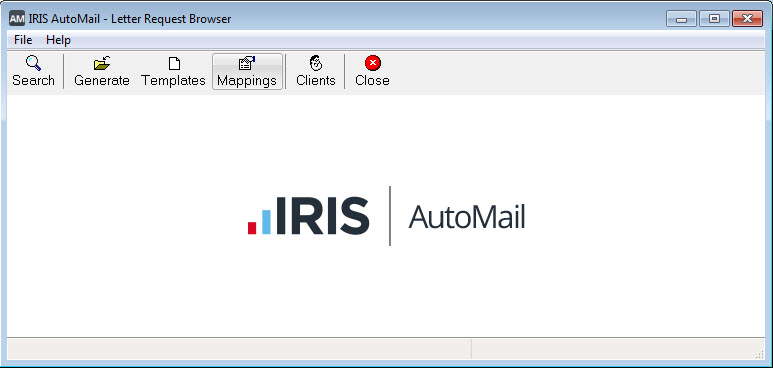
Select the Mappings
icon. The events will be listed on screen.
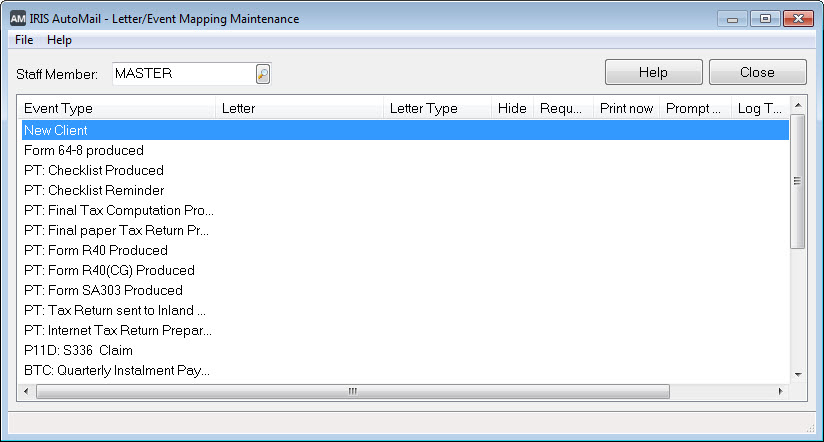
IRIS AutoMail mappings are set on a staff by staff basis. For example, some staff may want a tax return cover and others may not. This can be set when changing or deleting your IRIS AutoMail mappings.

Set the mapping by clicking the magnifying glass and selecting the template you require.
Click OK.
If the option Hide letter options dialogue box is deselected, when a mapping is triggered (for example, you produce a tax return) you will see a prompt called AutoMail - Letter Options. This will show the template details and logging options for the letter you are preparing, therefore allowing you to make last minute changes to the options prior to generating the letter.
As above, if the option Hide letter options dialogue box is deselected, when a mapping is triggered you will see a prompt called AutoMail - Letter Options. Placing a tick next to Request letter will set the system to automatically produce the letter. If you have this option deselected you would need to manually select Request letter on the AutoMail - Letter Options screen.
If Hide letter options dialogue box is selected, and Request letter is deselected, AutoMail will not produce a letter.