 |
 |
The Companies House iXBRL service will cater for the electronic filing
of accounts of companies/LLPs.
The following accounts types are as follows:
Audited abridged accounts (for periods commencing on or after 1 January 2015)
Audited small accounts
Audited group accounts
Audited full accounts
Audit exempt dormant accounts
Audit exempt micro-entity accounts
Audit exempt abridged accounts (for periods commencing on or after 1 January 2015)
Audit exempt abbreviated accounts (for periods commencing prior to 1/1/2016)
Audit exempt group accounts
Audit exempt full accounts
All users MUST
be registered with Companies House for Electronic Software Filing (E-Filing),
and their Presenter Reference, Authentication and Registered Email Address
entered within IRIS via Setup | Practice
Options | C/H Identifiers. Click here
for more information on registering with Companies House.
All accounts must be reviewed
with care to ensure they meet the requirements made on the directors by
the Companies Act. If accounts cannot be filed electronically due to the
restrictions imposed by Companies House then they must continue to be
submitted by paper.
iXBRL accounts generated for electronic
filing to Companies House MUST comply with tagging requirements set
out within the taxonomy. Therefore once the accounts have been generated
and displayed within the Tag Editor (see Generate
Report below) they should be tagged accordingly prior to
submitting to Companies House.
iXBRL accounts generated for Companies
House use the same set of
data as those generated for HMRC
therefore the majority of tagging carried out will apply to both sets of accounts
and will therefore only need to be entered once. Where Abbreviated
iXBRL accounts are generated for Companies House a small number of
report items which wouldn’t be reflected on a full set of accounts
may need to be tagged in addition to those used on both sets.
Click the links below to jump to a particular section:
Getting Started with Electronic Filing
Before iXBRL Accounts are generated for Companies House
Generate iXBRL Accounts and Submit Electronically to Companies House
Before iXBRL Accounts are Submitted to Companies House
Submit iXBRL Accounts to Companies House
Tracking and Monitoring Electronic Accounts
Companies House have not yet provided the
facilities to file all sets of accounts electronically.
Only ‘live’ Companies/LLP's can submit accounts electronically. Companies who are being restored to the register must initially file Company Accounts using paper.
Accounts must be in the English language to be submitted electronically.
Amendments to accounts already filed or replacement accounts cannot be filed electronically, these must be filed on paper.
Accounts must be prepared in accordance with UK GAAP or FRS.
The electronic accounts which can be generated within Accounts Production will conform to the requirements set by Companies House
Before an Electronic version of the accounts can be submitted the following
information will need to be entered; Presenter Reference, Presenter Authentication
Code and the Company/LLP Authentication Code.
To enter these references and identification codes into Accounts Production, go to:
Setup | Practice Options | C/H Identifiers
Setup | Practice Options | C/H Identifiers
Edit | Company Authentication Code
These may have already been entered where clients are registered within Company Secretarial.
The size of Company/LLP and choice of report
MUST be applicable to the account types which Companies House will allow
to be electronically filed (see Electronic
Filing Limitations above). Accounts MUST also be prepared in accordance
with the Companies Act 2006 (for example, accounting period end date on
or after 6th April 2008).
Select Edit | Data
Screens | UK | Company
Information | Size of Company
Select Edit | Data
Screens | UK |
Company/General Information | Choice
of Report - Audit, and
so on
Select Edit | Data
Screens | UK | Company/General
Information | Country for Legislation
When generating iXBRL accounts (Reports | iXBRL and CH E-File) to be submitted electronically to Companies House the ‘Copy to be filed at Companies House’ check box MUST be selected (this is selected automatically for Abbreviated Accounts).
To generate and submit financial statements electronically to Companies House for an individual client in Accounts Production select Reports | iXBRL and CH E-File
Account Production automatically completes the posting entry fields. To generate a report for an alternative posting entry, enter the posting number or click the magnifying glass and select from the list provided.
If the reports have not yet been finalised, select Finalised Status and tick the Reports finalised box.
When changes are made to the Postings, Data Screens or iXBRL Tags (via the Tag Editor) after Report finalised is set, Accounts Production will reset the Report finalised status to not finalised (a warning message is displayed to alert the user if electronic accounts have been submitted).
Some Users may not have permissions to finalise accounts. For more information on Staff Maintenance, select Setup | Staff Maintenance, click View or New and press the F1 function key or click on the ? Help icon on any screen.
The iXBRL accounts should be generated and previewed prior to submitting to Companies House. iXBRL tagging MUST be also completed and comply with minimum tagging requirements.
Enter the required Report/Document within the field provided; for example, ABB, LTD and so on, and select the Copy to be filed at Companies House check box (this MUST be selected to submit to Companies House). Confirm the correct posting entries have been selected and click OK. Accounts Production will check that all the required criteria are met before the report is generated.
During generation of the accounts, where missing data is required, information messages are displayed. The required data should be entered to ensure the accounts are completed correctly prior to submission.
Where exceptions exist an Exception Report tab will be displayed within the Tag Editor once the accounts are displayed. The Exception Report includes iXBRL critical exceptions which MUST be cleared prior to the accounts being submitted to Companies House additionally other general exceptions that would have otherwise been reported had the accounts been generated via Reports | Annual will also be included.
iXBRL finalised can only be set once all ‘iXBRL critical’ exceptions are cleared.
If changes to the content of the accounts are needed, close the Tag Editor and make the necessary changes then re-generate the accounts repeating the steps above.
When changes are made (to postings, data screens, iXBRL tags) the Reports Finalised status is removed, this will therefore need to be reset prior to the account being re-generated as explained above.
Once the accounts have been generated the Tag Editor will appear displaying the accounts with all tagged items highlighted in green (when accounts for a client are first generated all items which show as being tagged are those which have been pre-tagged by default).
The accounts should then be reviewed to identify any additional report items which are required to be tagged.
A Warning Report tab will be included
within the Tag Editor to provide suggestions of areas which may need
tagging where items are identified within specific areas of the accounts.
Warnings are NOT provided for all items which require tagging and
those which do appear do NOT indicate an item must be tagged.
It is not possible to pre-tag a complete set of accounts due to the
flexibility which Accounts Production provides.
Select Show Taggable Items to highlight (in blue) all other report items which are allowed to be tagged.
A taggable item does NOT indicate it must be tagged.
To confirm if a report item is expected to be tagged use the Mapping Control which is docked on the right of the Tag Editor window to search the taxonomy.
Where a concept is identified as being relevant to the report item in question if that concept is in BOLD within the Taxonomy that indicates it is included within the minimum tagging list so tagging should be applied.
Where an item is NOT in BOLD it can still be applied to the appropriate report item however it is not mandatory to do so.
For more information on tagging see Help within the Tag Editor.
As well as completing iXBRL tagging at least one Director/Secretary MUST be selected to sign the Report of the Directors (where appropriate) and at least one Director MUST be selected to sign the Balance Sheet. A date of signing each report MUST also be entered. If the accounts are audited the name of auditor and date of singing the Report of the Auditors’ are also required.
Additionally the Company Registered number MUST be entered.
Where these items do not exist an ‘iXBRL critical’ exception will be displayed within the Exceptions Report tab. The Tag Editor will need to be closed and the relevant data entered.
Where these items do not exist an iXBRL critical exception will be displayed within the Exceptions Report tab. The Tag Editor will need to be closed and the relevant data entered.
Select Client | View and enter the Registered number on the Basic tab.
Select Edit | Data Screens | UK | Company Information | Signature on Reports | Report of the Directors/Balance Sheet
Select Edit | Data Screens | UK | Company Information | Dates of Reports | Date of Directors’ Approval/Date of Auditors’ Reports
Once the accounts have been reviewed, all tagging is complete and all critical exceptions and errors have been cleared the accounts MUST be validated. Validation can either be performed independently by selecting Validate from within the Tag Editor or will occur automatically when selecting iXBRL finalised.
Validation performs a series of checks on
the iXBRL tagging which has been applied to the accounts to make sure
all selections are valid. Where errors are identified a Tag Errors tab
will appear within the Tag Editor displaying which report items are in
conflict.
All Tag Errors MUST
be cleared before iXBRL finalise can be set and iXBRL finalised status
MUST be set prior to submitting to Companies House.
iXBRL finalised can only be set/revoked within the Tag Editor (or iXBRL Editor).
For more information on validation see Help within the Tag Editor.
When changes are made to the Postings, Data Screens or iXBRL tags (via the Tag Editor) after iXBRL fianlise is set, Accounts Production will reset the iXBRL finalise status to not finalised (a warning message is displayed to alert the user if electronic accounts have been submitted).
Some Users may not have permissions to finalise accounts. For more information on Staff Maintenance, select Setup | Staff Maintenance, click View or New and press the F1 function key or click on the ? Help icon on any screen.
Click the Create Submission icon to submit the financial statements electronically to Companies House.
If the Create Submission icon is disabled and cannot be selected this indicates that there are still outstanding errors or exceptions or missing data and the accounts have not been marked as iXBRL finalised.
When selected a choice is given to Submit Now or Submit Later.
Some Users may not have permissions to finalise accounts. . Select Setup | Staff Maintenance and select View or New.
The generated accounts will be submitted to Companies House. Once submitted, a message is displayed to confirm that the accounts have been Transmitted Successfully. At this stage this does not confirm the Accounts have been Accepted.
Once the accounts have been transmitted the Tag Editor is automatically closed.
Once accounts have been submitted
to Companies House the submission status will be updated to SENT and
the event logged with the date, time and user whom submitted the accounts.
Some Users may not have permissions to finalise accounts. For
more information on Staff Maintenance, select Setup
| Staff Maintenance, click View
or New and press
the F1
function key or click
on the ?
Help icon on any screen.
This option should be used to create a copy of the iXBRL accounts for submission to Companies House at a later date. This prevents the need to re-generate the accounts within the Tag Editor.
Once a copy of the accounts has been created the Tag Editor will close automatically. The accounts can then be submitted via Reports | Submit CH E-File Accounts
Once the iXBRL accounts have been submitted (either now or later) a Submission Status icon is provided on the Reports toolbar ribbon within the Tag Editor when re-launched, with the icon changing depending on the current status. If selected additional details on the submission will be displayed.
It is not necessary however to re-launch the Tag Editor once a submission has been successful.
Users MUST poll for an updated status to check whether the accounts have been Accepted, Rejected or are still Pending. This can be carried out automatically by launching the E-File Scanner from the Administration menu. Click here for information on Tracking and Monitoring using the E-File scanner.
Users MUST check the status of the accounts on a regular basis (Reports | Status Audit Reports). It is the users' responsibility to file Accounts on time.
Where Submit Later is selected within the Tag Editor a submission will be created and shown within the Submit Electronic Accounts window (Reports | Submit CH E-File Accounts) where it can be viewed and then submitted.
Select View to review the contents of the accounts (as an HMTL file).
Selecting View does not display iXBRL tagging. If tagging needs to be reviewed then the accounts will need to be re-generated within the Tag Editor (Reports | iXBRL and CH E-File)
Once the accounts have been reviewed select Submit to electronically file the accounts to Companies House. Once submitted, a message is displayed to confirm that the accounts have been ‘Transmitted Successfully’. At this stage this does not confirm the Accounts have been Accepted.
As with Submit Now above a ‘poll’ for the latest status is required. Select Status to either Launch E-File Scanner or generate the Status Audit Report to check if a status has already been received.
Some Users may not have permissions to finalise accounts. For more information on Staff Maintenance, select Setup | Staff Maintenance, click View or New and press the F1 function key or click on the ? Help icon on any screen. .
It is also possible to submit iXBRL Accounts to Companies House via the iXBRL Editor (Administration | iXBRL Editor and CH E-File). The process of tagging, finalising, creating a submission and submitting follows the same steps as detailed above.
For more information see Help within the iXBRL Editor.
It is important to know the status of documents submitted to Companies House in case rejections occur and amendments need to be made before re-submitting.
When Companies House receives iXBRL Accounts, immediate acknowledgement is given that they have received the accounts
This is confirmation of accounts being ‘transmitted’ and NOT that they have been accepted). The submission status will remain in a state of Sent or Pending until otherwise notified by Companies House of Accepted or Rejected. The status of documents alters by polling the XML Gateway for responses from Companies House.
There are three tools available to track the status of accounts:
Query Status for status of individual outstanding electronically filed accounts
E-File scanner for status of all outstanding electronically filed accounts
Status Audit Report for status of all accounts
Specific individual accounts submitted to Companies House electronically can have their status verified by going to: Posting | Posting Entry Status | Query Status
Querying each set of accounts submitted can be quite time consuming therefore using the E-File Scanner can make much lighter work of monitoring the statuses.
The E-File scanner is loaded from Administration | Launch E-File Scanner (or Reports | Submit CH E-File Accounts | Status | Launch E-File Scanner). It is used to track accounts which have been filed electronically and are still waiting for a response from Companies House. If this tool is running, an icon appears within the system tray at the bottom right of the screen and it will periodically check the status of all documents sent for each presenter registered in IRIS.
The E-File Scanner must be running to obtain regular status updates. To automatically launch it whenever Accounts Production is accessed go to Accounts Production | Setup | Electronic Options, select Launch E-File scanner on launch of Accounts.
See E-file Scanner for more information on the settings contained within the E-file scanner.
To run this report, go to Reports | Status Audit Report (or Reports | Submit CH E-File Accounts | Status | Status Audit Report). This report is used to see the details regarding paper filed forms and or electronically filed forms sent to Companies House.
The output of the report has various configuration
options, see below:
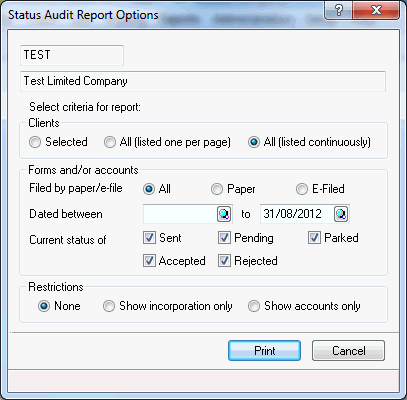
The report output is dependent on the above selections however for each qualifying form it includes the form name and number, the date sent and by whom, the submission number, the status, number of responses and the last amended date and by whom.
If accounts are Rejected, Companies House returns an XML Gateway Error Code. This is recorded in Accounts Production on the Form Status screen, to view the code select Posting | Posting Entry Status click Submission Status.
Companies House has published a list of the codes and descriptions, to view the Companies House web page click the link https://xmlgw.companieshouse.gov.uk/errors.html.
If Accounts are Rejected and no reason code is provided, contact IRIS Support for assistance (or review the Knowledge Base on our Website).
If accounts have been rejected, make the amendments necessary and repeat steps as above to Re-Generate and Submit the Accounts. When Accounts have been re-submitted a new 'poll' for an updated status will be required.
Once accounts have been submitted users can monitor the status by selecting Reports | Status Audit Report. Select the required criteria on the Status Audit Report Options screen. To narrow the search use the Show accounts only option.
Special attention should be paid to the Status column. Any submissions showing SENT would indicate that confirmation has not yet been received from Companies House on the current status. Users should make sure the E-File Scanner is running and that a regular ‘poll’ is being carried out. Eventually the status shown on the report should change to Accepted or Rejected.
If the Status is showing Pending the above process should also be followed.
Click here for more information on Status Audit Report.
If any information in the posting screen, data screens or Tag Editor is changed after the Financial Statements have been submitted, a warning message is displayed advising that any amendments made will require the accounts to be regenerated, approved and a paper copy sent to Companies House. If the accounts have been submitted but rejected the accounts can be marked as Finalised, regenerated and resubmitted.
The process summary is for easy reference, full details are below.
Complete and ‘finalise’ clients Annual Accounts (Posting | Posting Entry Status | Finalised Status | Reports finalised) within Accounts Production.
Generate iXBRL Accounts within the Tag Editor (Reports | iXBRL and CH E-File), complete iXBRL tagging and check the content of the accounts making sure all exceptions and errors are cleared prior to submission.
Select iXBRL finalise, clear any Tag Errors reported after Validation.
Select Create Submission | Submit Now to submit iXBRL Accounts to Companies House prior to deadline.
Companies House receive the electronic Accounts via iXBRL service.
IRIS displays a message Transmitted successfully. This DOES NOT confirm the accounts have been Accepted.
A 'poll' for the status MUST be performed within IRIS by selecting Administration | Launch E-File Scanner
Companies House send response and reason code back to IRIS where appropriate.
Confirm the Status of Accounts within IRIS by selecting Posting | Posting Entry Status | Submission Status
If Accounts are Rejected and no reason code is provided, contact IRIS Support for assistance (or review the Knowledge Base on our Website).
If accounts have been Rejected and need to be re-generated and re-submitted, make amendments and repeat steps as above.
At regular intervals check the Status of ALL client’s accounts by selecting Reports | Status Audit Report
IRIS would stress that electronic filing should be handled in a similar way to Paper Filing in that it is the user’s responsibility to make sure all accounts are filed on time. If unsure of the status of the accounts users are advised to check the Companies House Website well in advance of the filing deadline.